Our fourth stop of your Journey is to explore the Configure section and the settings available there. Modules have overriding features set in this section, so knowing where to find and update these settings will empower your use of the platform.
Your CMNTY Platform consists of a front-end section and an admin section. The front-end is the part which members can see and the admin is the CMS system which only Moderators can access.
The Admin menu is divided into different tabs. In the Configure tab of Admin, you can determine your platform settings. We explain everything about Configure in the help center, but to help you get started quickly, these are the settings you should pay attention to at first:
- Go to Configure at the top menu in Admin.
- You will see the menu shows up when you click on it. The options you see are the Configure settings.

General – Platform Details
- Choose a Platform name. This is the name which users will see at their browser tab in the top bar of their browsers.
- The Live Date should be at least (or earlier than) the day that you start adding content, the Live Date does not have anything to do with when you start inviting members. The Live Date is used for Exports.
- Make sure to check other settings like Languages and Regional and Time zone.
General – Platform Configuration
- Choose the modules you would like to use. If you disable a module it will disappear in the rest of the Admin. You can always enable a module later.
- Check if you want to enable or disable the other options available in your platform.
General – Menu Configuration
- Add modules to your navigation menu by clicking anywhere in the Main Navigation section. Change the order of the modules in your menu by dragging and dropping them in the Main Navigation section.
- Organize your Footer the way you prefer.
General – Page Configuration
- Place Widgets and Custom Elements to your platform pages. You can add them to the header, main top, main bottom, footer and to the sidebar of the page. Most widgets, however, are designed for the sidebar, so always check the appearance in the front-end.
- To add the same set of widgets to multiple pages at once, simply copy the page configuration of one page to another.
General – Landing Pages
- Decide where your participants start when logged in for the first time and in general.
General – Shortcodes
- Create variables and use them across the platform.
General – Default Messages
- Fill in a Login message.
- Fill in a Welcome message.
- Fill in a text for your Footer.
- Fill in the titles and text of your Terms & Conditions or Privacy Policy.
- When the Cookie Message is activated, don’t forget to fill in the title and text.
Email – Email Messages
- Deactivate email messages which you don’t want to use in your community. Determine for which email messages users should be able to unsubscribe and edit the text of the messages to fit your tone of voice.
Email – Domain Identities
- Your contact person has already set-up a platform email address for you in Email Settings (no-reply@cmnty.io). But if you want you can configure your own platform email address here, please add the email domain (@yourdomain.com).
Email – Email Settings
- Fill in a signature to be displayed at the bottom of all platform emails. Fill in the sender name and incoming and outgoing email address that will be displayed as the sender’s address in all platform emails. If you don’t want to set up your own email domain you can use no-reply@cmnty.io.
Next steps: