Your CMNTY Platform can send out many types of email notifications to alert participants to activities that they should participate in or are interested in.
Email notifications will be sent automatically via email. They include information about an item, comment or activity and a link to the relevant part of the platform (for example, an email notification about a user who posted a comment on your topic will come with a direct link to the comment).
An email message can be activated or deactivated by moderators. When an email message is activated, users will receive the email message each time it is triggered.
You can activate an email message by following the steps below:
- Go to Configure at the top menu in Admin.
- Choose Email on the dropdown menu.
- Choose Email Messages.
Here you will see all of the types of email notifications listed by Title. The Original name is the name of the email notification as provided by CMNTY. If you have changed the title of the email, the new title will be shown in the Title column. - Click Options, then choose Edit.
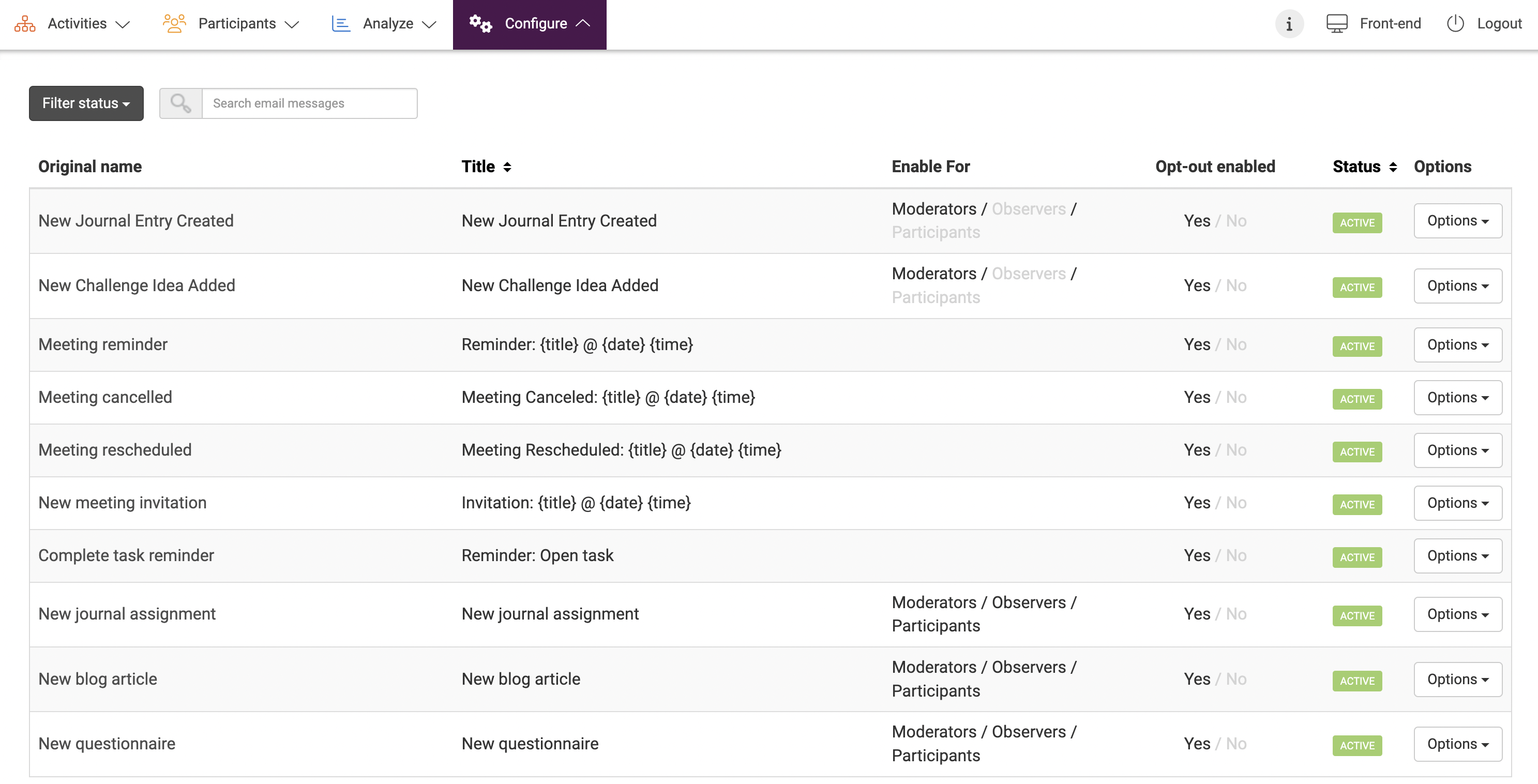
- To Activate simply click on the email message that you want and turn the switch to ON. To Deactivate an email message, turn the switch to OFF.
- To Enable messages for the Moderator, Observer or Participant roles, select from the switches on relevant emails and turn the switch to ON.
- Switch Allow Opt Out to ON if you want your members to be able to opt out for this type of notification. If you don’t want to give them this ability, set the switch to OFF. Read more about opt-out in this article.
- Then, to change the email addresses and signature go to Email Settings. Add the signature that you want to display on each email that will be sent from the platform.
- Set your Sender Name, Outgoing, and Incoming Email addresses.
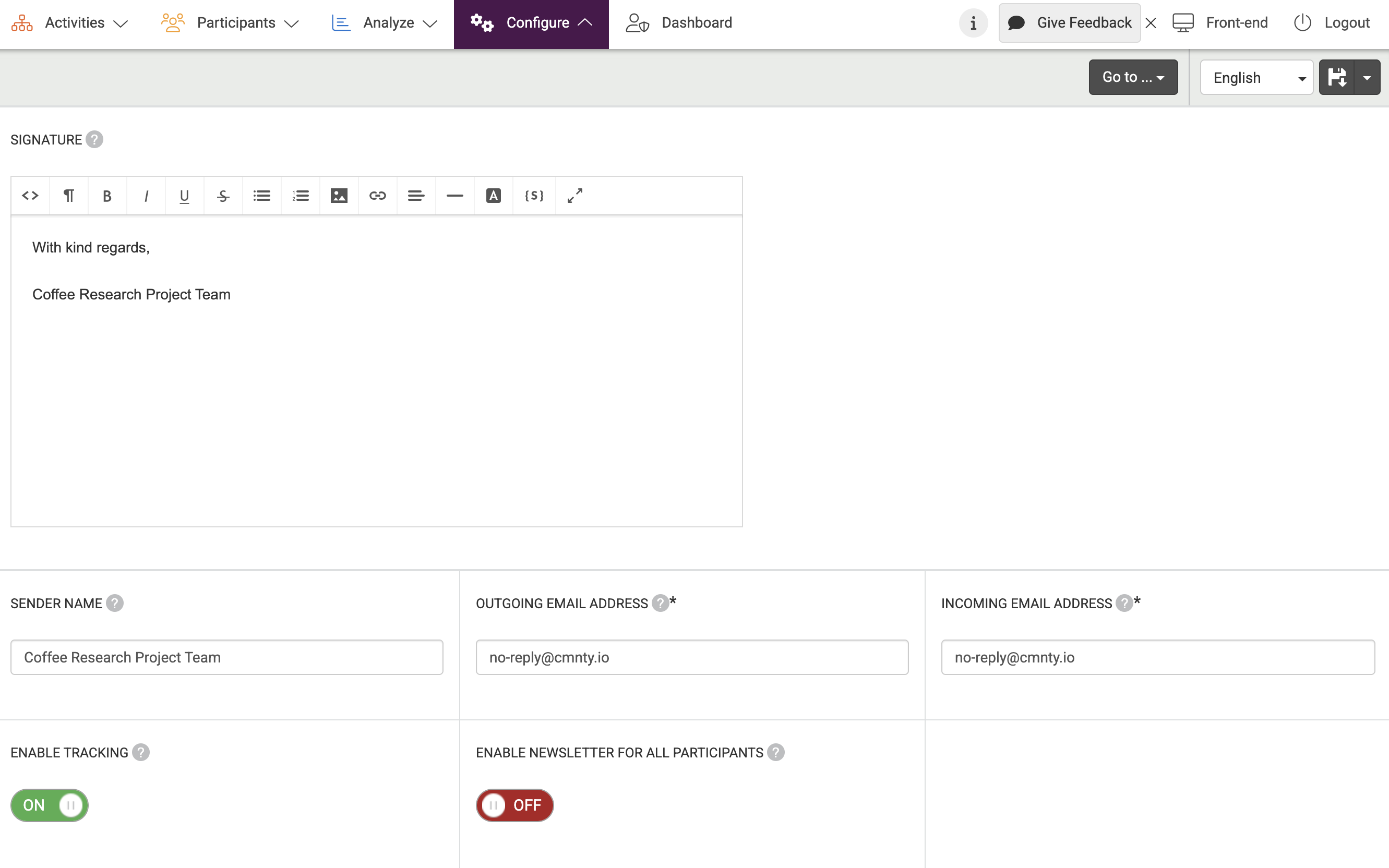
Make sure not to remove any {shortcodes} because these typically carry important information to make the notifications meaningful.
- You have been mentioned!
This email will be sent to a user when @mentioned by another user in Forum or Discussion Board modules. The email will contain the title of the post where mentioned and which user mentioned them. - Complete Task Reminder
This email will be sent to a user when you choose to send a reminder to complete a task the user has not completed. The email will contain the title of the post and link to engage with the content. - New Meeting Invitation
This email will be sent to a user who has access to join a Focus session when using the “Send Invite” option. The email will contain the event title, link to join the session, a link to test their audio and video, and an ICS file to add the event to their calendar. - Meeting Rescheduled
This email will be automatically sent to a user who received the “Send Invite” email for a session that has been rescheduled by a community manager. The email will contain the event title, link to join the session, a link to test their audio and video, and a new ICS file to add the event to their calendar. - Meeting Cancelled
This email will be automatically sent to a user who received the “Send Invite” email for a session that has been cancelled by a community manager. It informs the users the session has been cancelled. - New Discussion
This email will be sent to the opted-in users when a new discussion is published on an active board. The notification email will include the discussion title and a link to the discussion. It is also possible to add a content preview using the {contentpreview} shortcode. - New Questionnaire
This email will be sent to the opted-in users when a new questionnaire is published. The notification email will include the questionnaire title, time it takes to complete, and a link to the discussion. - New Blog Article
This email will be sent to the opted-in users when a new blog article is published. The notification email will include the blog title and a link to the article. - New Journal Assignment
This email will be sent to the opted-in users when a new journal is published. The notification email will include the assignment title and a link to the journal. - New comment on Discussion
Users can subscribe to comments on Forums by using the envelope icon. If multiple users post comments, users will receive one email notification about the first comment and won’t receive any more notifications until they have viewed the activity. The notification email will include the Forum title and a link to the Forum. It is also possible to add a content preview using the {preview} shortcode. - New reply on your comment in Challenge
Users can reply directly to comments on Challenges, so the first new reply on a user’s comment will send one email notification to the comment’s author. - New reply on your comment in Blog article
Users can reply directly to comments on Blogs, so the first new reply on a user’s comment will send one email notification to the comment’s author. - New reply on Discussion comment
Users can reply directly to comments on Forums, so the first new reply on a user’s comment will send one email notification to the comment’s author. - New reply on Challenge idea comment
Users can reply directly to comments in Challenge, so the first new reply on a user’s idea will send one email notification to the idea’s author. - Two-factor authentication code
This email will be sent to a user when two-factor authentication is enabled for the platform and they attempt to sign-in. The email will contain their code for authenticating their login. - User has reported content
This email will be sent to the Sender Email Address of a platform when a user has reported content. The email will contain the user who has reported the content, which module and post is reported, and a link to view the content. - Points deducted
This email will be sent to a user when a Community Manager has deducted their points. The notification includes the number of deducted points, the currency name, the reason why the points were deducted and a link to the profile page. - User signed off
This email will be sent to the platform email address to inform the Community Manager(s) that a user has signed off. - New points
This email will be sent to users each time they have earned points. The notification includes the number of earned points, the currency name and a link to the profile page. - Email address verification
This email will be sent to users who change their email address on their profile page. The user will have to click on a link in this email to activate his/her new email address. - New comment on Challenge idea
Users can subscribe to comments on the Challenge idea that they’ve submitted by using the envelope icon. If multiple users post comments, users will receive one email notification about the first comment and won’t receive any more notifications until they have viewed the activity. The notification email will include the Challenge idea title and link to the Challenge idea comment. It is also possible to add a content preview using the {contentpreview} shortcode. - New comment on Challenge
This email will be sent to users who have posted a comment on the Challenge and marked the ‘receive updates?’ checkbox. The email notification will be sent as soon as another user posts a comment to this Challenge. If multiple users post a comment on a Challenge, the user will receive an email notification about the first comment and won’t receive any more notifications about this Challenge until the user has viewed the Challenge. The notifications include the Challenge title and a link to the Challenge comment. - New badge
This email will be sent to users who have earned a new badge. - You have been quoted!
This email will be sent to a user who is quoted in your Forum. The email notification includes the topic title, the name of the user who quoted the user and a link to the quote. It is also possible to add a content preview of the quote to the email notification (make sure you add the {contentpreview} shortcode). - Webshop order processed
This email will be sent to users when their webshop order is processed by a Community Manager. The notification includes the date the order was placed, the order details and the points that the user has left. - Webshop order
This email will be sent to the contact person for webshop orders to inform that a new webshop order has been placed. The contact person for webshop orders can be set in the webshop settings:
- Go to Configure in Admin.
- Choose Modules.
- Choose Webshop.
- Choose Email contact.
The email notification includes a link to the webshop order in the admin section.
- Webshop order placed
This email will be sent to users each time they place a website order. The notification includes the order details and the additional details. - New Journal comment
Users can subscribe to comments on Journals by using the envelope icon. If multiple users posts comments, users will receive one email notification about the first comment and won’t receive any more notifications until they have viewed the activity. The notification email will include the Journal title and a link to the Journal. It is also possible to add a content preview using the {contentpreview} shortcode. - New Journal entry added
This email will be sent when participants submits a new entry to a journal assignment. Journal is a private module, so only moderators and observers can receive this notification. - New Challenge
When a Challenge becomes active, if the ‘send email’ switch for that Challenge is turned to ON, the ‘new Challenge’ email notification will be added to the system queue to be sent to all users who have access to the Challenge. This means that users who are not able to see the Challenge (i.e. due to another language, a permission, or group restriction) won’t receive the new Challenge notification. The ‘new Challenge’ email notification includes the Challenge title and a link to the Challenge. It is also possible to add a content preview of the Challenge comment to the email notification. - New Challenge idea added
This email will send when a user submits an idea to a Challenge. All users can receive this email. - New message on a Blog post
Users can subscribe to Blog posts by using the envelope icon. If multiple users post comments, users will receive one email notification about the first comment and won’t receive any more notifications until they have viewed the activity. The notification email will include the Blog title and a link to the Blog comment(s). It is also possible to add a content preview using the {contentpreview} shortcode. - New Private Message
This email will be sent to users each time they have received a Private Message. The email notification includes the name of the user who sent the Private Message and a link to the Private Message. - Forgot password
This email will be sent to users who request a new password on the login page. The user will have to click on the link in the email to request a new password for their account. - Account activation
This email is sent to users who register on a protected or open platform without an invitation link. By clicking on the activation link in this email, the user confirms his/her email address and the account will be activated. - Registered
This email will be sent to all users immediately after registration to confirm that the registration was successful.
