What is 2FA?
You can make the login process more secure by using the two-factor authentication method. With two-factor authentication (often called 2FA), you can add a second layer of protection to your account and that of your community members.
When activated, each time you log in, the system will send a one-time use code for you to enter.
There are 3 different ways of receiving the code:
- By using a Google Authenticator app installed on your phone
- By receiving a code via email
- By receiving a code via SMS
As a Moderator, you can decide per user role if two-factor authentication is required or not and which options users can choose. You can set the 2FA per user group by going to Admin > Participants > User Roles. Select the user role where 2FA needs to be enabled by clicking on Options > Edit. Now you can enable the two-factor authentication for a user group. Don’t forget to save the change.
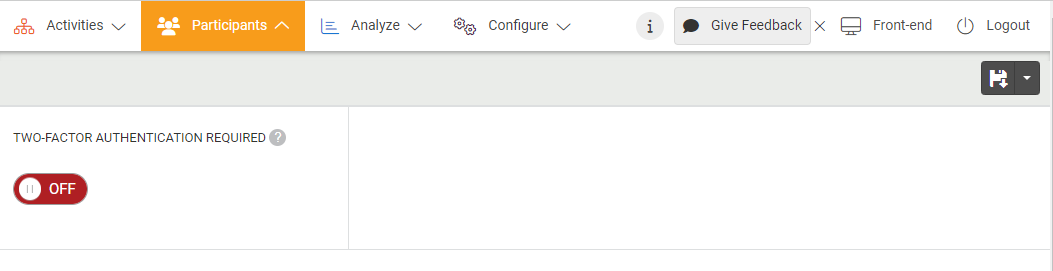
Using backup codes
If a user isn’t able to login with two-factor authentication anymore (i.e. if they lost their device), they can use the backup codes that the Platform provides during setup of 2FA. For security reasons, we only show these codes once while setting up two-factor authentication and recommend that you save the codes somewhere in case you will need them.
If a user (member or community manager) lost their backup code, a Community Manager can reset the two-factor authentication settings of that user by going to Admin > Participants > Users > User Management. Select Options > Disable 2FA to reset the settings of two-factor authentication for this user. Next time this user logs in, they need to re-configure two-factor authentication.
If all moderators are locked out, please contact support.