Adding an email or domain to send platform emails can only take a few minutes to set-up and can be configured with little wait time. To begin set-up, go to Configure > Email > Identities.
Add a New Email Address:
- Select Add Identity.
- Choose Type as Email Address.
- Enter your desired email address and Save.
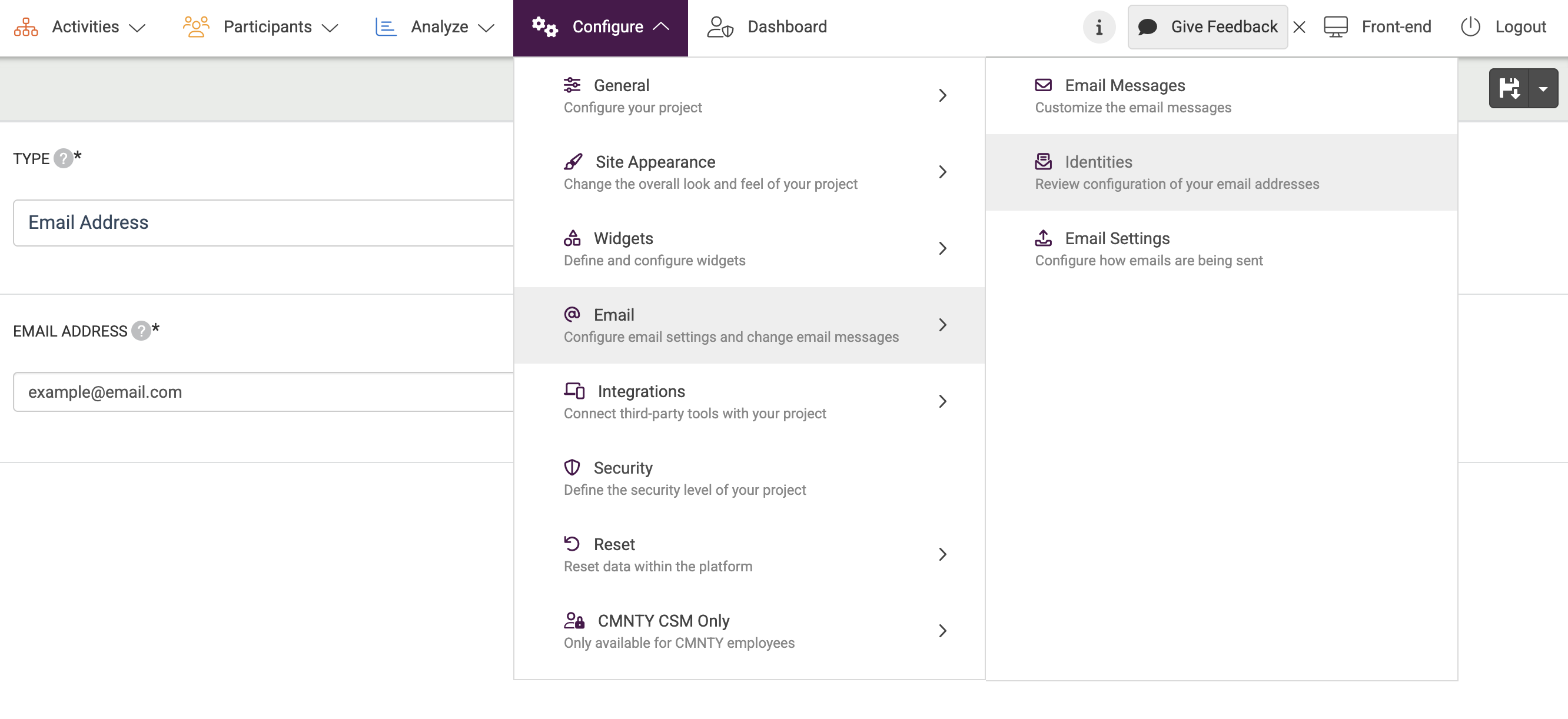
- Check the email for a confirmation link.
- Once clicked, refresh the Identities page.
- When the desired email show Success under Verification, select Options.

- Select Set as Default and confirm it is now the Email Address in Email Settings.
Add a New Domain:
- Select Add Identity.
- Choose Type as Domain.
- Enter your domain and Save.
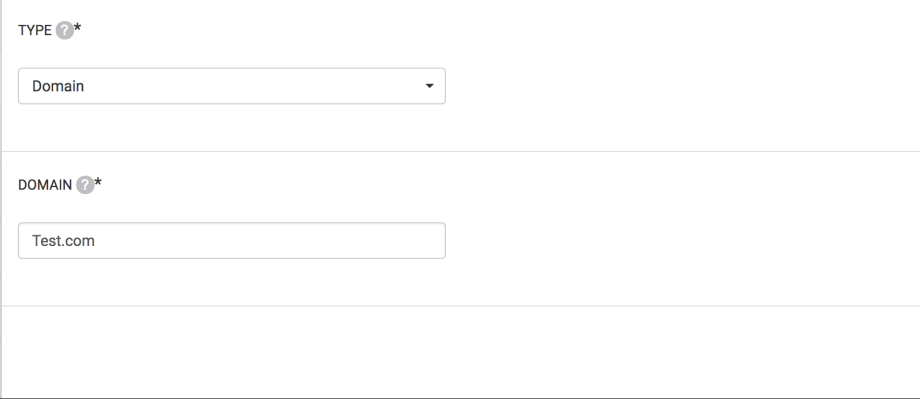
- Go to the Pending domain and view DNS Information.
- Verify the domain using the Record Information from DNS information.
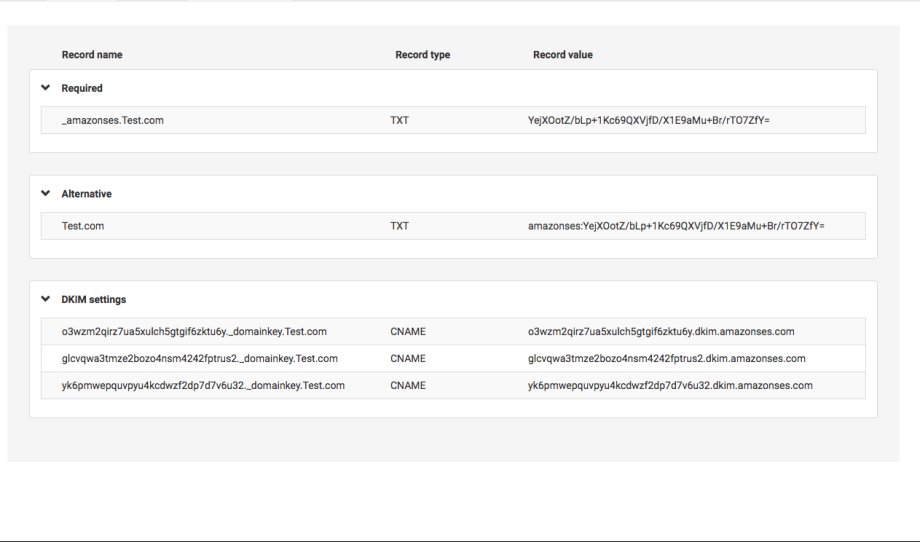
Verify Domain Identity with DKIM
Once you have entered the email domain that you wish to use with your CMNTY Platform: Click on the Options button by that domain and choose DNS information. Perform the DNS settings as shown on this page. You will need to add TXT and CNAME records to the DNS of your domain.
Once added, check if it worked by opening the MX Toolbox engine. This is available at: http://mxtoolbox.com/CnameLookup.aspx. Just enter your domain name and the engine will display all of the CNAME records in your domain. Please note that it may take up to 24 hours before the records are displayed.
If you have questions about how to do this, please contact your domain registrar (wherever you bought your domain from) and keep an eye on the overview until the verification and DKIM verification both have the status success. This verification process can take up to 72 hours.
If you are trying to verify your DKIM at Domain Identity, you will see a column for Verification Status. This column indicates whether or not your email domain identity has been approved and verified by the Amazon SES system (which is what we use to effectively and safely send all emails from CMNTY platforms).
When the verification is successful and the DKIM status is inactive, you can enable the DKIM with the Options button. Your domain identity will now be set up correctly and you can continue configuring your platform email address.
Set Up a Platform Sender Address
- Go to Configure at the top menu in Admin.
- Underneath Email at the left menu, choose Email Settings. The Platform email is the email address that will be displayed as the sender’s address on all emails you sent from your CMNTY Platform. (i.e. invitations, newsletters, notification emails, etc.)
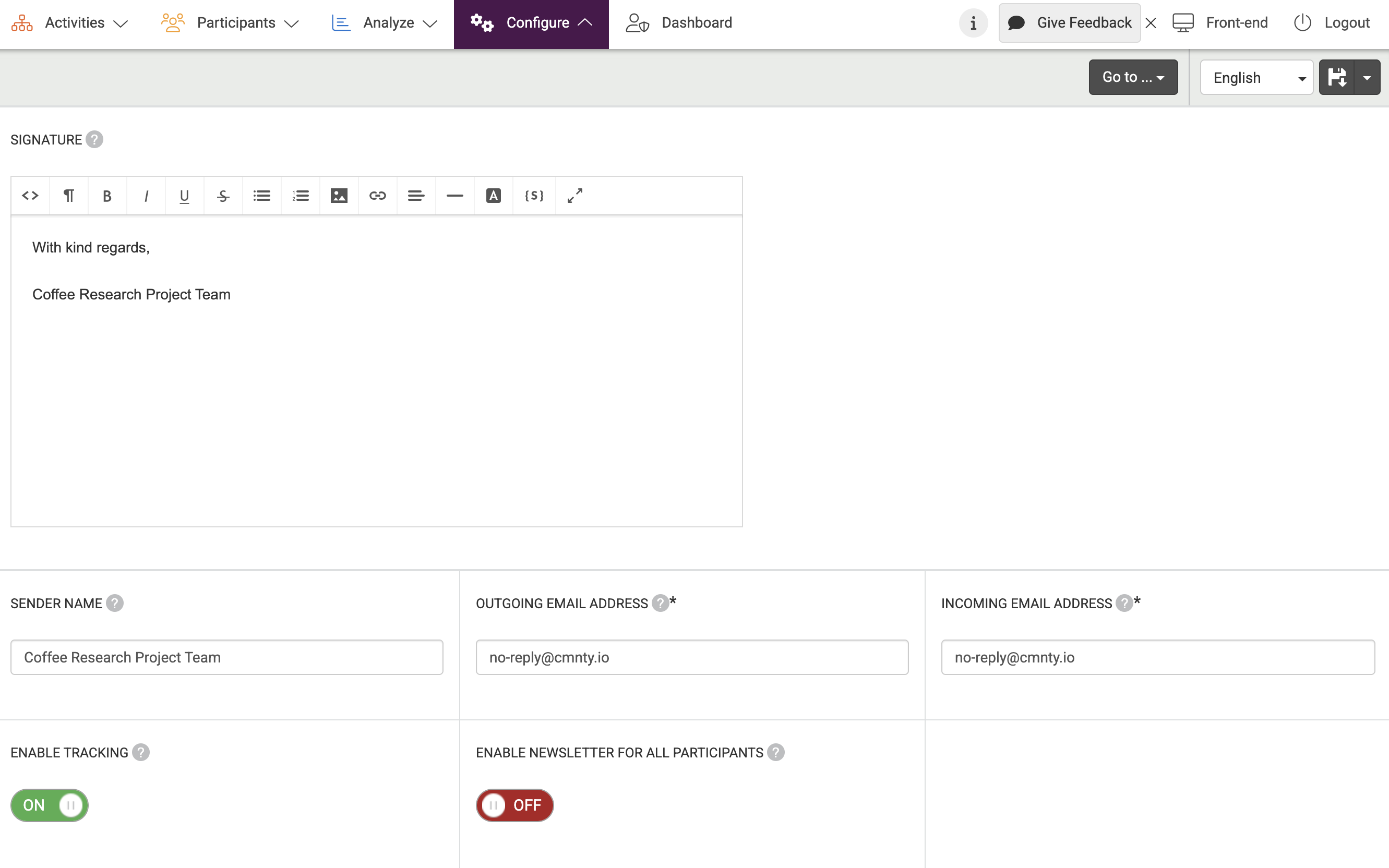
- Use any Active domain or Success email as the Email Address for the platform in Email Settings.
If you run into any issues or questions when setting up your domain or email, please reach-out to support@cmnty.com and let us know.
