Points are the fuel of the Gamification engine: they are awarded for various activities on the platform, they can invoke badges, ranks and, eventually, they can be spent at the Webshop where they serve as currency. Points can be given manually by the Moderators, or awarded automatically by setting up triggers. Finally, participants with high point scores can be displayed in the Member Ranking widget.
Points can only be earned by participants. Even when observers and moderators earn points, they are excluded from, for example, the Member Ranking widget, and no scores are displayed on their profiles.
Create a trigger for points
Points are rewarded after completing a certain action in the community. You can choose when participants are rewarded with points by creating triggers. You can create a trigger for points by following the steps below:
- Go to Participants at the top menu in Admin.
- Underneath Gamification, choose Points at the left menu.
- Click Add Point Trigger in the overview.
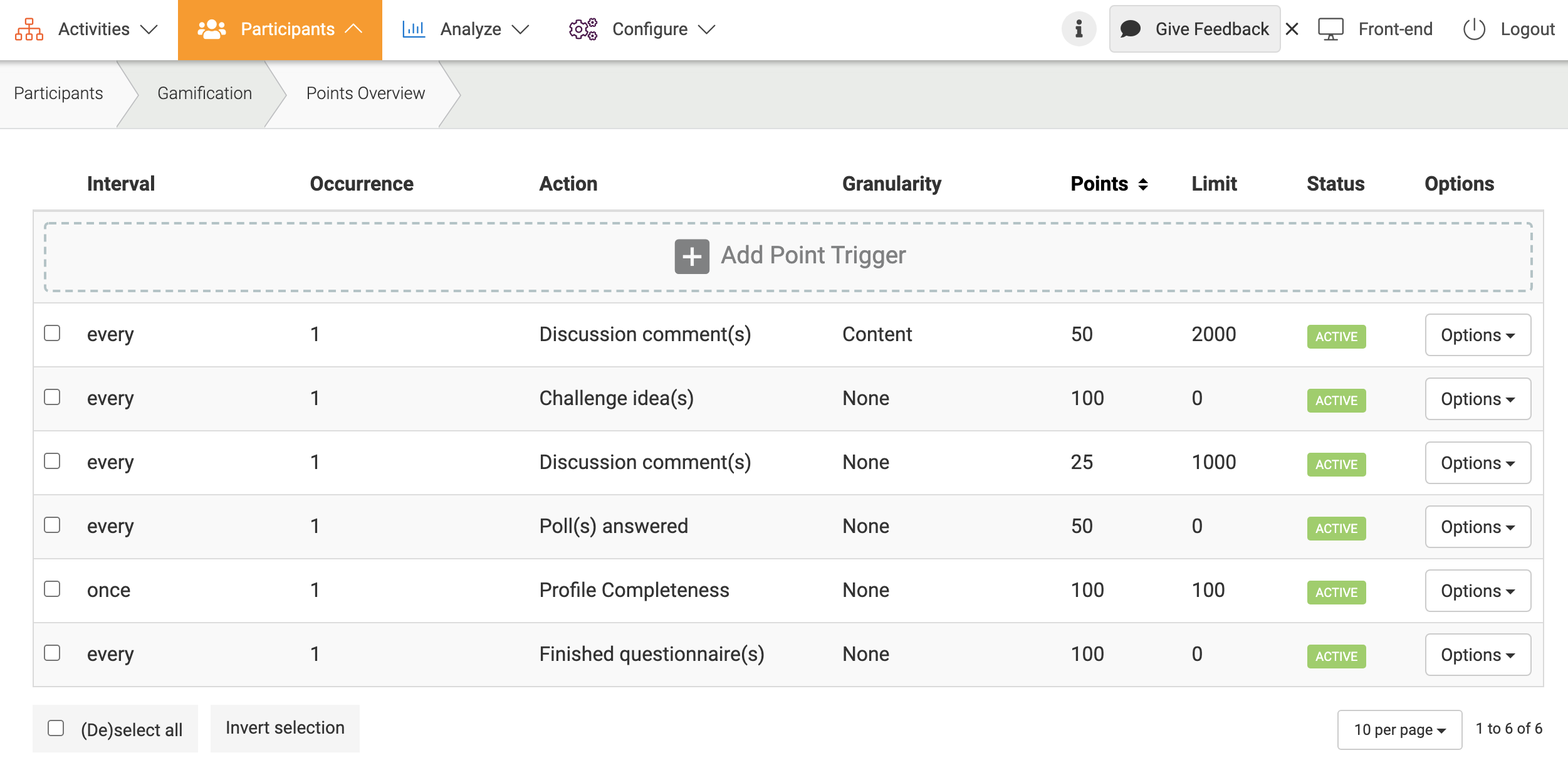
- Choose an Action to apply the trigger to (i.e. comment on a blog post).
- Choose an Interval Type and/or Occurrence, do you want a trigger for every time someone places a comment on a blog or after five comments?
- Choose the Reward: how many points will be rewarded for the required action? You can also set a Limit, this is the maximum number of points that can be earned with a trigger.
- You can apply a trigger to a certain User Group. For example: if you select ‘male’, only male users that comment on (for example) a blog will receive a reward.
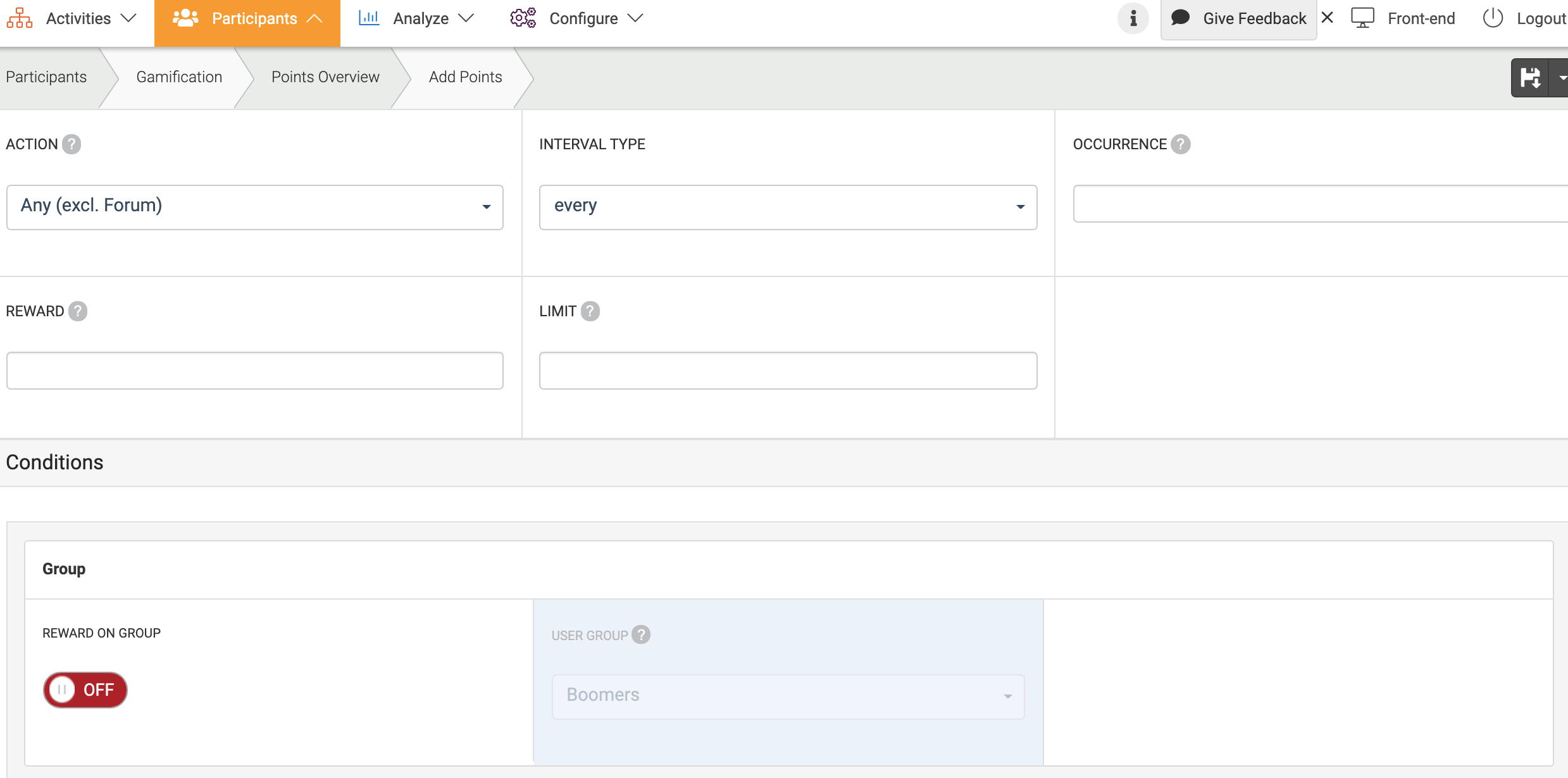
- You can also be more specific with triggers by rewarding on content. For example: you choose ‘comment on blog’ as the action, you can set the trigger only for a certain blog post.
- It is possible to set a Reaction Time in which the user should perform to apply the trigger, (i.e. 7 days).
- You can also set a Time Frame of the day within which the trigger will be repeatedly active.
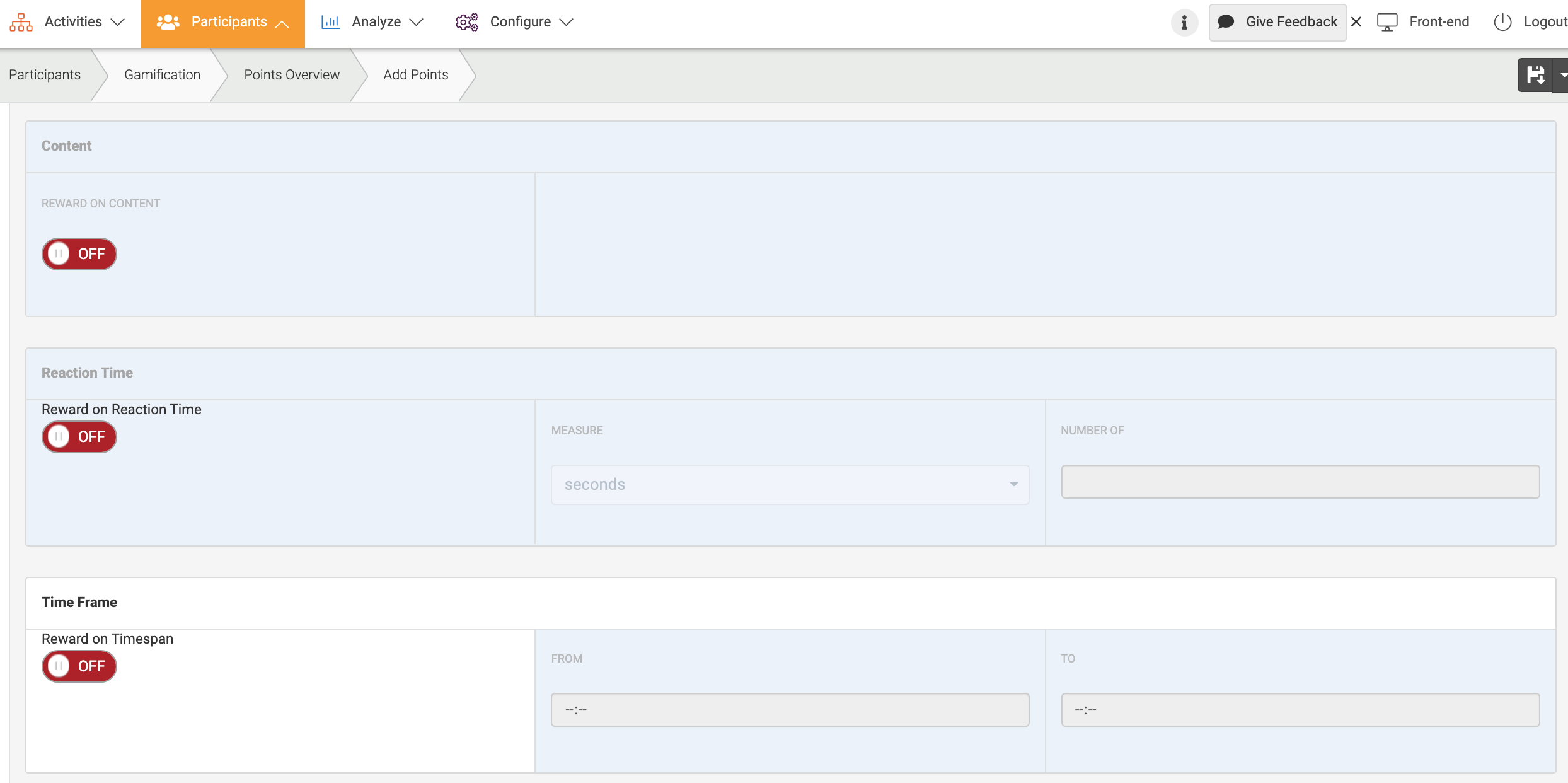
Reward or Deduct Points Manually
You can give points or deduct points manually by following the steps below:
- Visit a participant’s profile page through the Community page in the front-end of your platform
- Underneath the profile picture at Admin Options, you can give or deduct points to a certain participant.
- Explain why a participant has earned points or why you have deducted points.
- Participants will get a notification about the points they have earned or have been deducted.
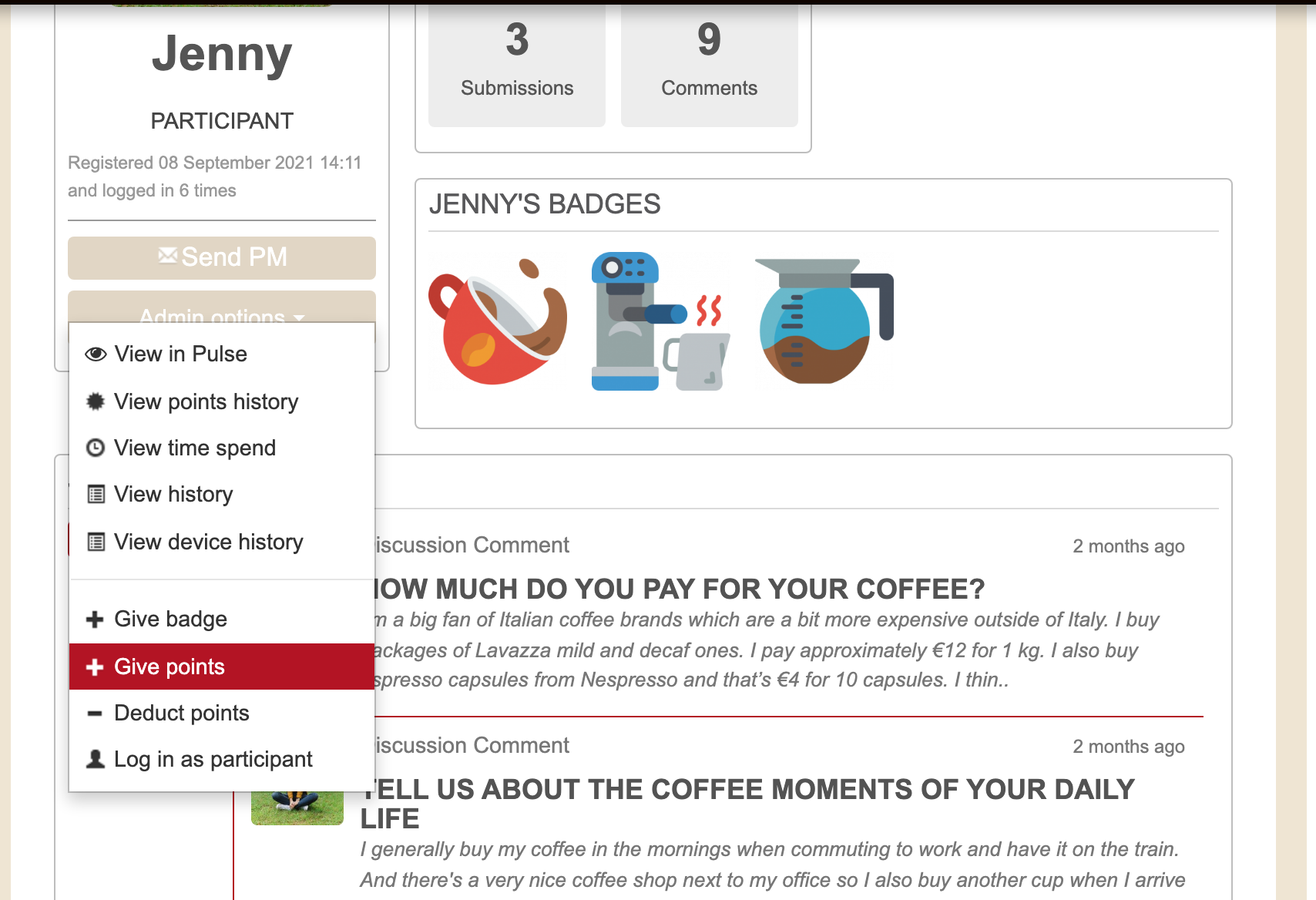
Activate or Deactivate Points
You can activate or deactivate points by following the steps below:
- Go to Configure at the top menu in Admin.
- Underneath General, choose Platform Configuration at the left menu.
- Scroll all the way down. Underneath Gamification, you can turn the switch for Points.
- Don’t forget to Save your changes in the upper right corner.
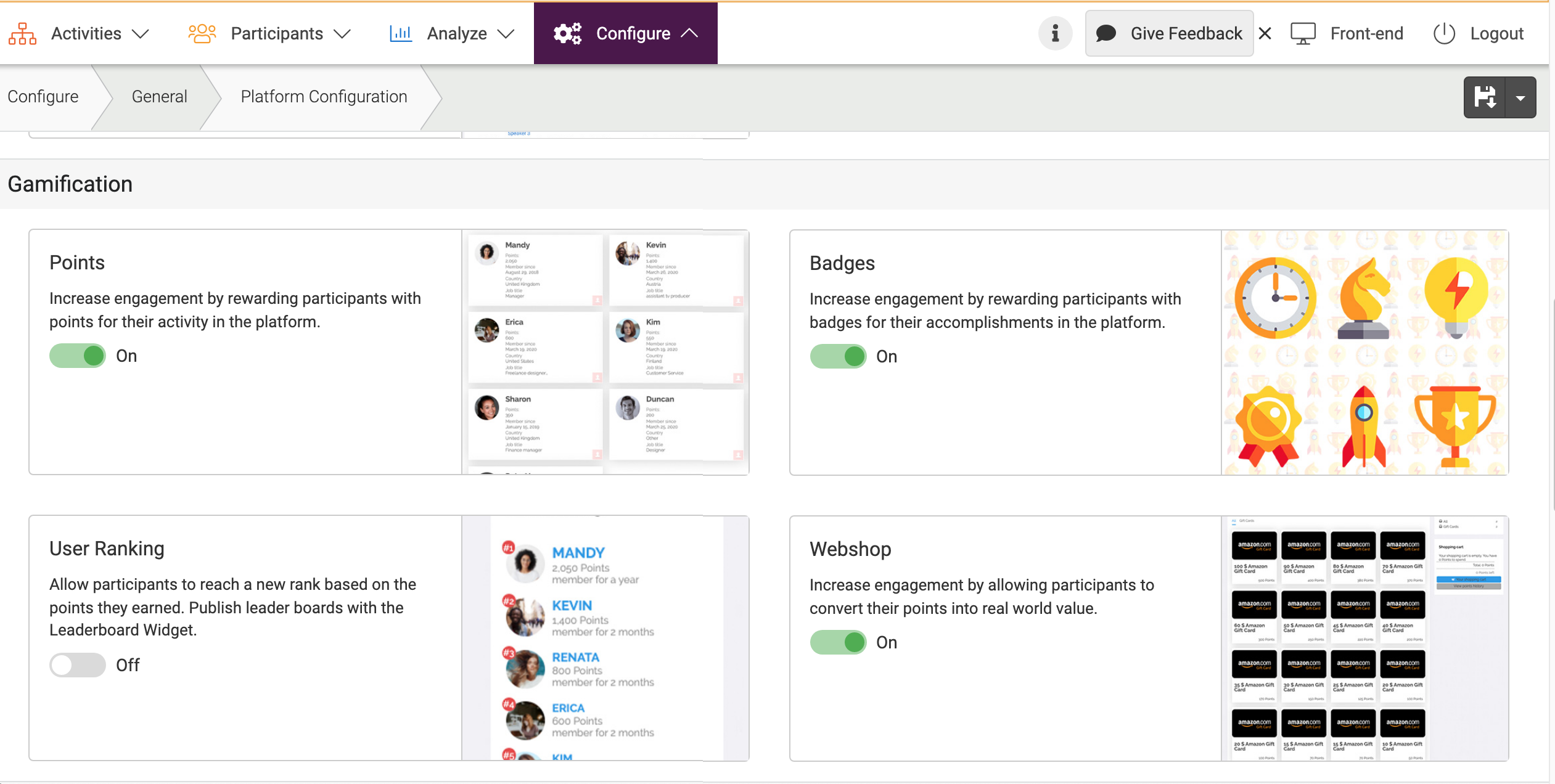
Member Ranking Widget
The Member Ranking widget generates a list of participants with the highest scores of points and displays this list in descending order (i.e. highest scorer is always listed on top). This is how the widget looks like: you can set up member Ranking widget by following the steps in this article.
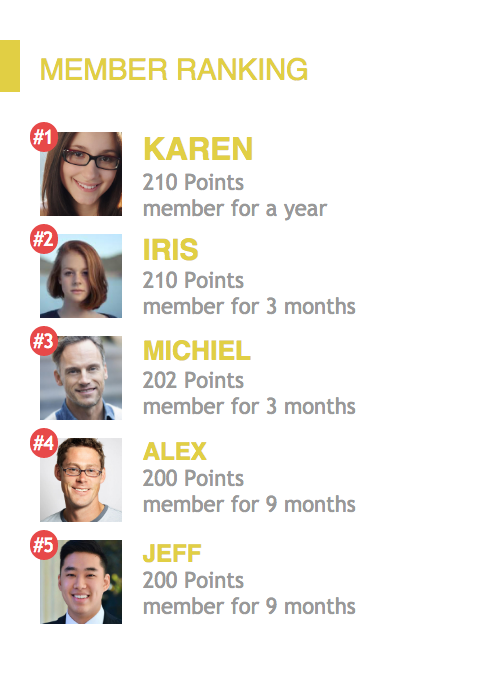
Obsolete Point Trigger
When you are setting point triggers, you may sometimes see that triggers are Obsolete, When a point trigger is obsolete, it means that the point trigger has been deactivated. A point trigger can be deactivated automatically (i.e. when content, a user group, or a gamification category used as a condition in this point trigger is deleted) or you can deactivate a point trigger manually.
Example: Suppose you have a point trigger set to reward points for every forum post in a certain topic. All participants who participate in that forum will receive points. If you delete the topic, however, the point trigger will no longer work and it will be deactivated. When a point trigger is deactivated, points based on this trigger will no longer be rewarded.
Participants will keep any points that were already awarded because of this trigger. You can always adjust the criteria of an obsolete point trigger if necessary, and to reactivate/deactivate it, simply click the Options button. This might be useful if you want to temporarily deactivate a point trigger or if you want to be able to view old triggers (even if you are not using them).
Learn more about gamification here.