Our Social Login feature allows members to easily sign-up and sign-in to your platform using their existing LinkedIn account. The easy to set-up feature ensures your members the ease of a quick login process without the need to create another secure password to remember.
The following steps guide you through connecting your CMNTY Platform with LinkedIn. Steps 1-10 are done within your LinkedIn account. Steps 11-15 are done in your CMNTY Platform Admin Section:
- Go to https://developers.linkedin.com. You’ll need a valid LinkedIn Account in order to proceed.
- Create a new application in My Apps.
- Click on the Create App button.
- Give your app a Name.
- Fill in the Company Name and App Description.
- Upload an Application Logo.
- Select the most relevant Application Use.
- Fill in Privacy Policy URL from the . For example: https://community.CMNTY.com
- Fill in your Business Email.
- Fill in the Authorized Redirect URL. Enter the URL of your community appended with ‘authorize/login_callback/
linkedin.’ For example: community.CMNTY.com/authorize/login_callback/ linkedin and press Update - Log into your CMNTY Platform.
- Go to Social Login page under Integrations in Admin.
- Switch the Activate Login for LinkedIn to ON.
- Fill in the Client ID and Client Secret as created in your LinkedIn app.
- After pressing Save, your LinkedIn registration and login will be activated.
For platforms set to Invite Only, members must connect their LinkedIn profile during registration to enable LinkedIn social login.
Check out our instructions to set-up Social Login for: