Our Social Login feature allows members to easily sign-up and sign-in to your platform using their existing Google account. The easy to set-up feature ensures your members the ease of a quick login process without the need to create another secure password to remember.
The following steps guide you through connecting your CMNTY Platform with Google. Steps 1-13 are done within your Google account. Steps 14-18 are done in your CMNTY Platform Admin Section:
- Go to https://console.developers.google.com/project. You’ll need a valid Google Account (usually a Gmail account) in order to proceed.
- Press the blue Create Project button in the upper left corner. A pop-up will appear with an input field labeled Project Name. Fill it in and press the blue Create button. It may take a few seconds before your project is created.
- Optional step: Google may request SMS verification. Verify your phone number if you want to use the Google Cloud Platform.
- Select API manager from the side menu on the left.
- Search for the Google+ API and turn it ON. The Google+ API is part of the Social APIs. To turn it on, click the blue Enable button.
- Select Credentials from the side menu on the left.
- Press the blue Create credentials button and choose the option 0Auth client ID.
- Set your product name by clicking the blue Configure consent screen button.
- Fill in the field Product name shown to users and optionally the other fields in the form. Click Save.
- Select Web application as your application type.
- Enter the URL of your CMNTY Platform appended with “authorize/login_callback/googleplus” to the Authorized Redirect URIs field. For example: “https://yourcommunity.CMNTY.com/authorize/login_callback/googleplus”
- Press the blue Create button.
- A pop up with your Client ID and Client secret appears.
- Log into your CMNTY Platform.
- Go to Social Login page under Integrations in Admin.
- Switch the Activate Login for Google to ON.
- Fill in the Client ID and Client Secret as created in your Google API console.
- After pressing Save, your Google Registration and Login will be activated.
For platforms set to Invite Only, members must connect their Google account during registration to enable Google social login.
Check out our instructions to set-up Social Login for: