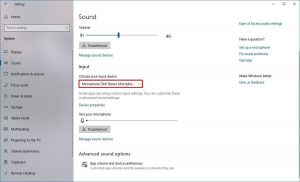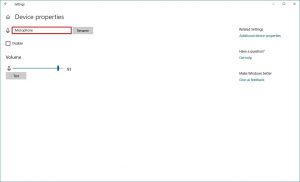This page is part of the troubleshooting articles when using Focus. Click here to navigate back to the main article.
Table of Contents
I am having issues while checking my device:
- Check if no other application is using your microphone
- Check if your browser is allowed to access the microphone
- Check if your operating system allows you to use your microphone
- Check if your microphone volume is turned up and recognises sound
I am having issues while being part of a session:
- Check if you are not muted
- Check if you have selected the right microphone
- Check if no other application is using your microphone
- Check if your browser is allowed to access the microphone
- Check if your operating system allows you to use your microphone
- Check if your microphone volume is turned up and recognises sound
Check if you are not muted (only when in a session)
Move your mouse to the bottom of the screen until you see the options bar. Check if the microphone is greyed out and contains a red line. In that case, click on the button to unmute yourself.
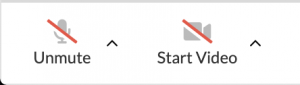
Check if you have selected the right microphone
(only when in a session)
Move your mouse to the bottom of the screen until you see the options bar. Click on the black arrow next to the microphone and validate that the correct microphone is selected. Select a different microphone if you are using a different one.
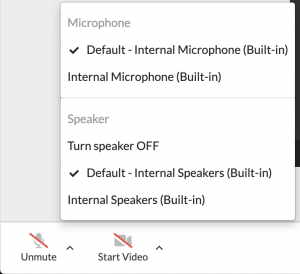
Check if no other application is using your microphone
Turn off any other application that might be using your microphone. Refresh your browser and try to unmute yourself when you are in a session or rerun the test.
Check if your browser is allowed to access the microphone
Chrome
Check in your URL bar if there is a microphone or camera icon with a red cross. 

Click on the icon and choose “Always allow https://yoururl.com to access your microphone” and click on done. Refresh your browser and try to unmute yourself when you are in a session or rerun the test.
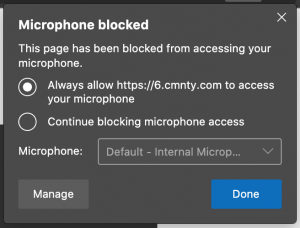
Firefox
Check in your URL bar if there is a microphone strikethrough. Click on the microphone icon and click on the cross behind the word “Blocked temporarily” or “blocked”. Refresh your browser and try to unmute yourself when you are in a session or rerun the test.
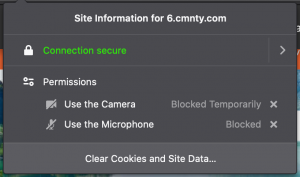
Edge
Check in your URL bar if there is a microphone or camera icon with a red cross. 

Click on the icon and choose “Always allow https://yoururl.com to access your microphone” and click on done. Refresh your browser and try to unmute yourself when you are in a session or rerun the test.
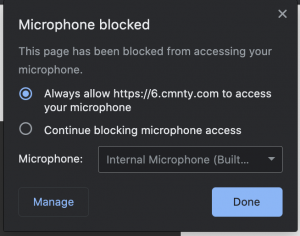
Safari
Within Safari, open up the preferences by clicking on “Safari” -> “Preferences” and then choose the “Websites” Tab. Choose “Microphone” in the side menu and choose allow for your current URL. Refresh your browser and try to unmute yourself when you are in a session or rerun the test.
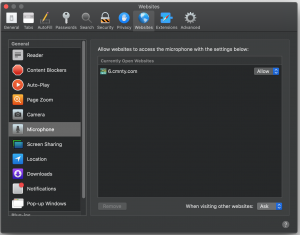
Check if your operating system allows you to use your microphone
OSX
Open up System Preferences -> Security and Choose Microphone. Check if the checkbox is marked in front of the browser you are using to join Focus. Restart your browser and try to unmute yourself when you are in a session or rerun the test.
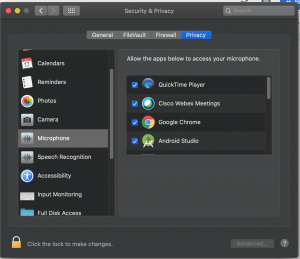
Windows
Click on Start -> Settings -> Privacy -> Microphone. Validate that the microphone access for this device is set to on. If not, click on “change” to change it.
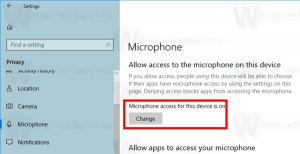
Within the “Allow apps to access your microphone”, make sure the switch is turned on.
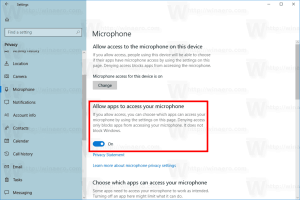
Within the “Choose which apps can access your microphone”, the browser you are using is turned on.
Restart your browser and try to unmute yourself when you are in a session or rerun the test.
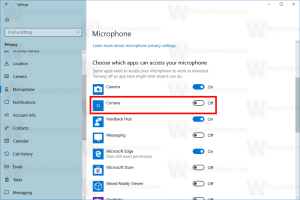
Check if your microphone volume is turned up and recognises sound
OSX
Open up System Preferences -> Sound and Choose input. Check if volume for the microphone is turned up and if it recognizes sound.
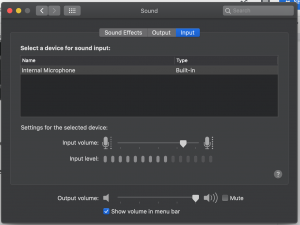
Windows
Click on Start -> Settings -> System -> Sound. Make sure that in “choose your input device”, your microphone is selected. Click on device properties and set the volume of your microphone.
Use the test button to test your microphone.