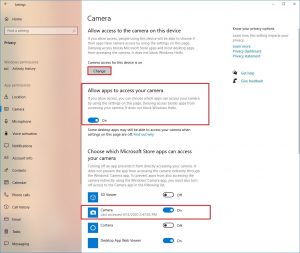This page is part of the troubleshooting articles when using Focus. Click here to navigate back to the main article.
Table of Contents
I am having issues while checking my device:
- Check if no other application is using your camera
- Check if your browser is allowed to access the camera
- Check if your operating system allows you to use your camera
I am having issues while being part of a session:
- Check if your video is turned on
- Check if you have selected the right camera
- Check if no other application is using your camera
- Check if your browser is allowed to access the camera
- Check if your operating system allows you to use your camera
Check if your video is turned on (only when in a session)
Move your mouse to the bottom of the screen till you see the options bar. Check if the camera is greyed out and contains a red line. In that case, click on the button to start the camera.
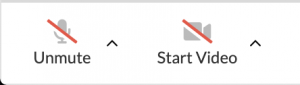
Check if you have selected the right camera (only when in a session)
Move your mouse to the bottom of the screen till you see the options bar. Click on the black arrow next to the camera and validate that the correct camera is selected. Select a different camera if you are using a different one.
Check if no other application is using your camera
Turn off any other application that might be using your camera. Refresh your browser and try to start your video when you are in a session or rerun the test.
Check if your browser is allowed to access the camera
Chrome
Check in your URL bar if there is a microphone or camera icon with a red cross. 

Click on the icon and choose “Always allow https://yoururl.com to access your camera & microphone” and click on done. Refresh your browser and try to start your video when you are in a session or rerun the test.
Firefox
Check in your URL bar if there is a camera strikethrough. Click on the camera icon and click on the cross behind the word “Blocked temporarily” or “blocked”. Refresh your browser and try to start your video when you are in a session or rerun the test.
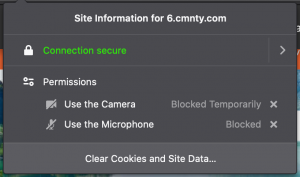
Edge
Check in your URL bar if there is a microphone or camera icon with a red cross. 

Click on the icon and choose “Always allow https://yoururl.com to access your camera & microphone” and click on done. Refresh your browser and try to start your video when you are in a session or rerun the test.
Safari
Within Safari, open up the preferences by clicking on “Safari” -> “Preferences” and then choose the “Websites” Tab. Choose “Camera” in the side menu and choose allow for your current URL. Refresh your browser and try to start your video when you are in a session or rerun the test.
Check if your operating system allows you to use your camera
OSX
Open up System Preferences -> Security and Choose Camera. Check if the checkbox is marked in front of the browser you are using to join Focus. Restart your browser and try to start your video when you are in a session or rerun the test.
Windows
Click on Start -> Settings -> Privacy -> Camera. Validate that the camera access for this device is set to on. If not, click on “change” to change it.
Within the “Allow apps to access your camera”, make sure the switch is turned on.
Within the “Choose which apps can access your camera”, the browser you are using is turned on.
Restart your browser and try to start your video when you are in a session or rerun the test.