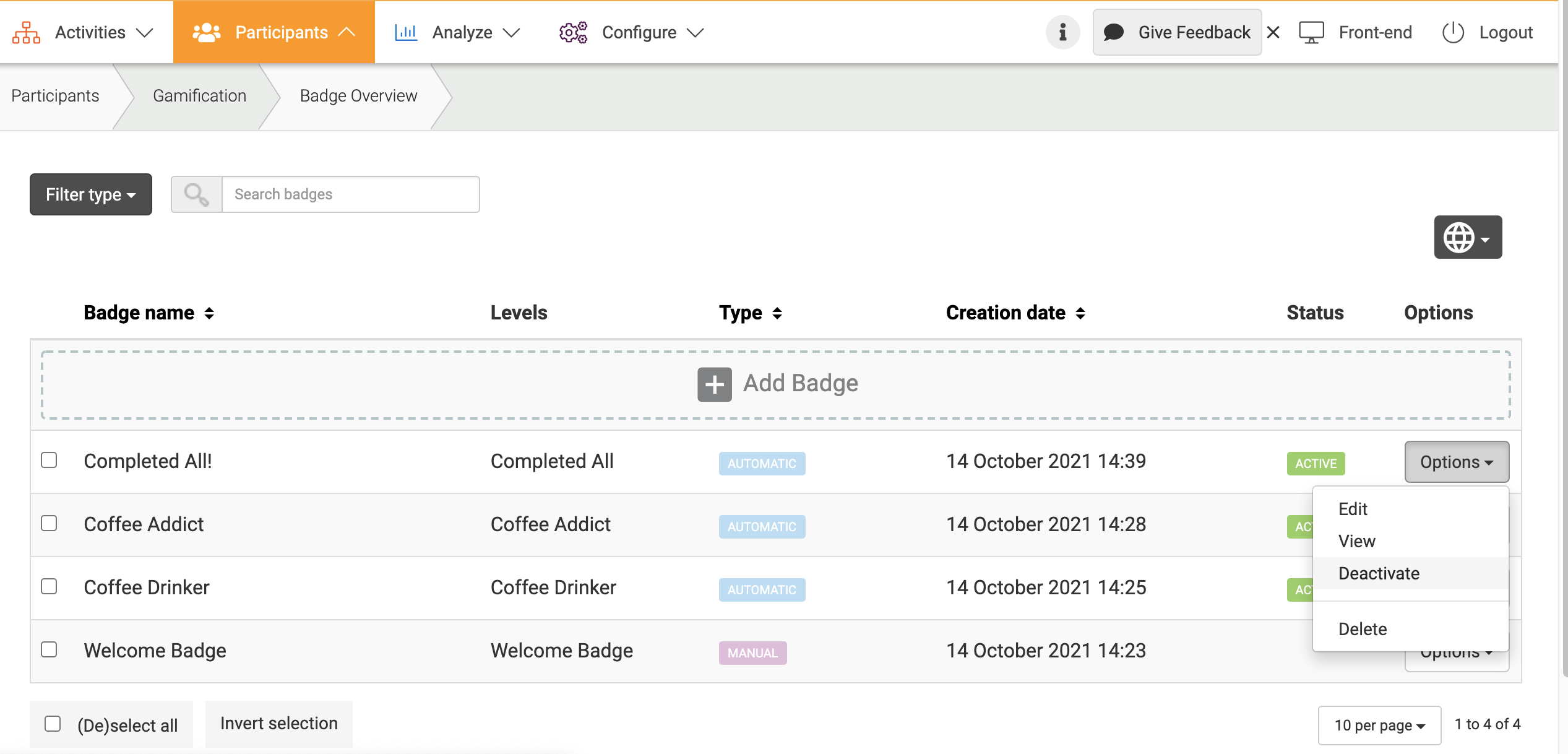Badges can be awarded for various activity on the platform. They can be awarded based on the number of points earned, profile information, or platform activity. Importantly, badges can be given manually, or awarded automatically by creating triggers.
There are two ways to display the badges in users’ profiles:
- When a new badge is earned, it will be added to the profile of the user.
- All existing badges will be displayed on the profile as dimmed, and highlighted once earned.
Badges can only be earned by participants. Even when observers and moderators earn badges, they are excluded from, for example, the Badge Leaderboard widget, and no scores are displayed on their profiles.
Create a new badge
You can create and set up a new badge by following the steps below:
- Go to Participants at the top menu of Admin.
- Underneath Gamification, choose Badges at the left menu.
- Click Add Badge to create a new badge.
- Click Edit in the Options drop-down menu to edit an existing badge.
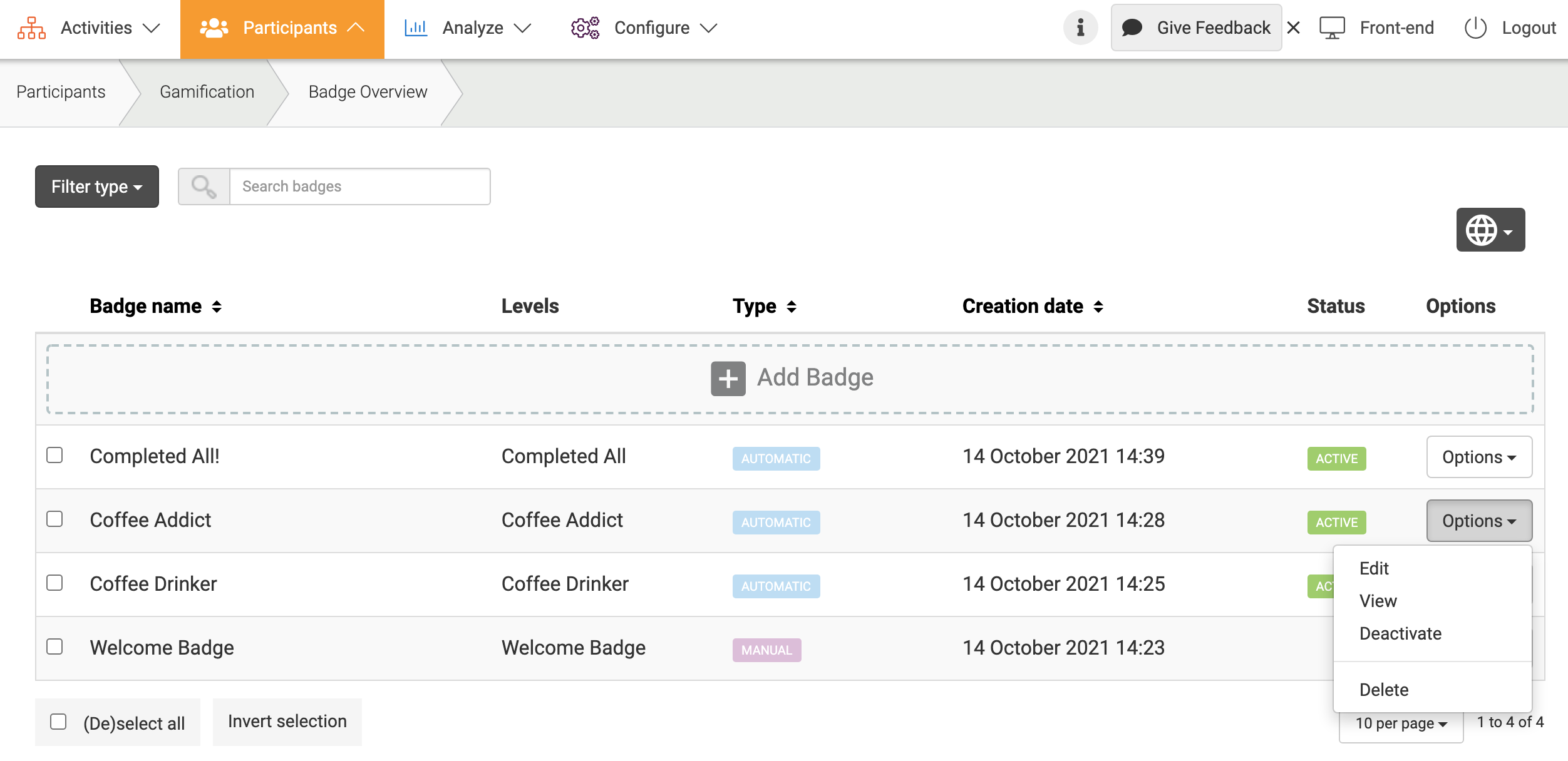
- Choose your badge Type, you can choose to automatically let the system reward the badge, or you can do it manually.
Create a trigger for badges
- Choose a badge Action. This is the action that members need to perform trigger earning the badge.
- You can choose to show the empty badge on a members profile, and show an Inactive Badge Image.
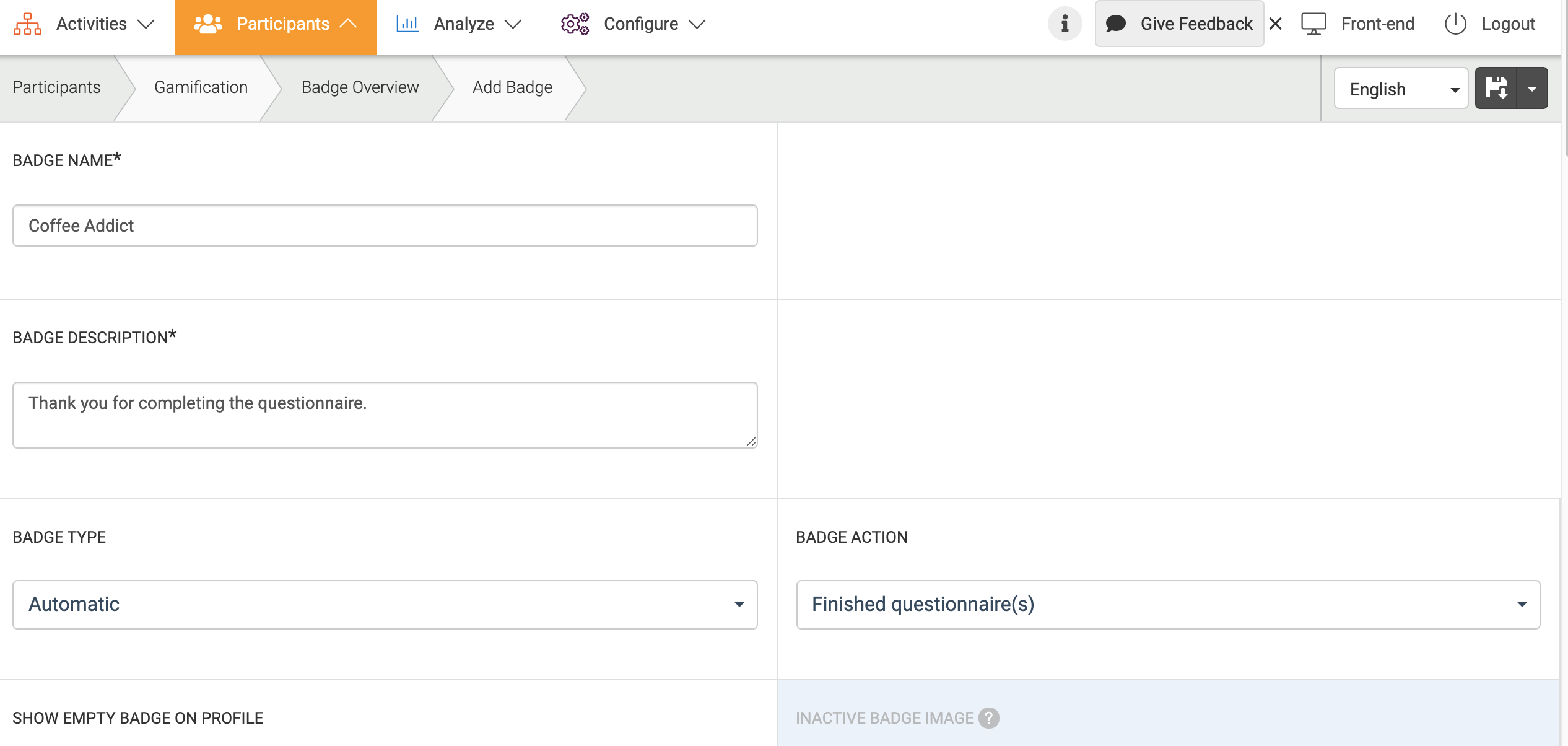
- You can also create and add Levels and create a badge for each level.
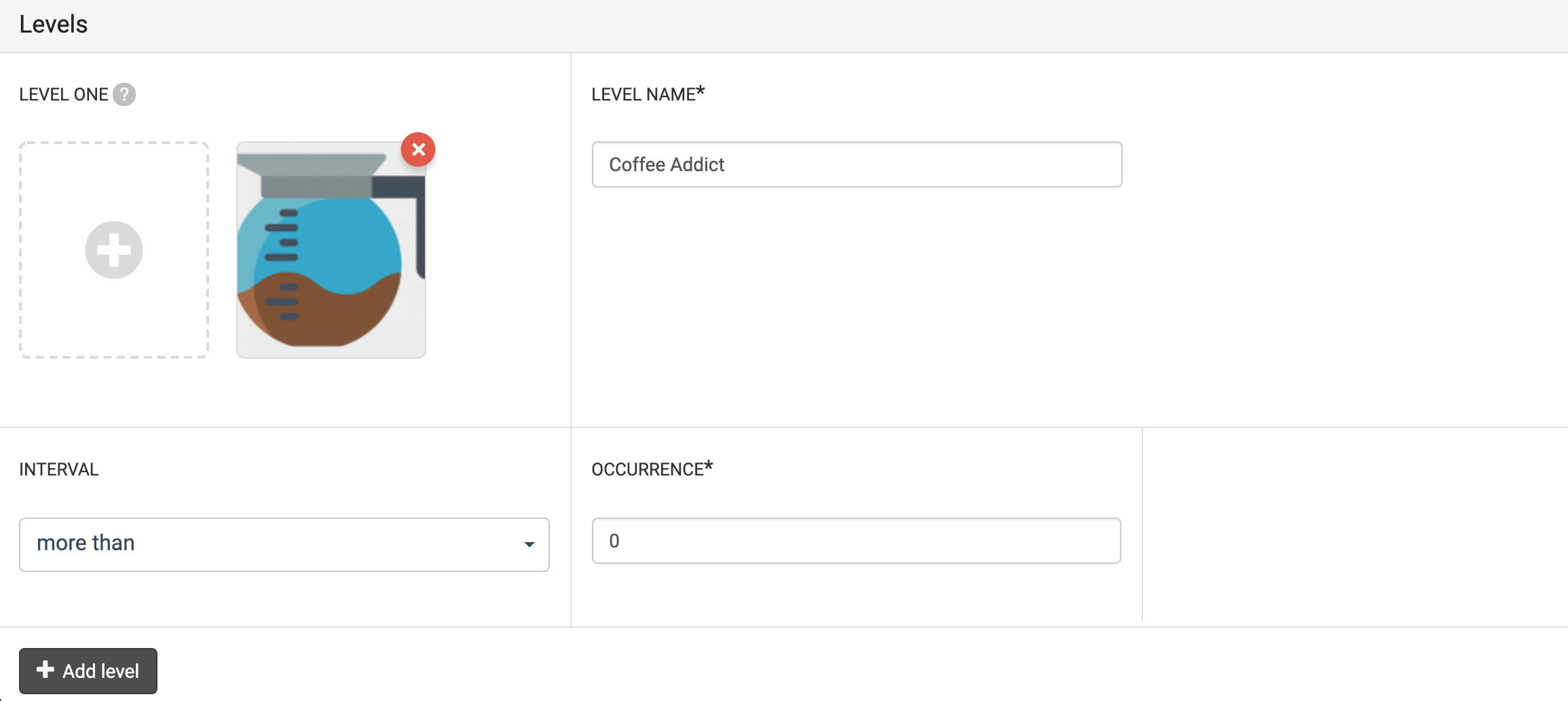
- Set the Occurrence based on the Badge Action for how many times a participant must complete an action to receive the badge.
- There are various Conditions that you can apply to a badge. You can reward a certain badge to a user group, create a badge specifically for a gamification category or content, or earn a badge based on reaction time and/or time frame.
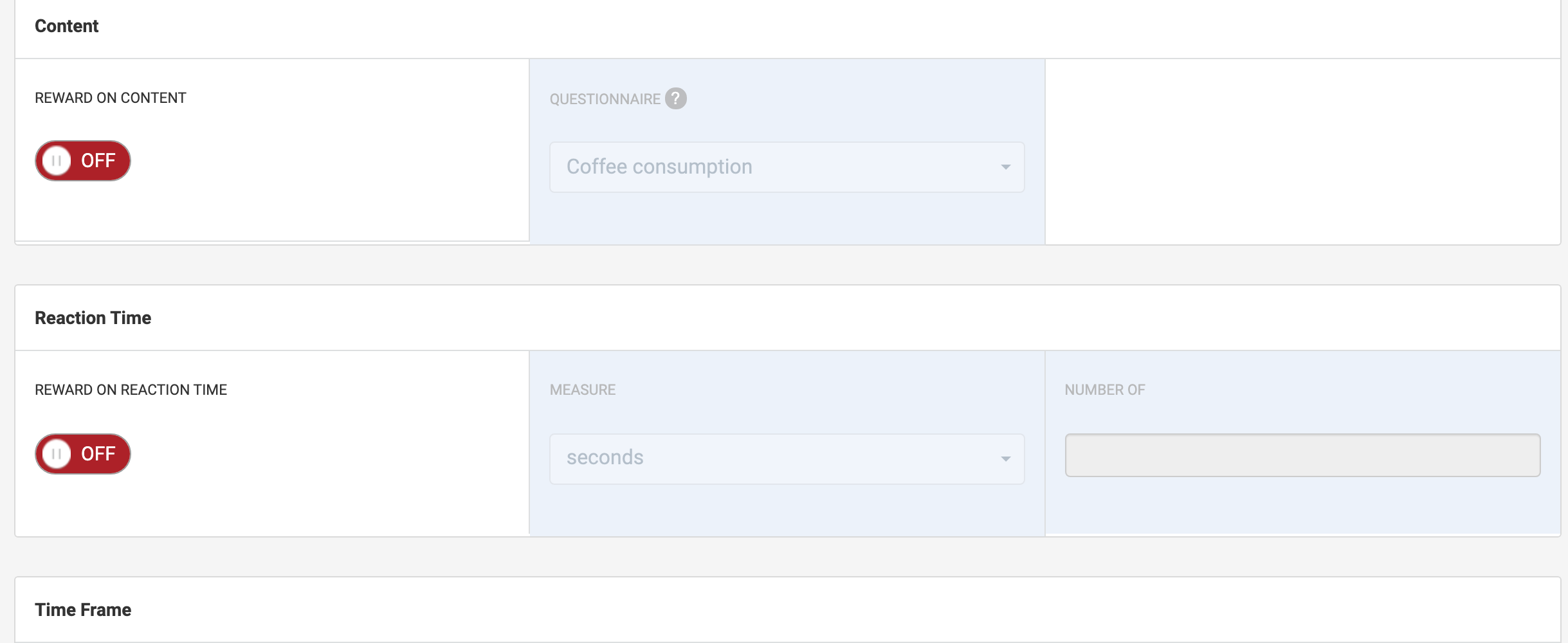
Reward Badges Manually
You can reward badges manually by following the steps below:
- Visit a participant’s profile page through the Community page in the front-end of your platform.
- Underneath the profile picture at Admin Options, you can give badges to a certain participant.
- Participants will get a notification about the badge they have earned.
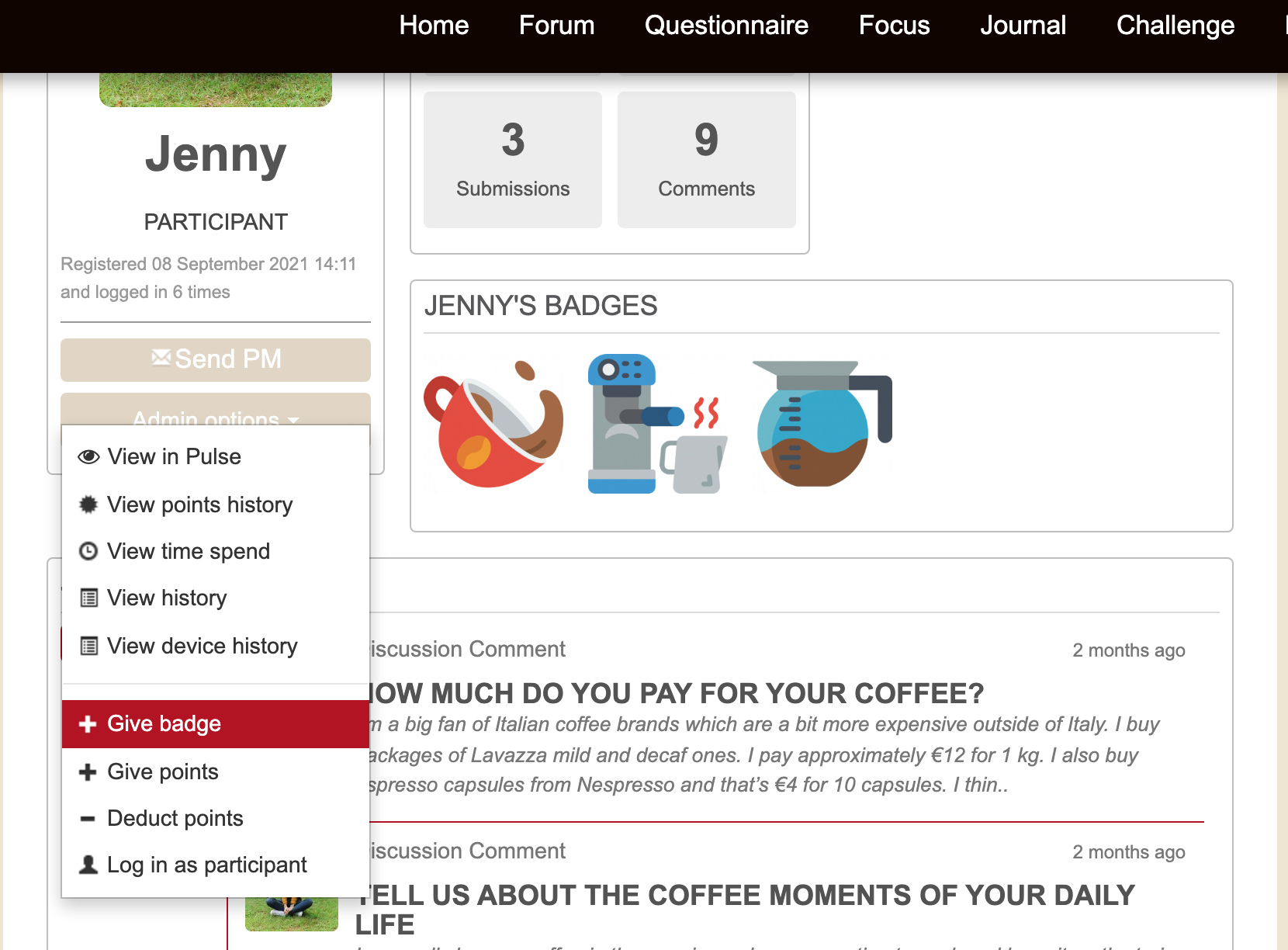
Moderators have the option to manually remove a manual badge by hovering over the badge.
Recent Badges Widget
The Recent Badges widget shows the Badges users have recently earned. This is how the widget looks like: you can set-up the Recent Badges widget by following the steps in this article.
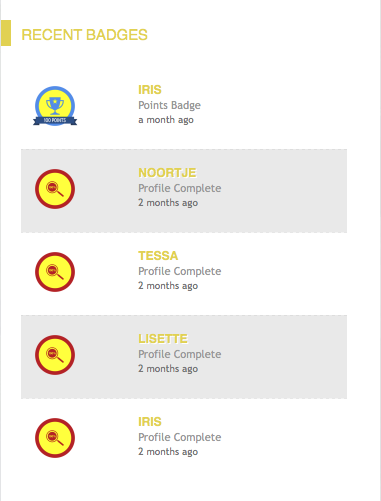
Badge Leaderboard Widget
The Badge Leaderboard widget shows a list of members with highest scores of badges and displays this list in descending order (i.e. highest scorer is always listed on top). This is how the widget looks like: you can set-up Badge Leaderboard widget by following the steps in this article.

Obsolete badge
When you are creating new badges, you may sometimes see that some are obsolete. When a badge is obsolete, it means that the badge has been deactivated. A badge can be deactivated automatically (i.e. when content, a user group, or a gamification category used as a condition in this badge trigger is deleted) or you can deactivate a badge manually.
Example: Suppose you have a badge that will be rewarded for every forum post in a certain topic. All participants who participate in that topic will receive points. If you delete the topic, however, the badge can no longer be awarded and it will be deactivated. Participants will keep the badge if they have already earned it and the badge will still be visible on the profile page and on any badge widgets in the front-end of the platform.
You can always adjust the criteria of an obsolete badge if necessary, if you want to reactivate it, simply follow the steps below:
- Go to Participants at the top menu of Admin.
- Underneath Gamification, choose Badge at the left menu.
- Select the Options button at the right of a badge in the overview.
- When a badge is active, choose Deactivate in the Options drop-down menu. When a badge is deactivated, you can choose Activate.