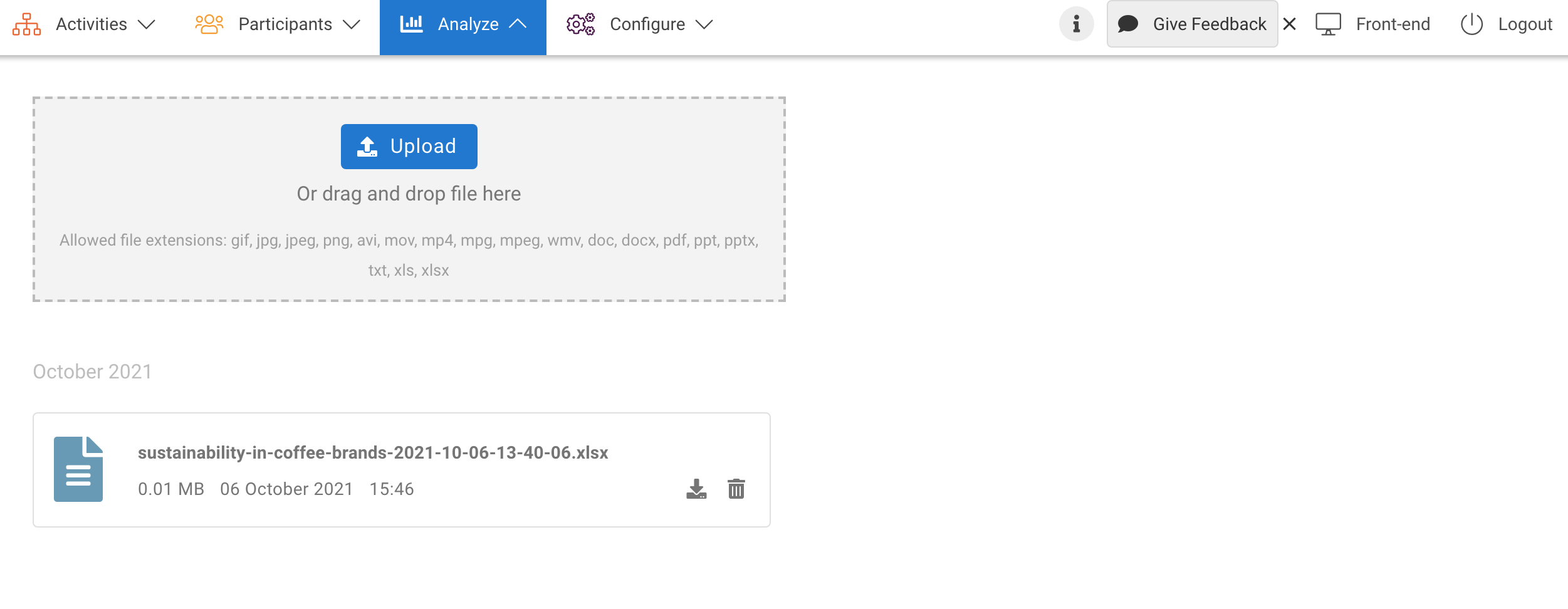By allowing an area for Moderators to review and bookmark content, filter and categorize user posts, and see full member profiles with their information and content.
Bookmarking
Any content within the Forum, Journal, Challenge, Blog module and Focus transcripts can be bookmarked by Moderators.
Content can automatically be bookmarked by entering a list of keywords within Bookmarks menu. Every time such a keyword is used within the orum, Journal, Challenge, Blog module, and Focus transcripts, the post and text will be automatically bookmarked for that Moderator to review. We cover more about bookmarking in Pulse in this article.
Word Cloud
Within Qualitative Analysis, your bookmarks are more than important posts. They build a Word Cloud for you to see the trends and most repeated topics you saved for review. We cover more about word cloud in Pulse in this article.
Questionnaire
Under Quantitative Analysis you can find all your Questionnaires allowing easy-to-read graphs so that you can see your quantitative data at a glance and, for qualitative responses, you can search for keywords or terms. Graphs can be downloaded as PDFs for quick sharing. We cover more about Questionnaire analysis in this article.
Focus
Under Qualitative Analysis > Focus you can find all the recordings and transcripts of your Focus sessions allowing a review of who joined the session and an editable transcript in the language of the session. You can download recordings and transcripts for further analysis. We cover more about Focus in this article.
Task List
Within Qualitative Analysis > Participant Insights, you can review all member participation on assigned Task List items in the Task List section or within a specific user’s User Details section. These overviews allow for a complete review of participation in tasks available to each specific user. We cover more about the Task List in this article.
Completion Matrix
Within Qualitative Analysis > Completion Matrix, you can see one by one who completed which task and their completion rate easily.
User Details
Under Qualitative Analysis > User Details you can see the full details of a user. You can search for a specific user or you can follow a link from within the front-end. Within the profile, you can see all profile fields that have been filled, as well as registration date, login date and IP address. Next, you can also see if the user referred someone if the user was referred by someone and in which groups this user belongs. It also shows you their progress towards Task List completion and all content added by the user within the Forum module. We cover more about user details in this article.
Reporting
Participants can now report content within the Forum, Blog, and Challenge modules. Any content reported will be displayed within Analyze > Reported Content section, which allows Moderators to review them in the front-end and potentially edit or remove reported posts. The report action can be marked as resolved to indicate the reported content has been handled.
Content can automatically be reported by entering a list of keywords within Pulse. Every time such a keyword is used within the Forum, Blog, and Challenge module, the post will be automatically reported for Community Managers to resolve. We cover more about reporting in Pulse in this article.
Profanity Filter
You can enable profanity filter on the English language. Based on a predefined list of keywords, any content within the Forum, Blog, and Challenge module will automatically be replaced with asterisks. We cover more about profanity filter in Pulse in this article.
Artifacts
In Analyze menu there is a section where Moderators can upload reports or files to share with observers. Observers can download these files and reports.