Tracking pixels are commonly used to measure the effectiveness of ad campaigns or when you are working with panel providers. The best solution for adding these pixels is to add them to the registration success page or any desired page where you want users to encounter the pixel.
CMNTY Platform allows for Language Overrides to add pixels to Authorize pages or Custom JavaScript to add pixels to pages outside the Authorize pages by following the steps below:
Using Language Overrides
- Go to Configure at the top menu in Admin.
- Choose Language Overrides at the left menu.
- Find the Authorize message you would like to add the pixel to (Example: auth_registered is the key tag for the registration successful page).
You can enter HTML in the Override field at the end of the desired message to be shown. Enter the pixel URL and ID in the HTML here when adding to Language Overrides:
<img height="1" width="1" src="Tracking.Pixel.Domain/tr?id=IDNumber&ev=PageView%20&noscript=1" alt="tr?id=IDNumber&ev=PageView &noscript=1" />
After you Save your script, test the tracking pixel by loading the desired page then check with the provider that they receive the request. You can Inspect the page to see the pixel at the end of the message.
Using Javascript
- Go to Design at the top menu in Admin.
- Choose JavaScript at the left menu.
- Find the body id tag for the desired page to place the tag. Use “View Page Source” and search for body id to find the desired id (Example: #mthd_finished is the id tag for the Questionnaire completed page).
You can enter JavaScript in the empty field below Custom JavaScript to apply your script to the platform. Enter your tracking pixel URL and method page within the function here:
$(function(){
if($('body').is('#mthd_Page')){
var track = new Image();
track.src='https://Tracking.Pixel.Domain';
}
});
After you Save your script, test the tracking pixel by loading the desired page then check with the provider that they receive the request. Once you have confirmed the tracking pixel is working, add the script to Mobile JavaScript at the left menu.