You can change the permissions of a role by following the steps below:
- Go to Participants at the top menu of Admin.
- Underneath Users, choose User Roles at the left menu and select Permissions at the top right.
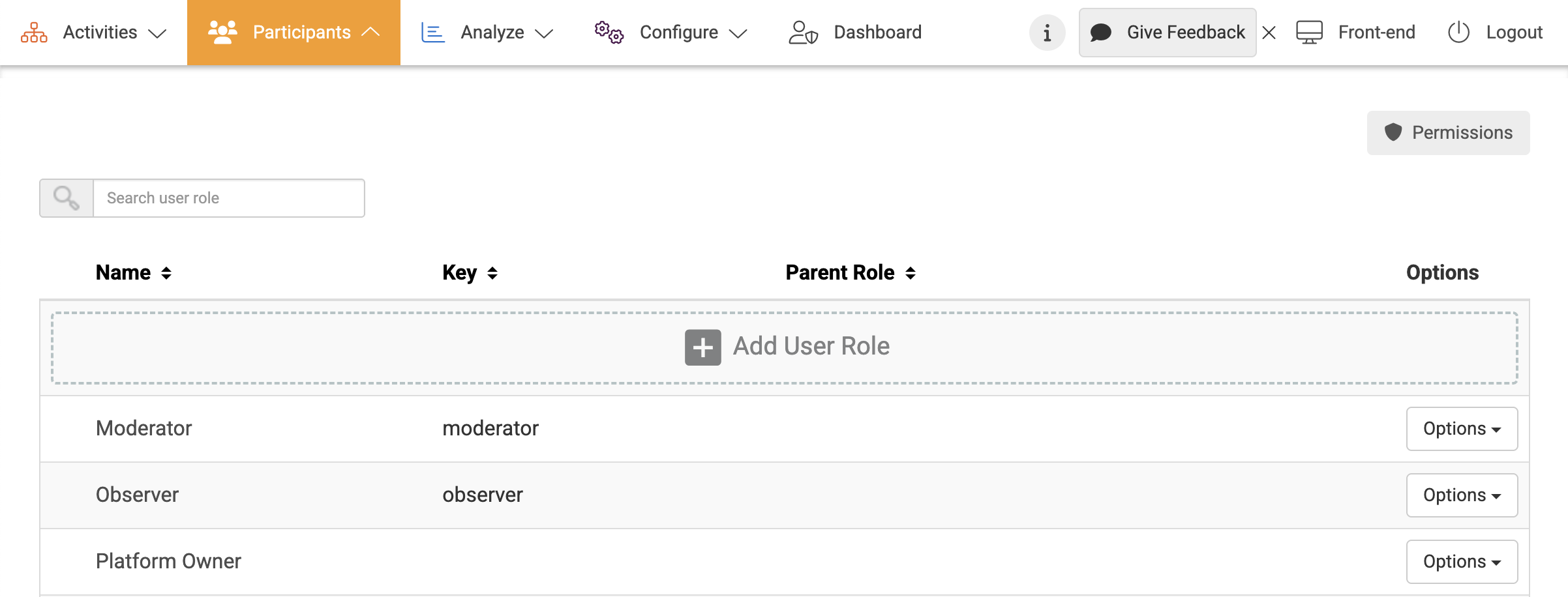
- Select the Role permissions tab. You will see a list of permissions divided by categories and several columns for different user types. You are able to see multiple user roles at once for comparison.
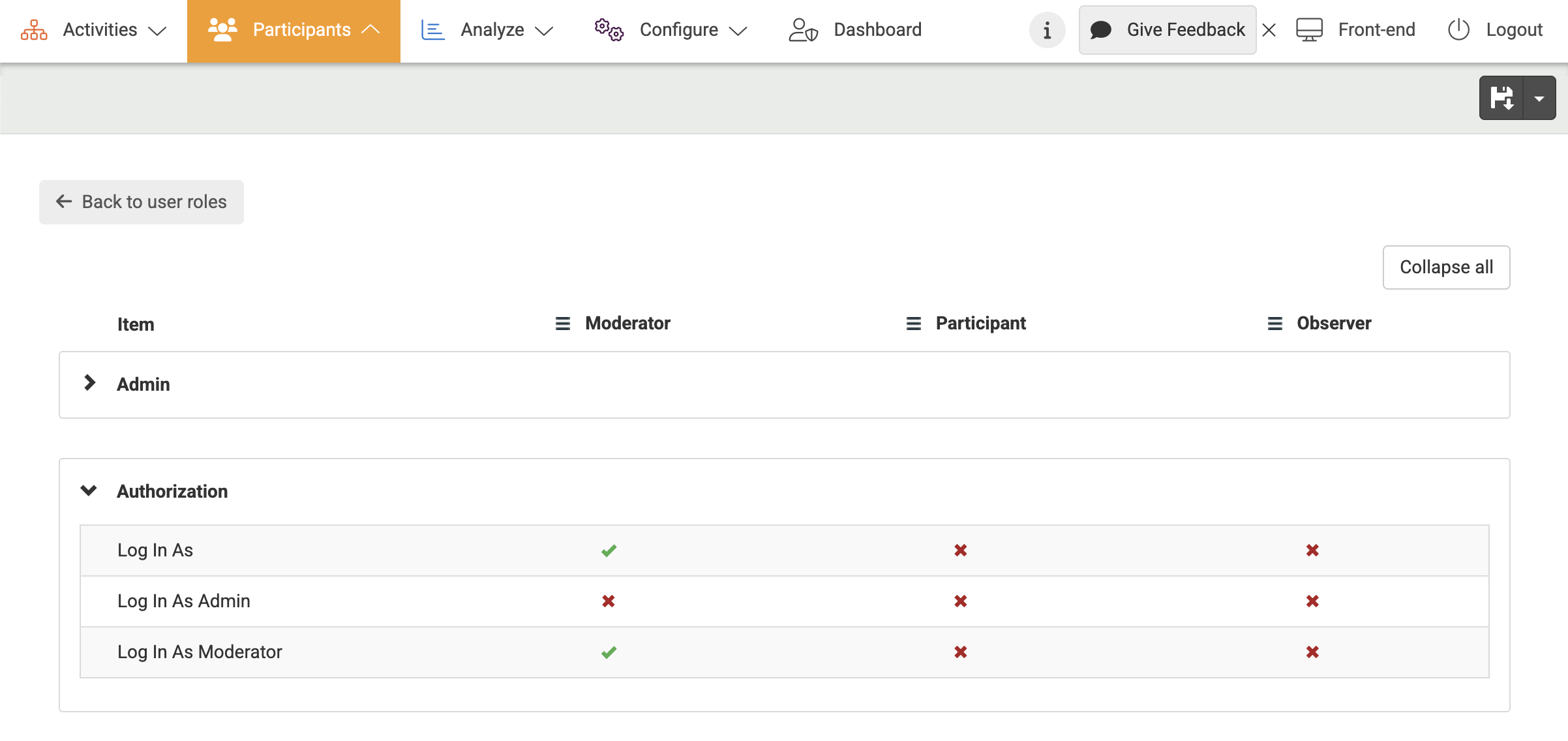
A green checkmark means that the role has permission to see or perform the item.
A red cross means that the role does not have permission to see or perform the item.
You can change a permission by clicking on the green checkmark or red cross. If the change is unsaved, then you will see a black dot next to it.
Pressing the save icon in the upper right corner will save your changes and you will see the dot disappear.
When you deactivate a module, the other items in the module will also be deactivated. For example, when you deactivate the permission for Challenge, the whole challenge module will not be visible for the selected role and users in that role will not be able to add ideas.
