Default time zone
The default time zone is the time zone that is used to display dates and times throughout the entire platform. When members are not allowed to choose their own time zone, they will automatically see dates and times displayed in the default time zone (i.e. the date and time their journal entry was posted). The default time zone of your CMNTY Platform can be set by following the steps below:
- Go to Configure at the top menu in Admin.
- Underneath General, choose Platform Details. Underneath Regional, you change the default time zone.
Admin time zone
The dates and times shown in the admin section will always be in the time zone of the respective community manager. For example, the start or end date of a module item, the time a newsletter is scheduled, or time-stamps in the export are displayed based on the time zone of the acting Community Manager.
In our database, the UTC time is used. I.e. when you are in UTC +1 and schedule a Forum at 2 pm it will be saved in the database as 1 pm UTC.
So that means that if two people are in a different time zone, both will see a different time in the admin section.
For example:
You schedule a forum at 2 pm your time (UTC +1).
The system will save it as 1 pm UTC (but you will see it is scheduled at 2 pm (UTC +1)).
Users who are in UTC +2 see it scheduled at 3 pm when they go to the admin section.
Letting users choose their time zone
- If your community members are in different geographic areas, you can let members choose their own time zone upon registration and edit their time zone in their profile settings. To allow members to choose their own time zone, follow these steps:
- Go to Participants at the top menu in Admin.
- Within User Management, choose Settings at the top right and turn the switch for Change Time Zone to On.
The default time zone is preselected on the registration form, but members will be able to change it.
All dates and times in the front-end will automatically be displayed in their own timezone.
The platform does not post activities or send newsletters according to member time zones, so if you schedule something to go live at 9am CET, this may be earlier or later for members in other locations in the world.

Number format
You can use either the European format (1.000,00) or the American & Oriental format (1,000.00). You can change it at:
- Go to Configure at the top menu in Admin.
- Underneath General, choose Platform Details at the left menu.
- UnderneathRegional, you can change the number format.
Date format
You can change the date format for all community members at:
- Go to Configure at the top menu in Admin.
- Underneath General, choose Platform Details at the left menu.
- Underneath Regional, you can change the date format.
Time format
You change the time format of your CMNTY Platform by following the steps below:
- Go to Configure at the top menu in Admin.
- Underneath General, choose Platform Details at the left menu.
- Underneath Regional, you can select the format you want to use in the Time Format drop-down menu.
More information:
The Platform Configuration page allows you to select which modules you’d like to use within your platform. It also lets you select basic options, such as activating Terms & Conditions or Gamification.