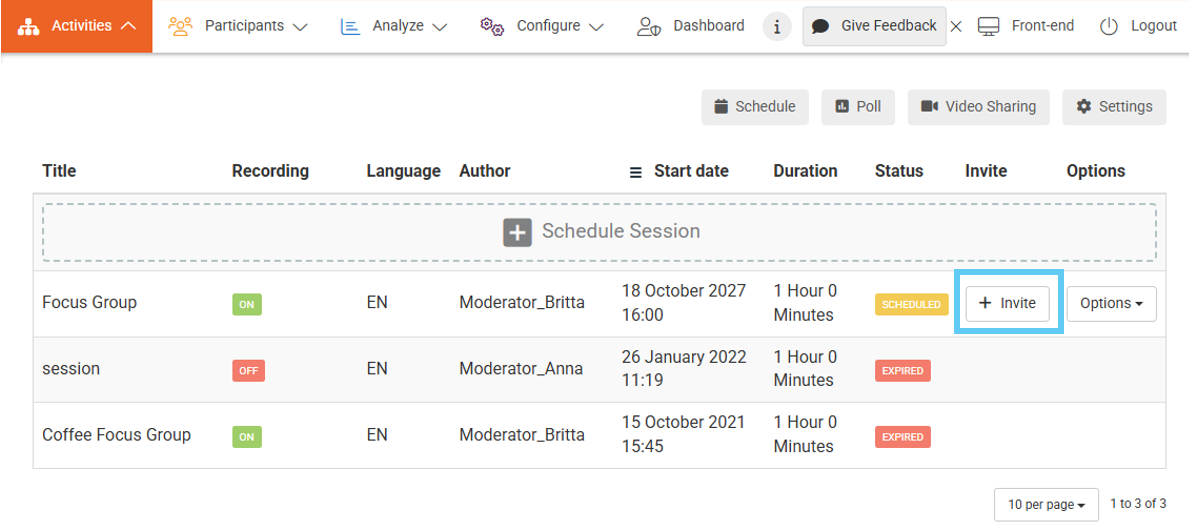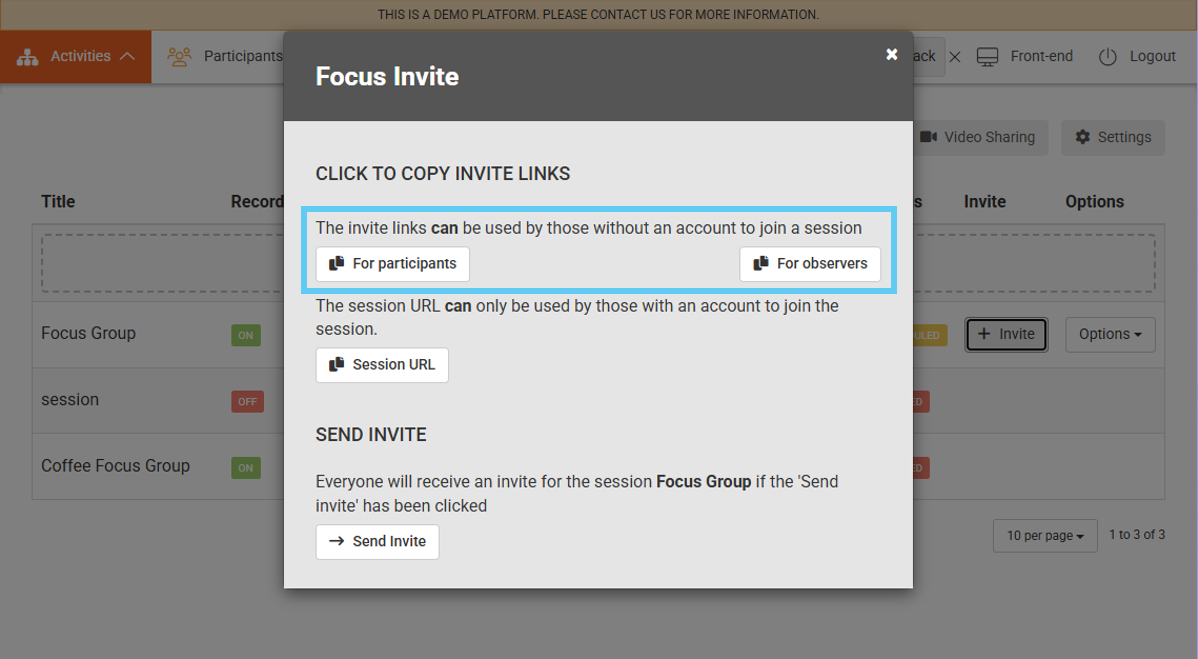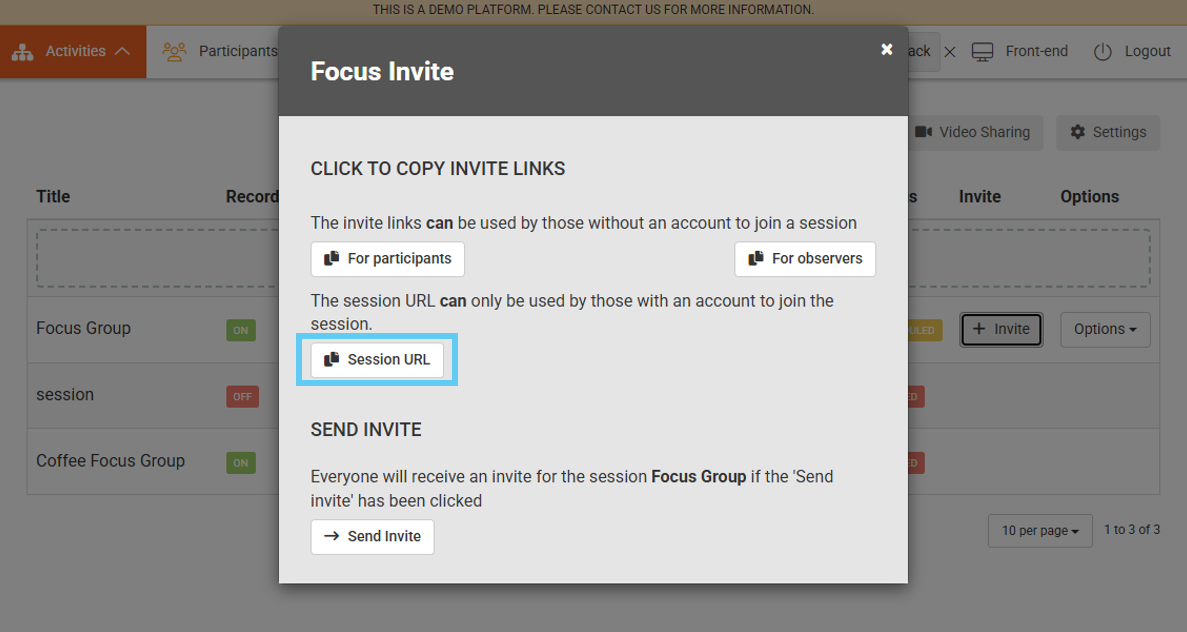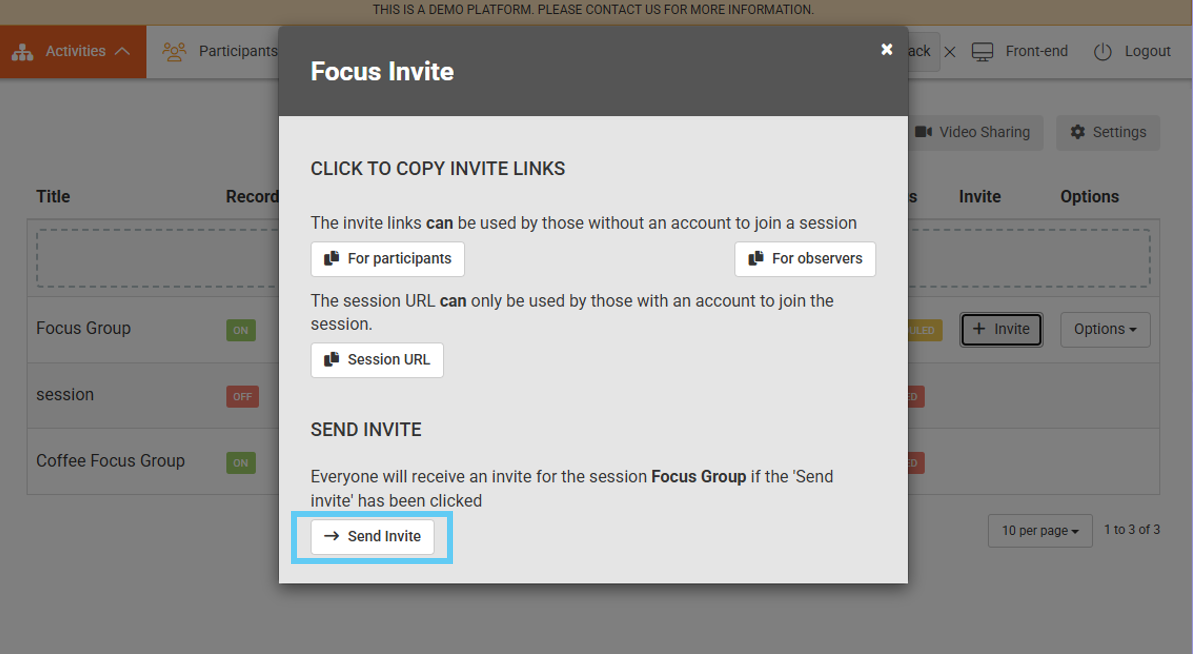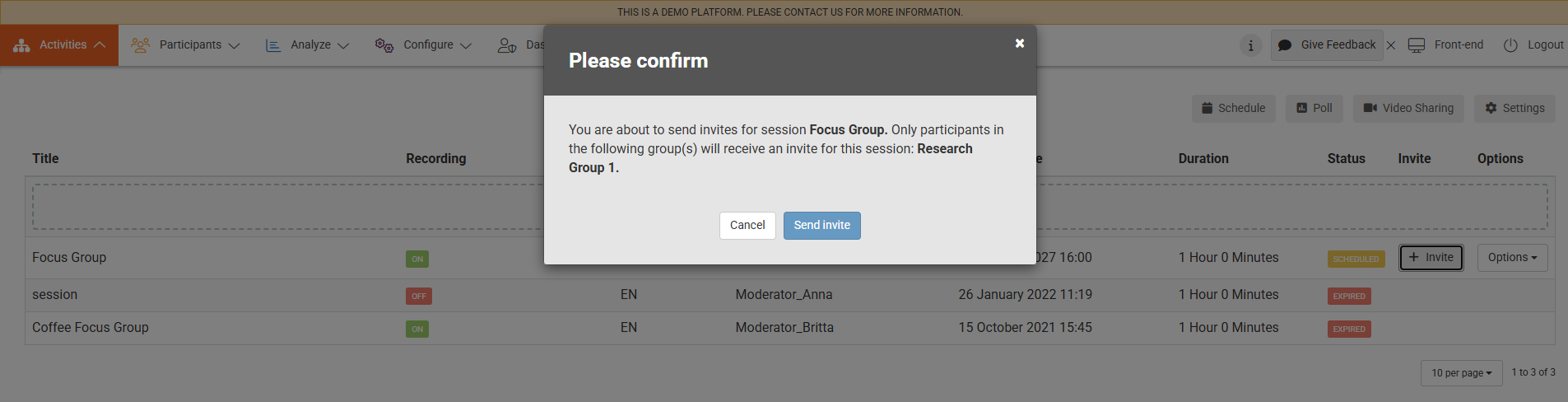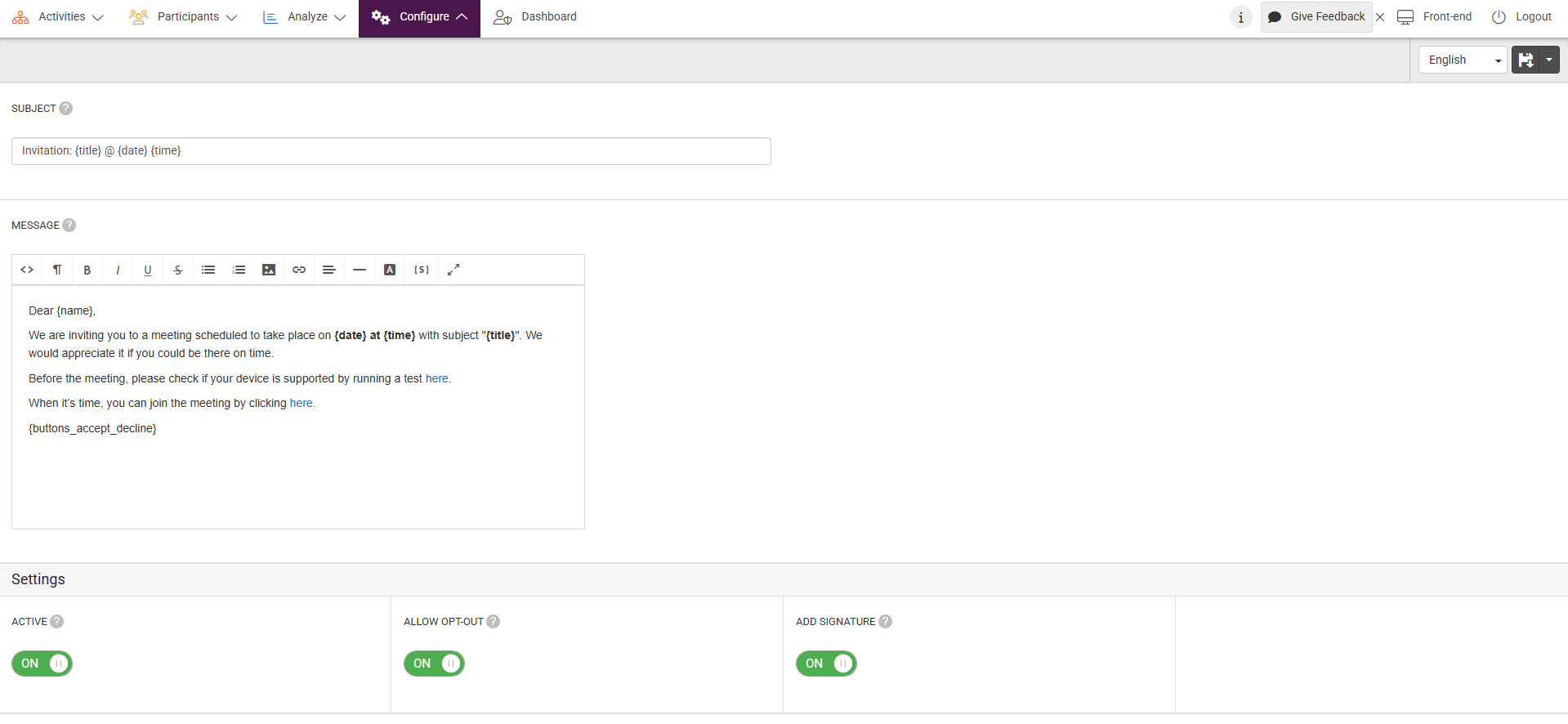We offer multiple options to send attendees invites to Focus sessions.
For each Focus session, there is an invite button that shows you the options to send invites.
Option 1 – When your attendees are not a part of the platform
It is possible to invite attendees that are not a part of your platform. You can invite them as a participant by clicking on the “For participants” button or as an observer by clicking on the “For observers” button. After clicking, you will see a confirmation that the link is copied to your keyboard and you can start sharing the link with the attendees.
When attendees open the link, they will be prompted to enter their name to create an account, then instantly join the session. Please note that, once the attendees click the link and join the focus session, they can also see the content on the platform and they can click over the rest of the platform. To avoid this you can disable other modules or assign all your content to user groups.
Option 2 – Sending the session URL to the participants
If your attendees are already a part of your platform, you can simply click on the “Session URL” button. You can use Newsletter or private messages to share the link with your participants to join the focus session. The attendees will need to log in to access the platform and join the session when live.
Option 3 – Send Invite
If you would like to send an invite email with all the details of your session then you can use the third option. This email invite includes the following: the link to join the session, a tech-check link, exact time and date information, an ICS invite to be included in their calendars, and an accept/ decline button for confirmation of the session. The session links in the email include single sign-on authentication to instantly log in to the platform and join the session.
Send Invite function will only send to attendees who have registered and have access to the session based on the User Group assigned to the session or their role. Invites can only be sent once to each attendee, so if any new members are added to the platform or user group, use the feature to send those users an invite.
The system will send an automatic reminder 24 hours and 1 hour before the session.
If the Focus event is rescheduled or canceled after an invite email is sent, the invited participants will receive an email notification of the rescheduled time with an ICS file or that the session is canceled.
You can edit the existing Focus invite email from Admin > Configure > Emails > Email Messages > New Meeting Invitation.
You can invite members to a Focus session once it has been created by following the steps below:
- Go to Activities at the top menu in Admin.
- Choose Focus from the dropdown menu.
- Click Invite on the session to select your preferred invite type.
- Select the correct option for your session.
- If you selected Option 3, confirm by selecting Send Invite.