The Privacy Statement should be used to inform your participants which data you are collecting, why you are collecting this data and who is processing this data. When the Privacy Statement is activated, users will have to accept them in order to complete registration.
Activate Privacy Statement
You can activate the Privacy Statement in:
- Go to Configure at the top menu in Admin.
- Underneath General at the left menu, choose Platform Configuration.
- Click the ON/OFF switch to Activate or Deactivate the Privacy Statement.
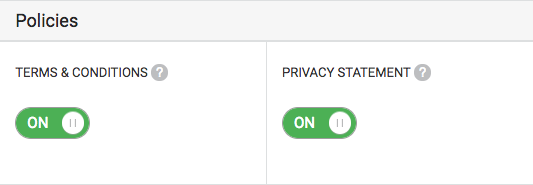
Change Privacy Statement
You can change the title and text of the Privacy Statement in:
- Go to Configure at the top menu in Admin.
- Underneath General at the left menu, choose Default Messages.
- Click the Privacy Statement tab to change the text.
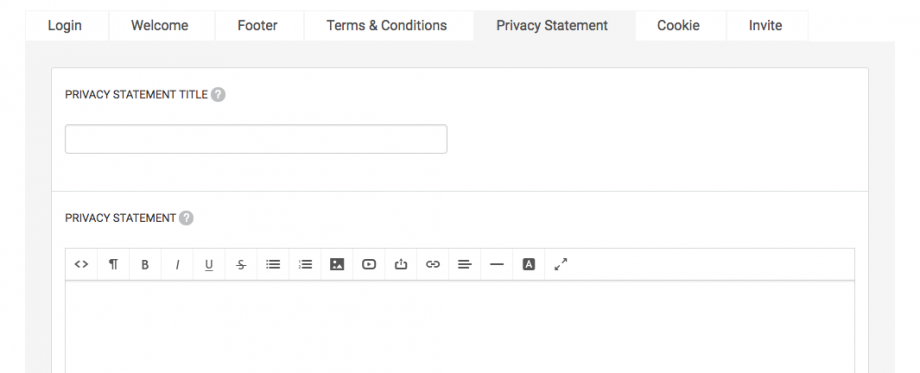
Add Privacy Statement
By default, we display your Privacy Statement at the bottom of the authentication pages. You should also add the Privacy Statement page to your menu (main navigation or footer menu), so members can view them at any time. To add the Privacy Statement to one of your menu areas, go to:
- Go to Configure at the top menu in Admin.
- Underneath General at the left menu, Choose Menu Configuration.
- Click anywhere in the Footer section.
- At Type of page, choose Policies and select Privacy Statement at Item. Click Add.
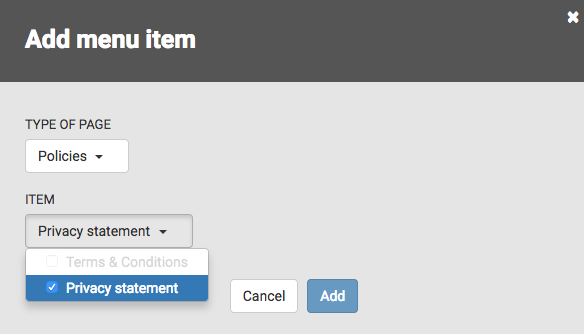
Read more about general platform management.