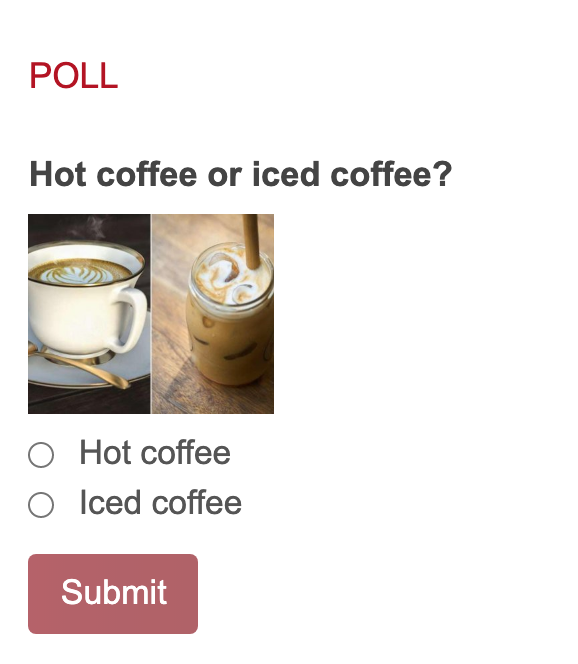
In the Admin section, you can add, edit, and delete polls. You can also view the results and change the order. If you have more than one poll, the participants will always see the first poll first, once they have completed the first poll, they will see the results of that poll and then they can continue to the next poll.
The poll widget allows you to get fast answers from your participants. You can create multiple polls and schedule them to start and end at different times. If you do not schedule your polls, they will be displayed one after another to the participants, starting with the first and ending with the last one created. You can also assign polls to different user groups.
You can display a Finished Poll Message, you’ll see that you can decide what participants will see after they submit an answer to the poll. You can let them see the poll results or hide the poll widget altogether, or you can prepare a finished message which will be displayed immediately.
Use this message to thank the participants for their answers, drop a hint about another upcoming poll, or simply tell them that all polls have been completed.
The Finished message will only be displayed after all available polls have been completed by participants. You can edit the Finished Message from Configure – Widgets – General – Poll.
You can show finished poll results: the results of all active polls will be shown in a carousel. The results will automatically be updated when you refresh the page.
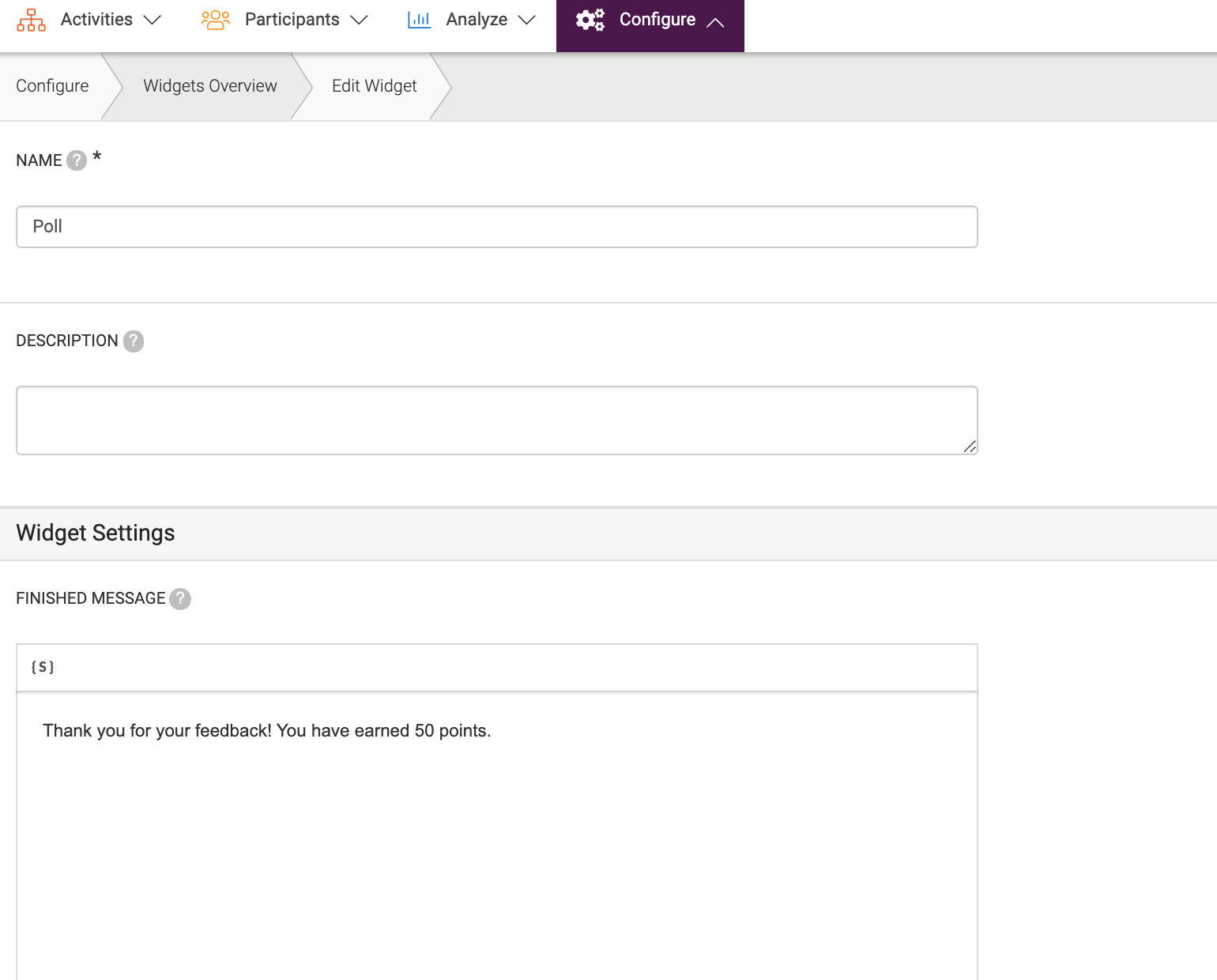
You can create your poll or edit it by following the steps below:
- Choose Activities at the top menu of Admin.
- Choose Poll from the dropdown menu.
- You can Add Poll from this page or edit your existing Poll.
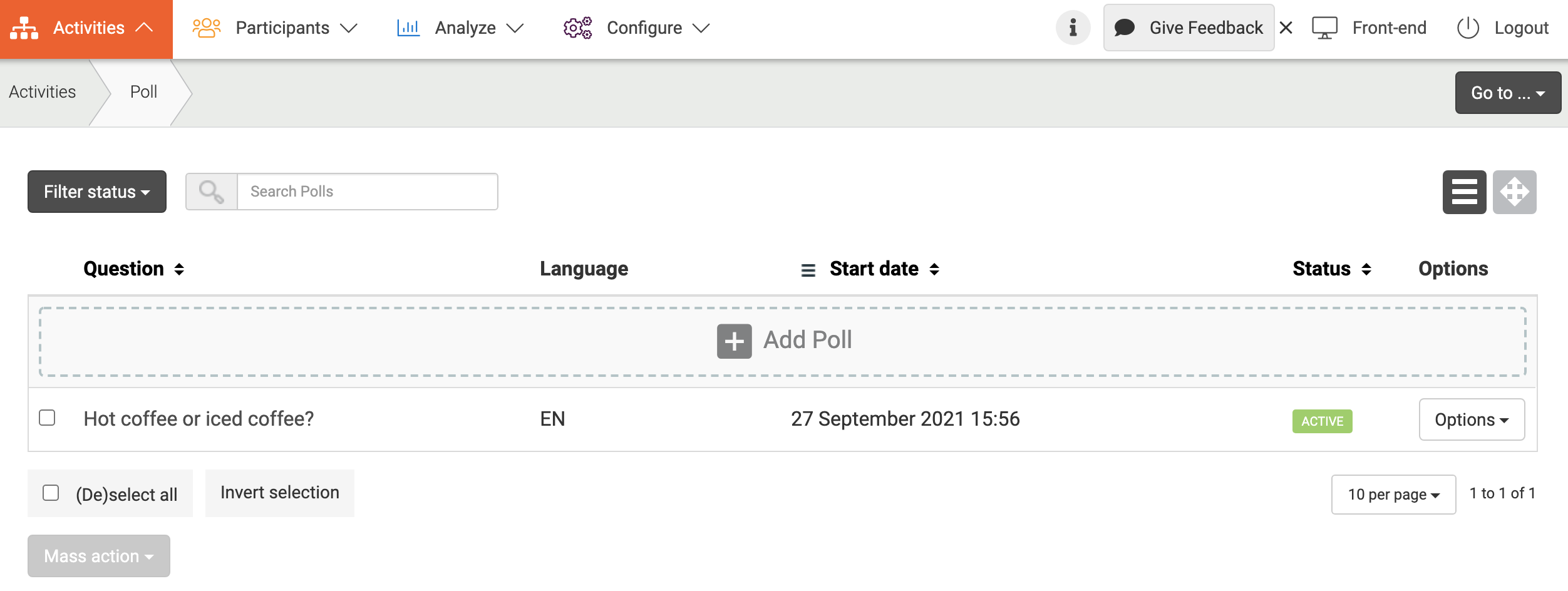
Create a new poll
- Choose Add Poll
- You can decide if your question has one answer or multiple answers possible.
- You can assign your poll to a specific user group or let everyone fill it.
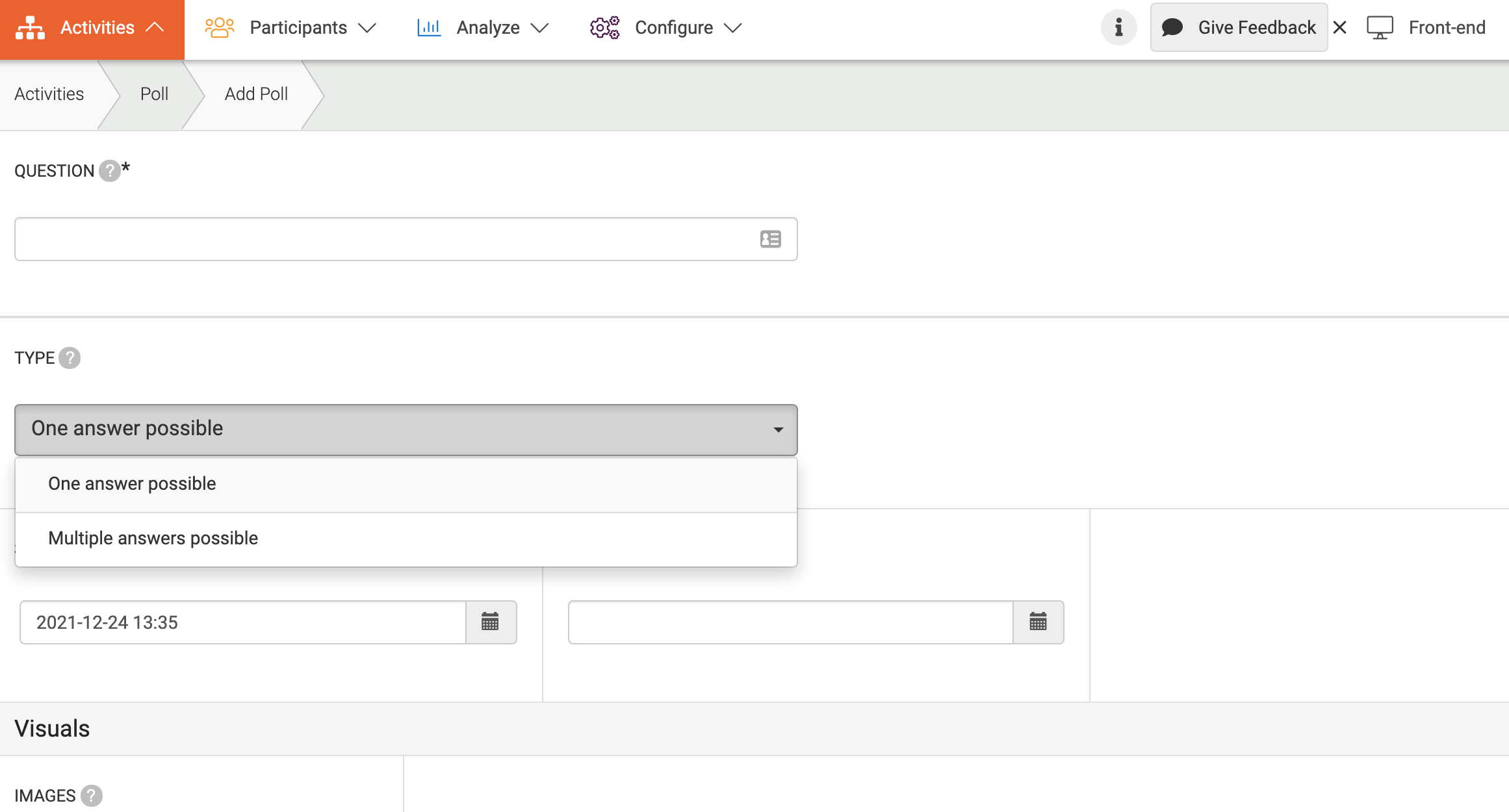
Analysis
You can analyze the poll by following the steps below:
- Go to Analyze at the top menu of Admin.
- Choose Quantitative Analysis from the dropdown and Poll at the left menu or click Options on poll overview and Analyze.
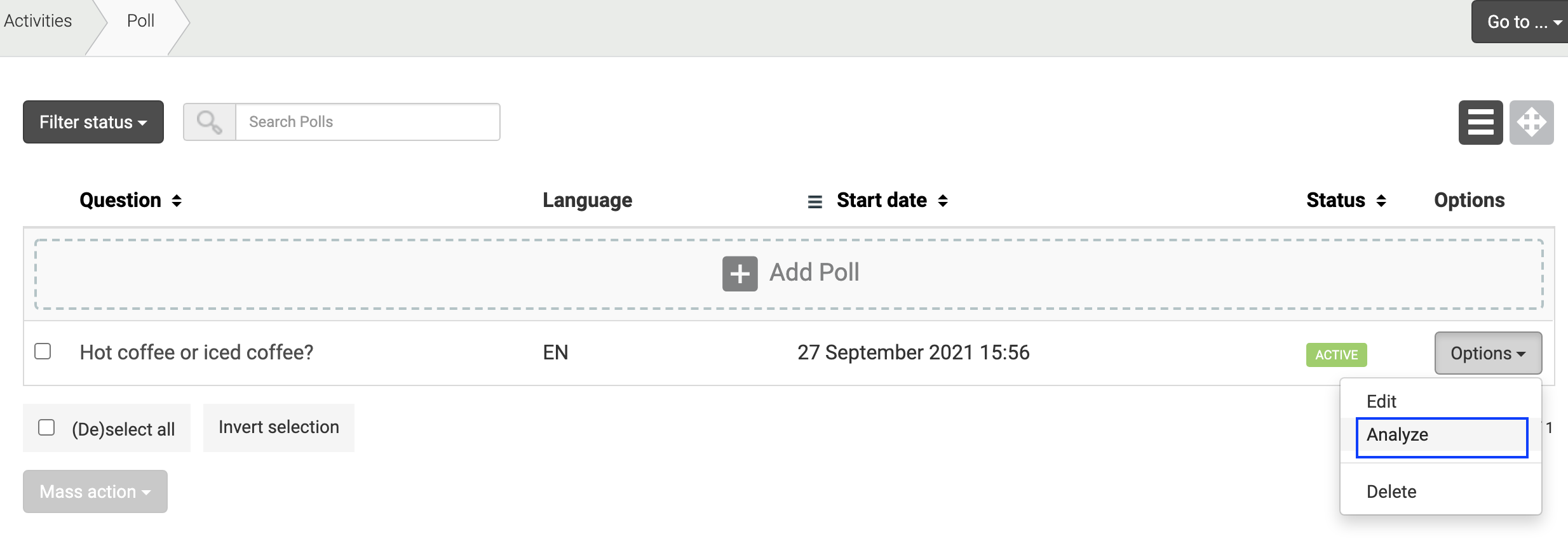
This will direct you to the Analyze page right away. It shows what the question is, what the answer options are, and a percentage of how many users have given a certain answer. You are also able to filter the results by group or by user. Choose a group or user, and only results from this group or user will be shown. You can export your poll results as a PDF with the ‘Download PDF’ button.
More information about analyzing polls here!
Read more about building an online community following the why, how and what.
