In some situations a project or a recruiter may not allow for participants’ personal identifiable information (PII) to appear on the platform. When this occurs, you can disable “Show PII” to ensure these participants are added to the platform smoothly and successfully.
When this is disabled per role, the personal identifiable information won’t be visible throughout the platform for that specific role.
To turn off “show PII” field for a user role, go to Participants in the Admin menu. Then go to User roles and click Permissions. Scroll down to General, there, for each user role you can determine if you would like to hide PII information or not.
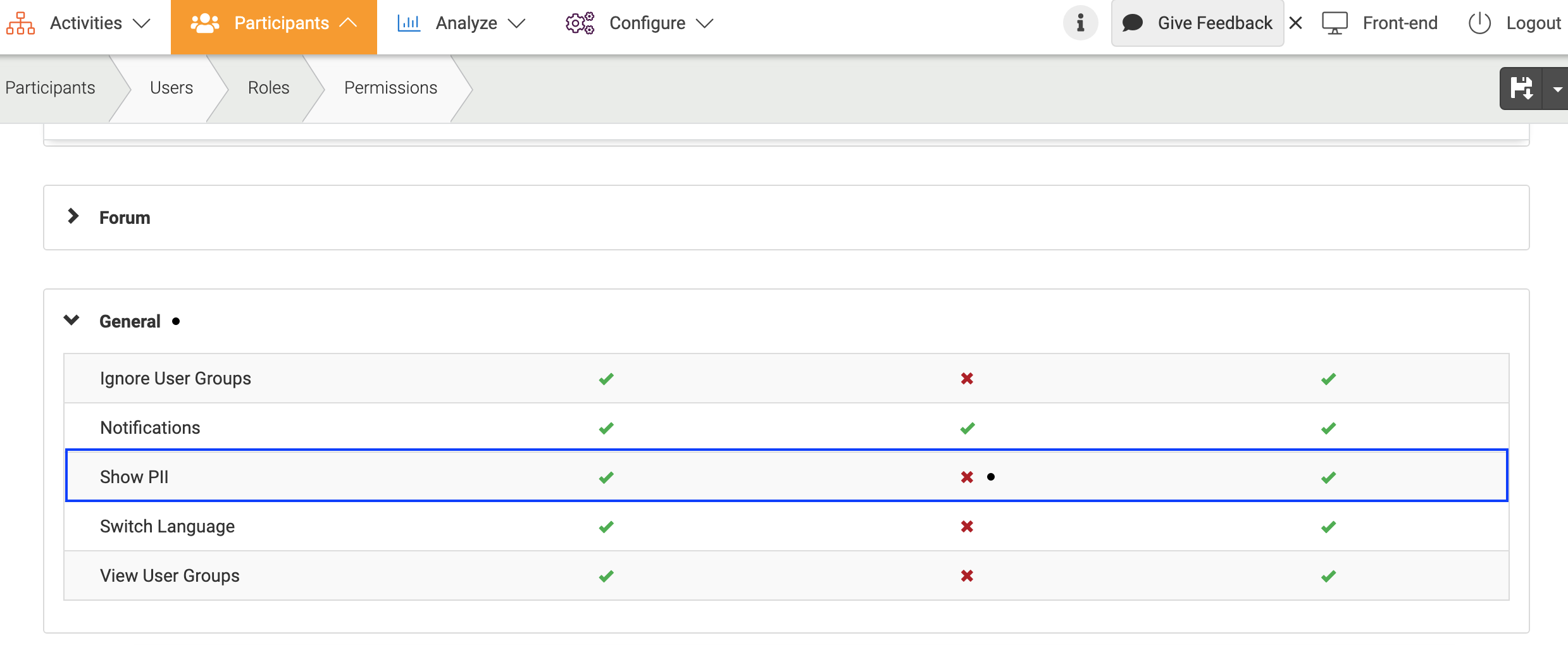
Turning the PII field off means that the usernames will become “Member 123” for this specific user role. If you would like to hide profile field information as well you should also turn on “may contain PII” field for each profile field you would like to hide. You can change this in Participants > Users > Profile fields. Then check each profile field. If you would like a field to be visible then, you can turn off “may contain PII”.
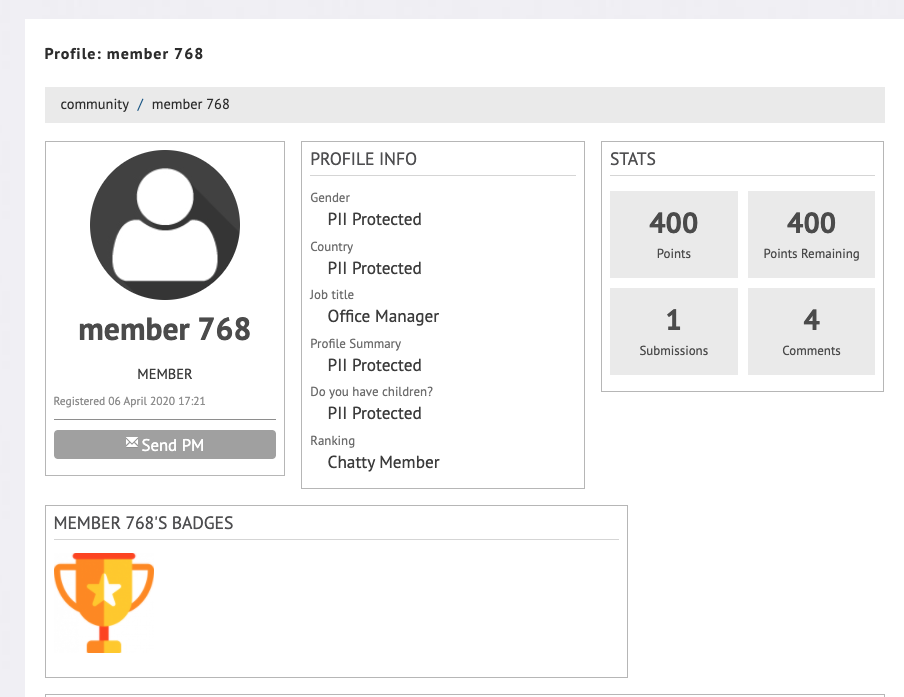
For Community Managers and Observers
In some studies, even the community managers and the observer are not allowed to see the personal identifiable information. In such cases, before the start of your project, you can disable the “show PII” field for these different roles as well by selecting the role from the Permissions menu.
Here are some examples of how a community manager or an observer would see the Pulse menu with PII protection on:
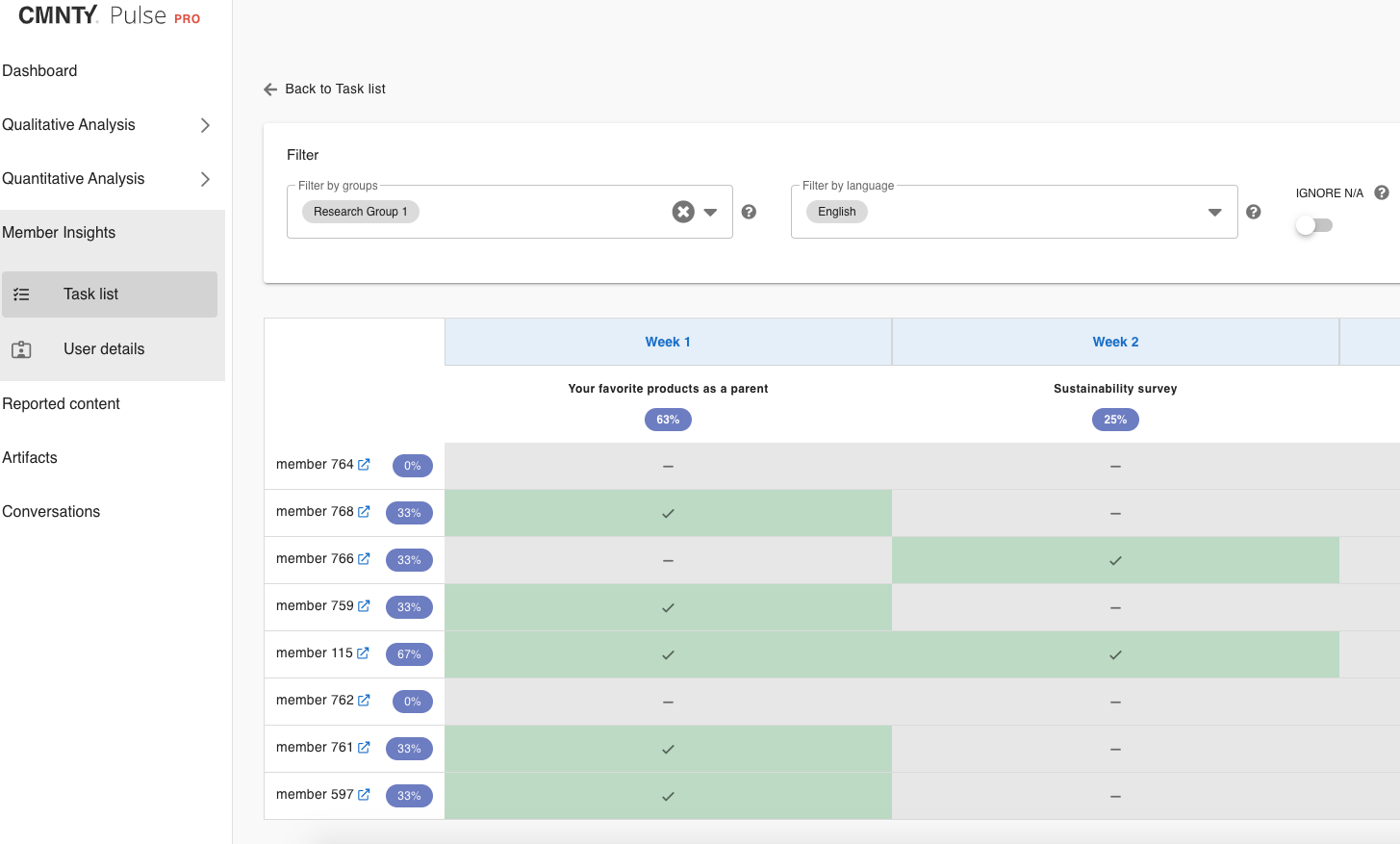
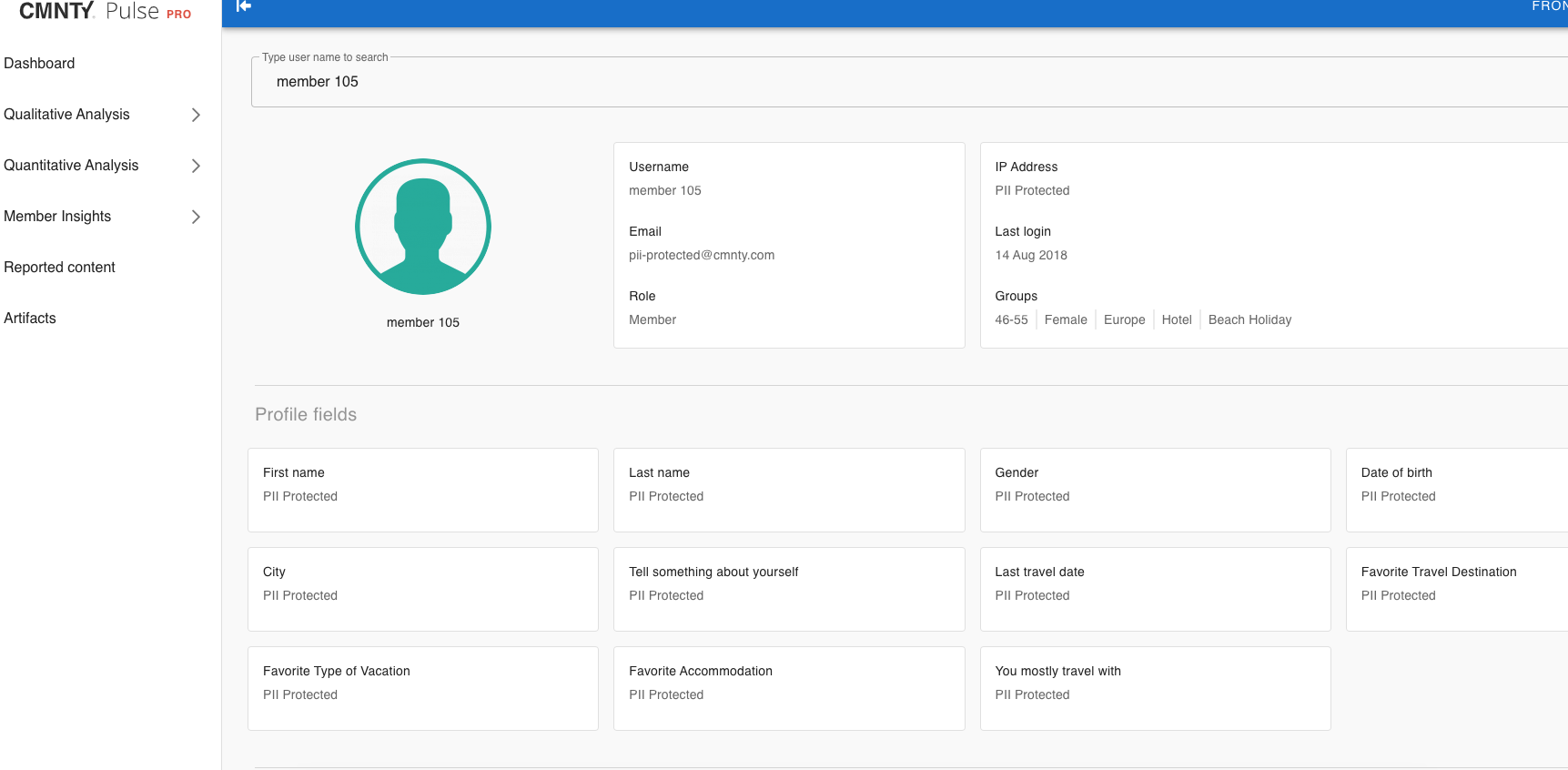
Please contact your customer success manager if you have any questions.