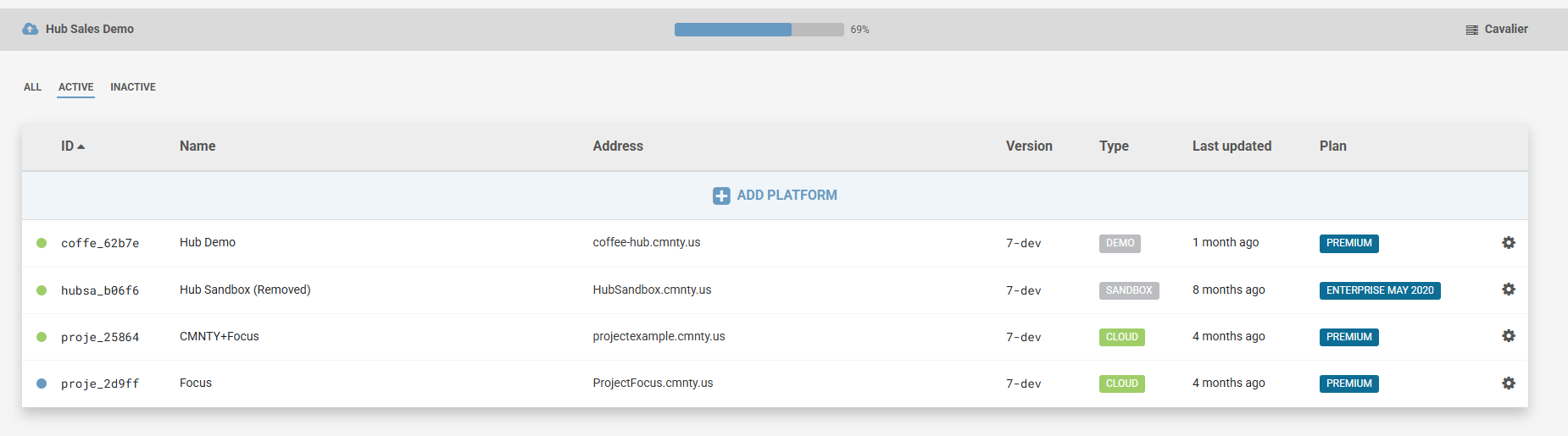A CMNTY Hub is a bundle of CMNTY Platforms. If you work in a marketing or research department, or if you are an ad agency then you might want to manage multiple community platforms for longer or shorter periods.
CMNTY Hub comes with an interface that enables you to create, duplicate and delete platforms yourself. You have total control over the looking feel of these platforms as well.
The Hub works on a pay-as-you-go basis. You can activate and pause platforms at any time and you only pay for active platforms.
CMNTY Hub gives you total flexibility over your community strategy and costs.
Advantages of CMNTY Hub
- Pay a fixed price per platform per day, but only for active platforms.
- Activate or pause platforms instantly.
- Use a custom wildcard-domain for all your platforms.
- There’s no restriction to the number of platforms or members.
- Get full control over platform design using CSS.
- Use every available Module and Widget on each of your platforms.
- As an extra service, you will receive a fully functional showcase platform free of charge.
- You will also get a sandbox platform to test changes before you deploy them to live platforms.
Creating a Platform
Creating a new platform is really easy, if you want you can prepare your platform on the demo platform. Please check Hub platform creation, to see how you can create a new platform.
Demo PlatformA demo platform can be used for preparations for an upcoming project or showcased to your clients. Demo platforms are free of charge so you can use them to set up a new design or change platform settings for an upcoming project. Use it as for that same reason, demo platforms cannot be used for actual projects.
Sandbox Platform
A sandbox platform is ideal for testing some functionality. Please read this article for more information.
Protected PlatformProtected platforms cannot be edited or updated to new software versions. Such protection is used as a sign for you and your colleagues that the platform should not be updated, edited, changed or otherwise modified. You can protect or unprotect a platform at all times by using the Options drop-down menu.
Deleting a PlatformWhen a project has been finished, you will usually pause the platform first. When you are 100% sure that you don’t need the platform anymore you can delete the platform. This might also be an option if you need some disk space to be available. We keep a back-up of your platform for safety reasons and remove deleted platforms periodically. We can also remove deleted platforms upon request. Please let us know if this is something you would like.
Software Update We release new CMNTY Platform software versions regularly, and a version of the update is made available for your platforms via the Software Update option. However, you yourself can decide which of your platforms will receive an update. New software versions may consist of bugfixes, new features and/or improvements, therefore we strongly recommend you to update your platforms timely.
When you’re updating, please check upfront what is going to change, you can simply click on the Platform version to see what will change in the new platform version. If there is a design risk (meaning that something might change in your design) then we advise you to use your sandbox first to see if something will change. If that is the case, you can prepare the necessary CSS changes upfront.
It is never a bad idea to check your platform design after an update, just to be sure everything still looks great.
Orange Version Number When a version number is displayed in orange rather than black, it means there’s a new software version available. Use the Options dropdown to update the platform to the latest version.
Disk Usage Information Disk size information is updated every 24 hours, so please wait a while for the new platforms to receive updated information about disk size. If the information is still not displayed after 24 hours, let us know via support@CMNTY.com.
Your hub has a limit of disk space, on top of the panel you can see a progress bar and see how much disk space you are using or is still free. If you want to upgrade your disk space, please contact us.
Platform Usage Per platform a history page is available. Follow the steps below to see the history of all your platforms:
- Click the Options page.
- Select Platform Usage.
Detailed reporting will tell you how long the platform has been running and who has been making modifications.
- When a day is colored Green, it means the platform was activated.
- When a day is colored Orange, it means the platform was paused.
- When a day is colored Red, it means the platform was deleted.
Back Ups Your data is backed up regularly. However, retrieval of lost data may be subject to a fee: please see your SLA for more information.