Creating profile fields and importing Decipher screener survey results is available through the Decipher Integration. Using the solution requires an active Decipher description and setting up API access to the account. Once set, you can select a desired screener survey for your CMNTY platform, which will import the available questions types as profile fields, then automatically assign screener results to participants upon registration.
In order to enable access, please reach-out to your Customer Success Manager.
Configure Decipher API & Integration
- Within Decipher, go to your account at the top-right and select API Access.
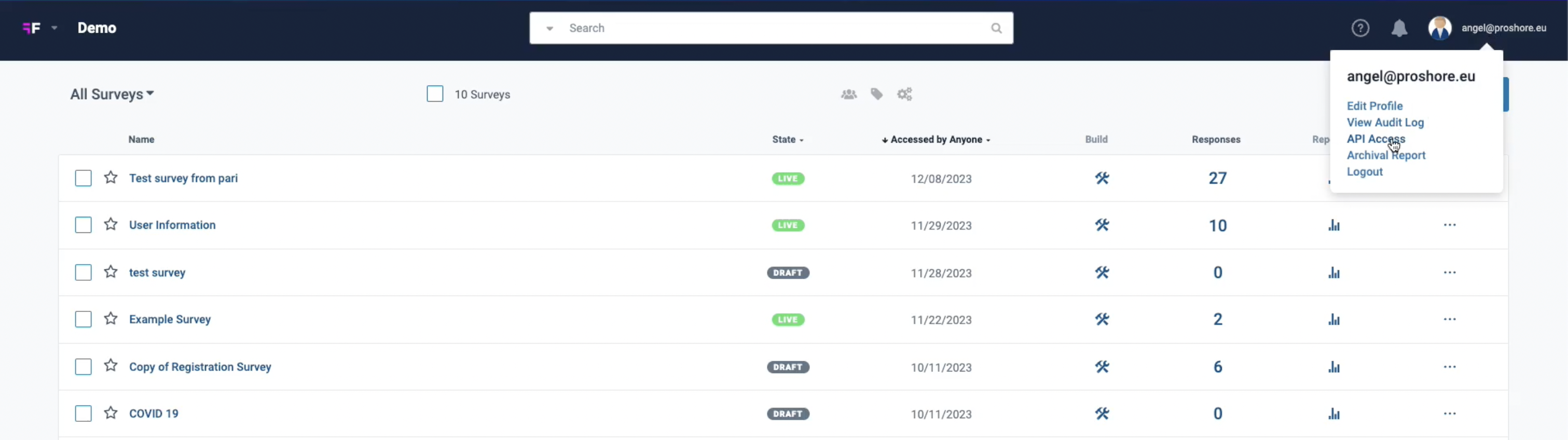
- Click Create New API Key or use an existing key.
- On CMNTY, go to Configure > Integrations > Decipher.
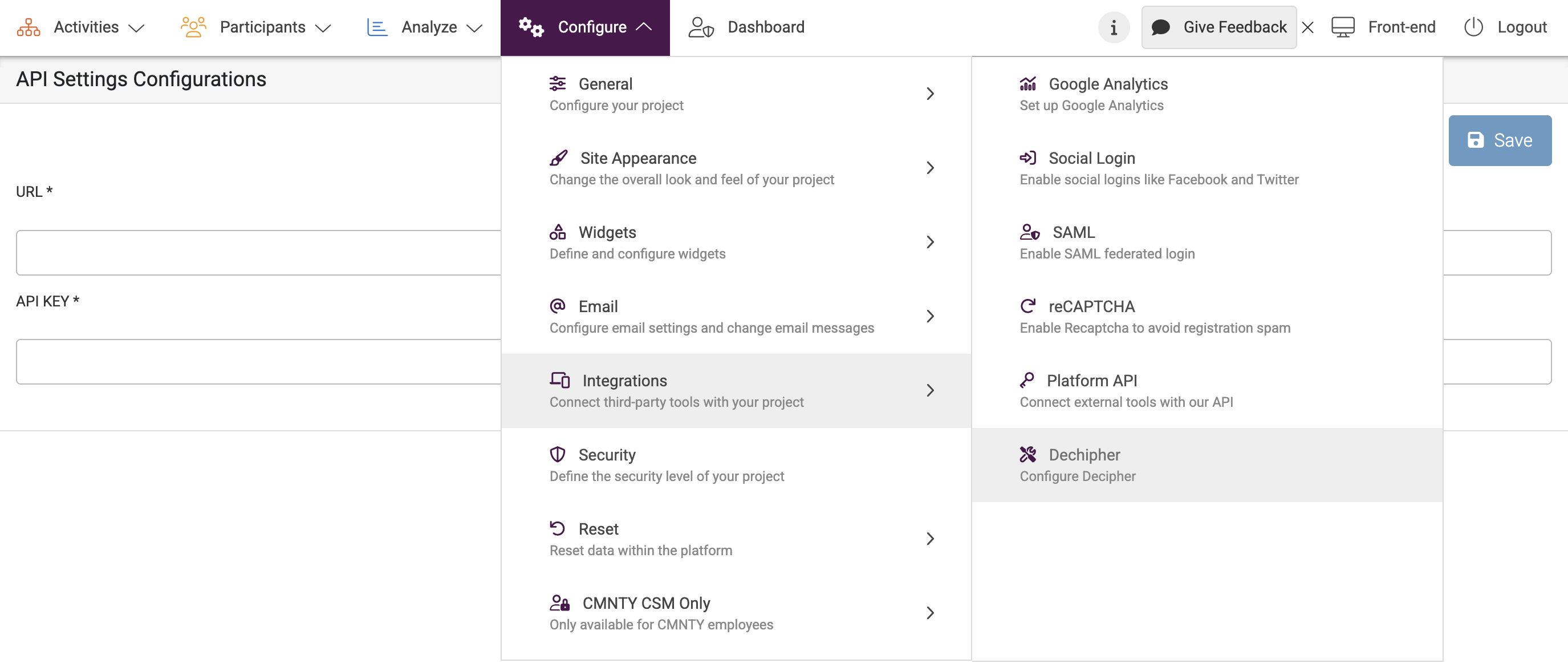
- Enter the URL for the API access (ex: http://CLIENT.decipherinc.com/api/v1/).
- Paste the API Key.
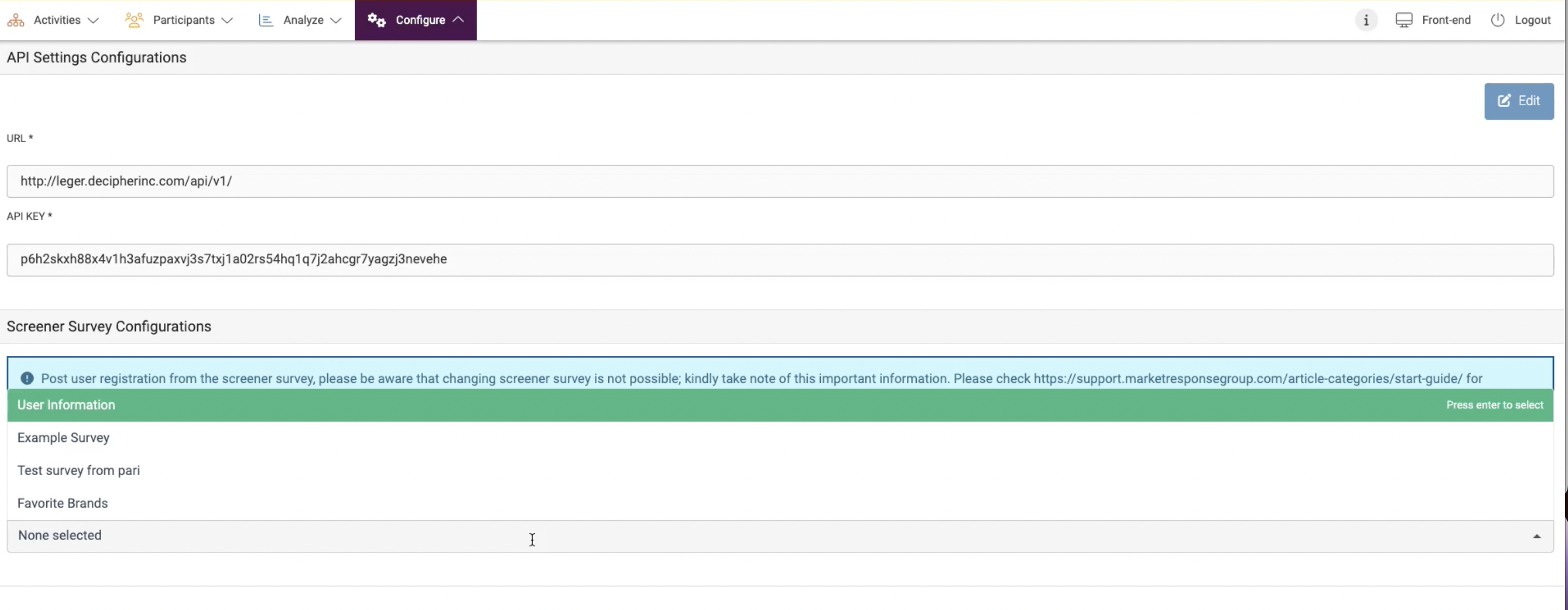
If set-up correctly, the Screener Survey Configurations section will appear with a drop-down of the available Decipher surveys. This section allows you to select a single survey for integrating to the platform. Before selecting the survey, be sure to set-up the screener redirect first.
Set-up Screener Redirect URL in Decipher
- Selecting the desired survey in Decipher.
- In the Responses drop-down, select Participant Sources.
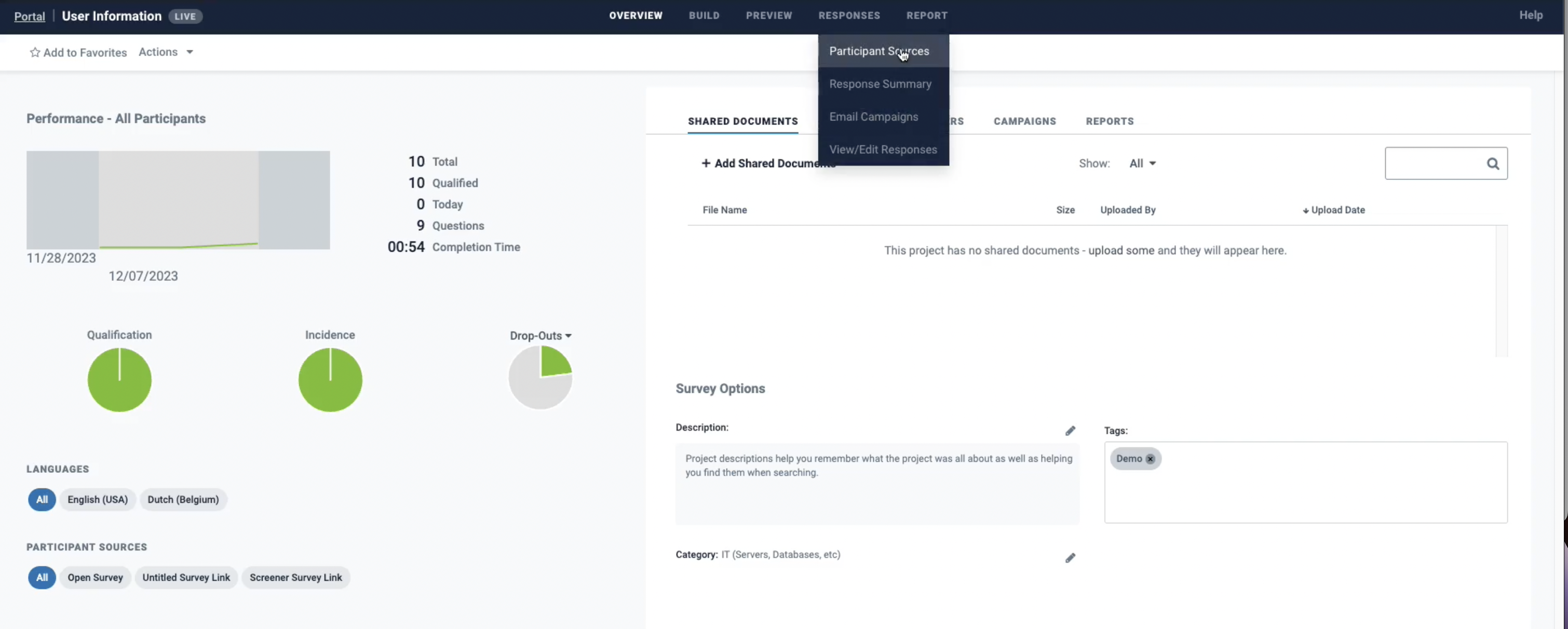
- Select + Participant Source button.
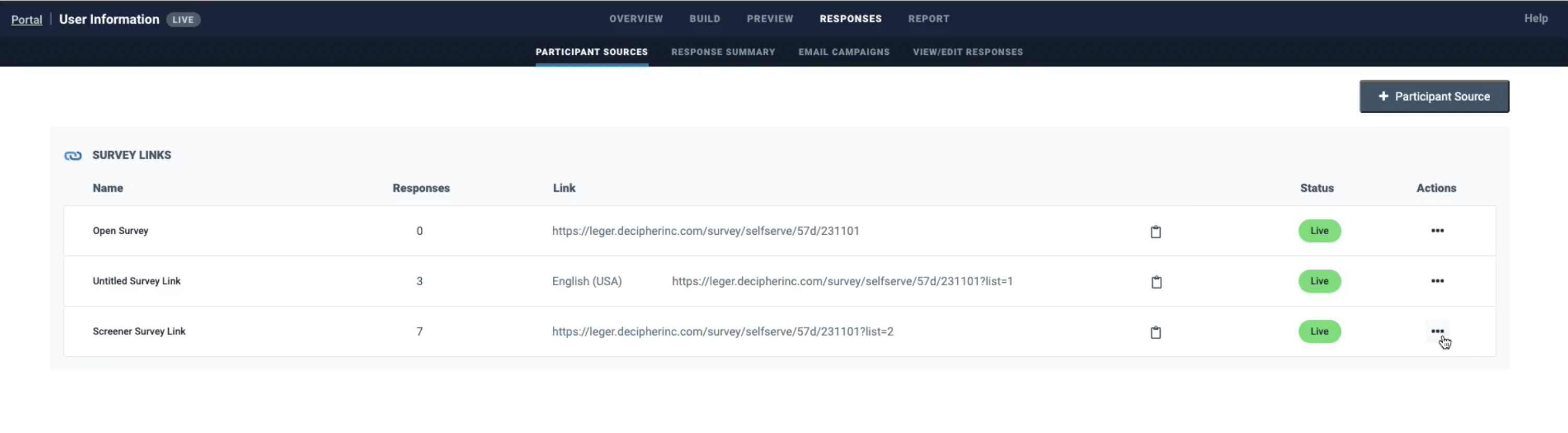
- Add Survey Link Name, then select Use the same exit page checkbox and Redirect to a website.
- Add the Screener Redirect URL (ex: https://EXAMPLE.cmnty.com/authorize/register/default?survey_tool=decipher&identifier=${uuid})
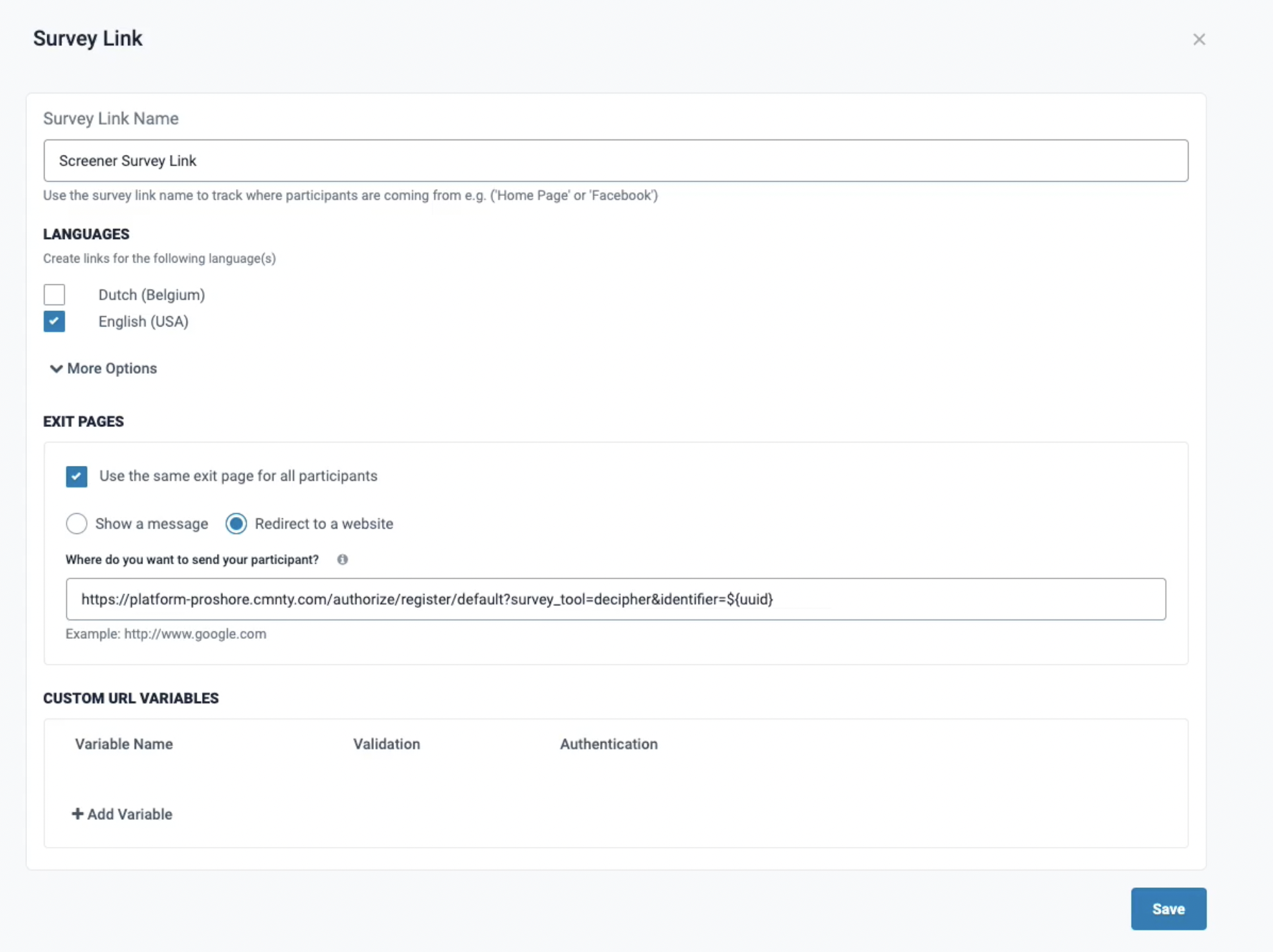
With the Decipher – CMNTY API Integration and Screener Survey redirect set-up, now we can select the survey and import the profile fields to the platform. Only the profile field types we offer in the platform will be imported with variables, all other will be input fields with the responses included as text.
Important Note: Only one screener survey can be selected. If you select a new survey, both the profile fields and users registered through the integration will be deleted and cannot be recovered. Please reachout to your Customer Success Manager if you have any questions or issues related to this set-up.
Survey Screener Configuration
- Select the screener survey in Available Surveys for the CMNTY Platform.
- Click Update.
- Platform confirms sync and profile fields created.
- Go to Participants > Users > Profile Fields to confirm the new profile fields imported from Decipher.
Once participants register, they will be asked to activate their account by email, then they are set to engage with all screener responses imported to their account.
As we explore integrating additional screener solutions, please reach-out to your Customer Success Manager if there are any you would specifically like us to add.
