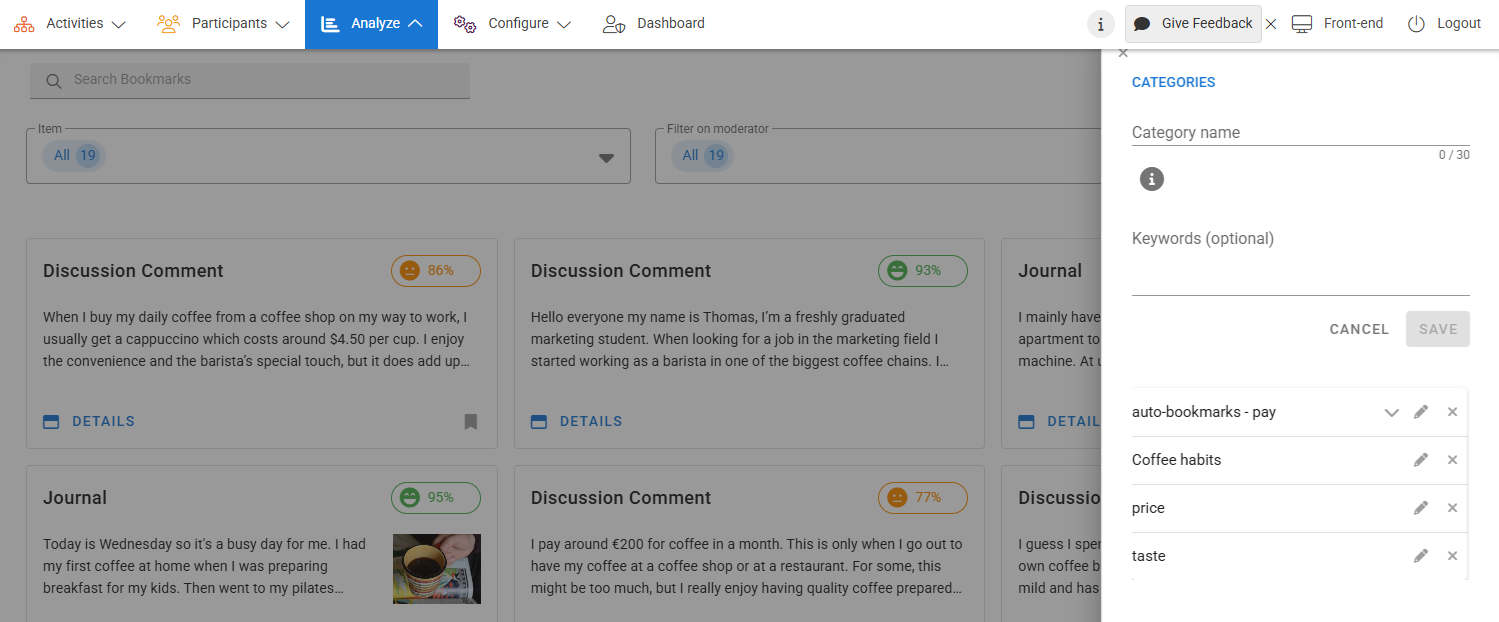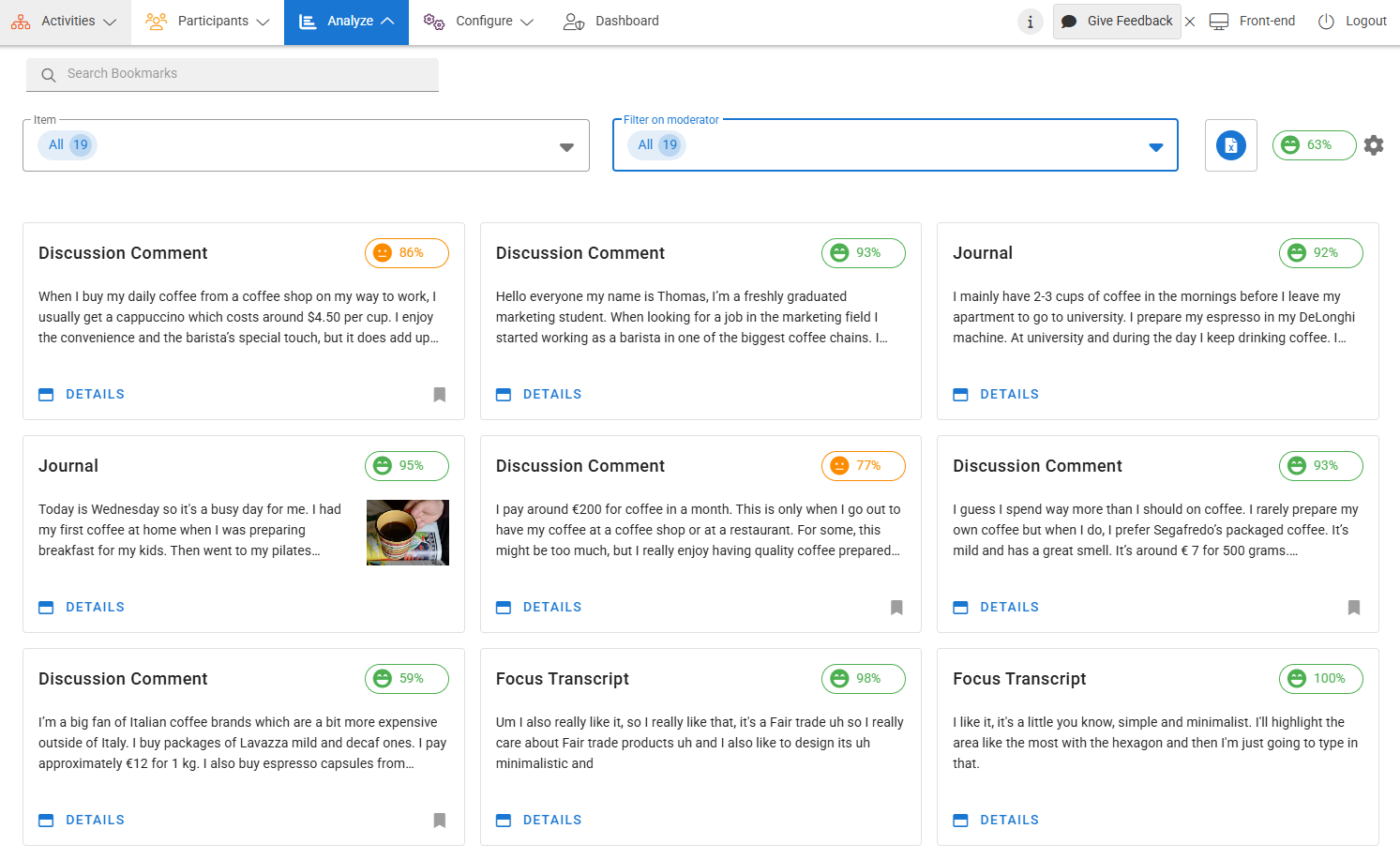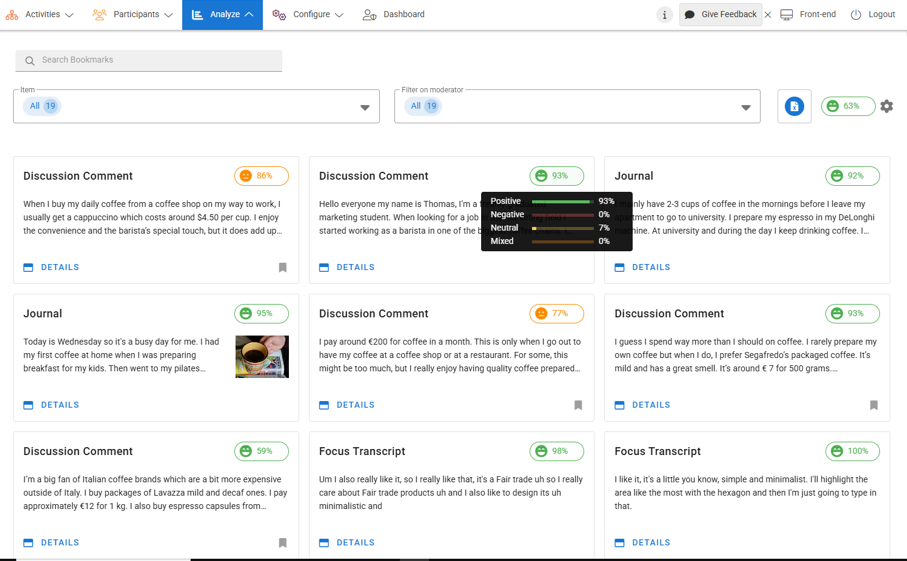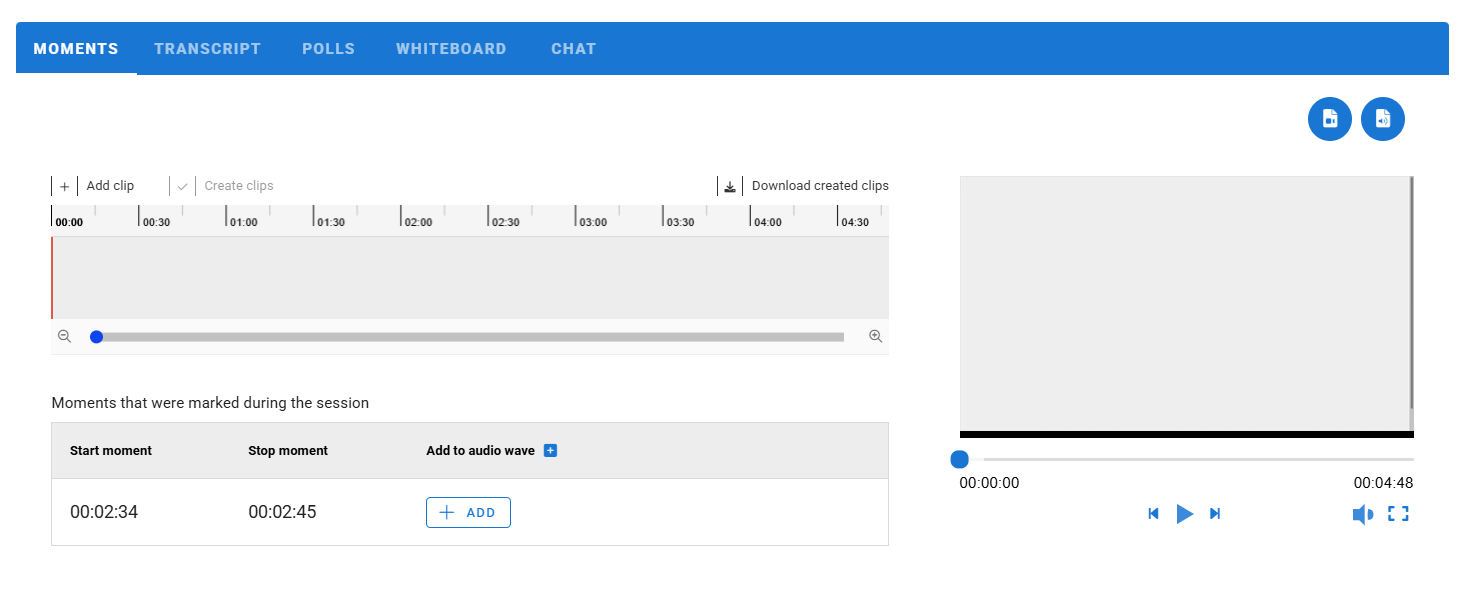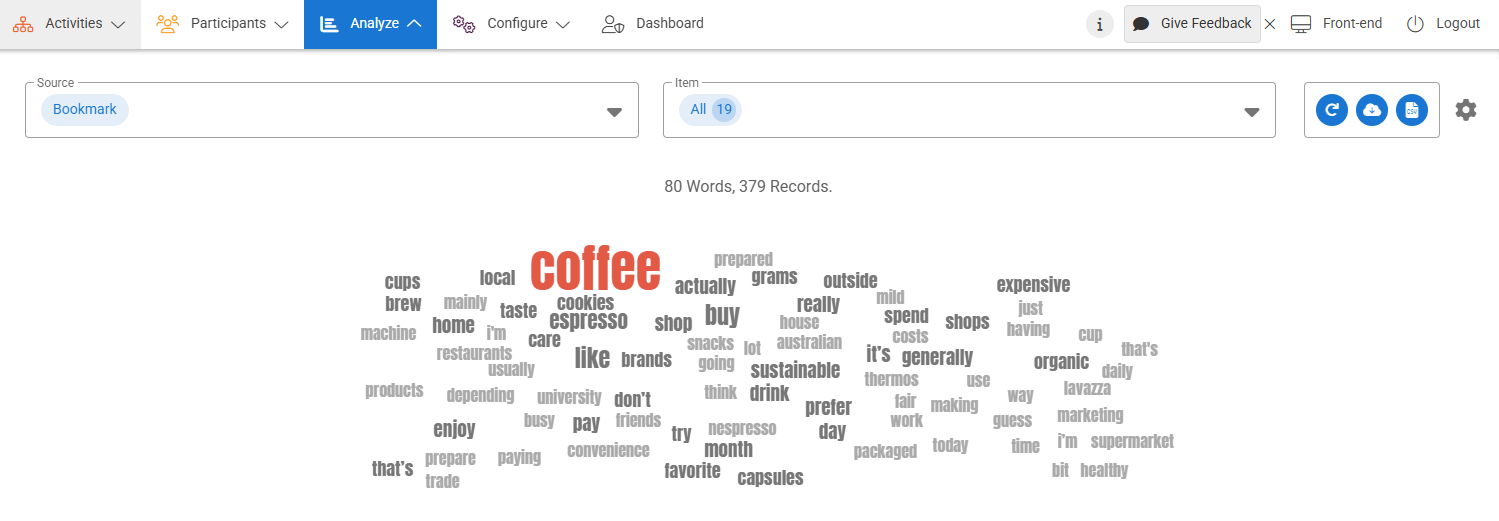Categorize important content manually or automatically for later analysis. Collect comments that matter. Filter on sentiment and generate word clouds for quicker and more meaningful insights.
Bookmarks
Bookmarking offers a simple tool to save front-end posts for further review in Admin.
All Forum, Challenge, Blog, Journal posts and Focus transcription texts can be bookmarked by Moderators. Bookmarks are personal, but all Moderators can see each other’s bookmarks.
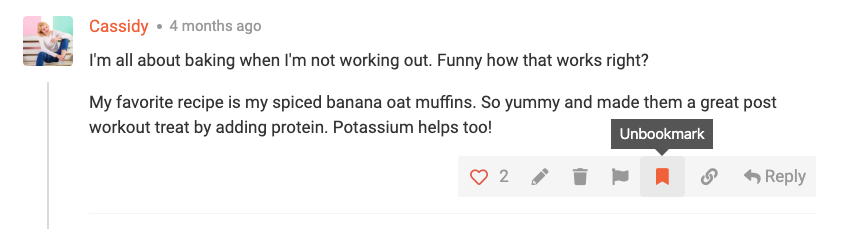
Bookmarking is different than reported content as reports can be user-generated and are visible to all Moderators, while bookmarks are personal. Bookmarking can be performed as an automatic function or by manually selecting and categorizing a bookmark.
Auto-Bookmark Based on Keywords
You can set specific keywords in the content you want to review later as a bookmark by adding the keywords to the Auto Bookmark field located within the top-right Settings gear of the Bookmarks section.
Categorize Bookmarks in Front-end
You can categorize manual bookmarks for the personalized organization of content you want to review in the future. Categories are set and can be created in the front-end with filters based on categories available within Analyze > Qualitative Analysis section.
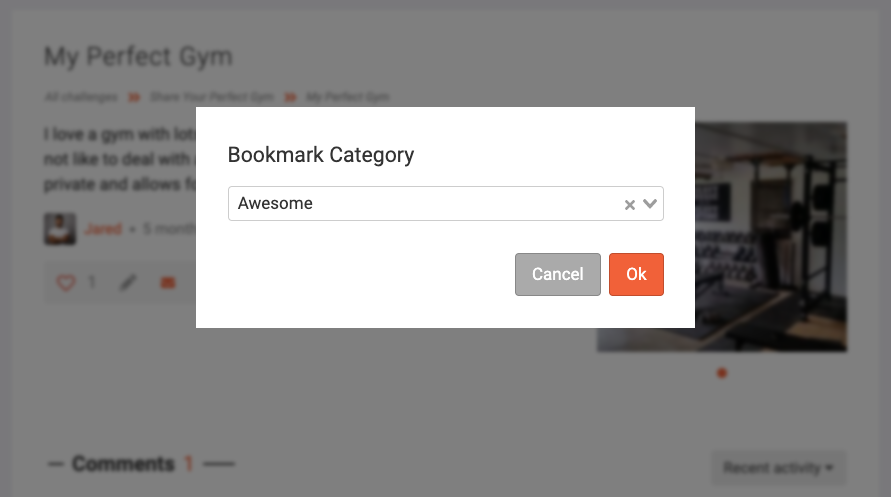
You can review your bookmarked posts in the Bookmarks section of Pulse. You can sort bookmarks by category or switch to another Moderator to review their bookmarks.
By clicking on Details, you can review the bookmarked posts, copy the text of the post, link to the specific comment or post, see details on when and who bookmarked the post, and unbookmark the post when finished by clicking the Bookmark icon.
Sentiment Analysis of Bookmarks
You can review sentiment analysis for a category or individual post, allowing you to instantly see if people are sharing a positive, negative, mixed or neutral feeling about the topic of discussion. Hover over the Sentiment icon to see a breakdown of the sentiment within a given category.
Posts can also be reviewed for their individual sentiment by selecting Details.
Focus
All Focus sessions can be reviewed in Analyze by selecting the Qualitative Analysis – Focus section from the left menu. When reviewing sessions, you will see a red dot indicating recorded sessions, which will have a transcript included. From the dropdown menu, you can select the session and start reviewing it.
Recordings, transcripts, moments, polls, and chat conversations can be seen through the tabs. To download the recording, transcription, and chat conversations blue buttons at the top right of each tab can be used. Transcripts can be edited or bookmarked by hovering over the specific speaker’s dialogue and selecting the corresponding icon.
Moments saved during the sessions are available for creating clips. Polls and Whiteboard results are available for review after the session.
Word Clouds
You can see the trends within your bookmarked posts by reviewing the Word Cloud created from all your bookmarks. Select the bookmarks to display by choosing the Category at the top.
Word Cloud design can be updated in the Settings Gear, offering different Fonts, Word Padding, and Color for primary, secondary, and tertiary words within the cloud.
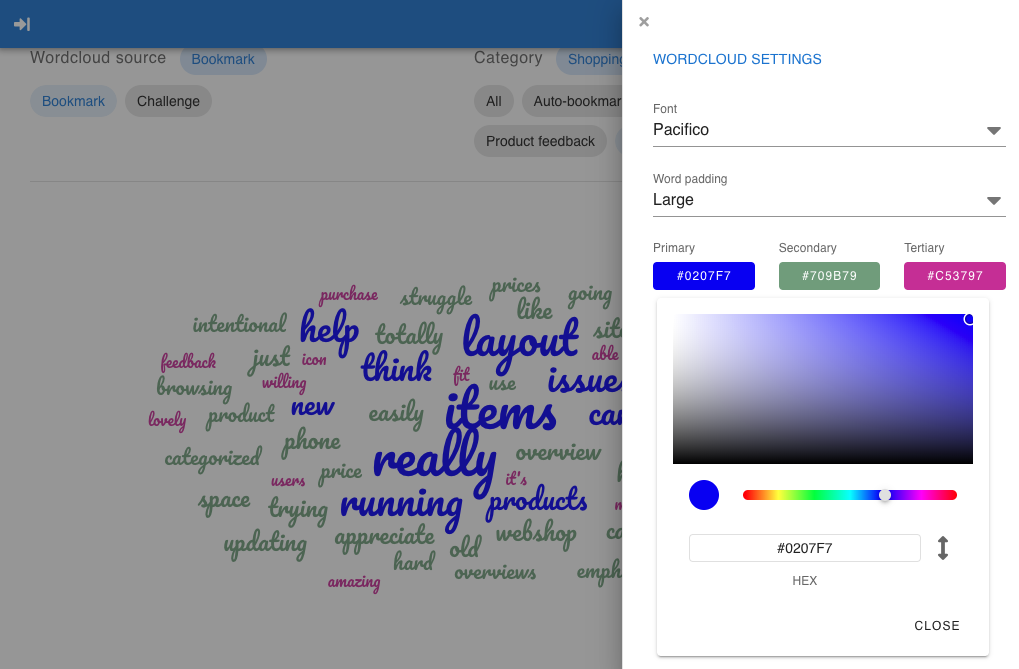
Word Clouds can be saved as an image by clicking the Download icon; these are a perfect visual to include in your reports.
You can also download a csv file from the words used in the word cloud.
You can also receive a word cloud in Forum from a discussion topic. This word cloud will give you an overview of the most used words in that specific Forum discussion.
With the help of image recognition technology, the system can give you a word cloud based on the images added to a challenge topic. All the ideas (images) added to that challenge topic can be easily reviewed in this word cloud.