Participants can be added to groups manually (normal user group) or automatically (dynamic user group). You may want to use a dynamic user group to create a group based on gender or age, on the last time they were online, or on an answer to a poll question.
If you would like to add users to groups manually, set the group type to Normal. It is not possible to manually add users to a dynamic user group.
Adding Participants Manually
- Go to Participants at the top menu in Admin.
- Underneath Users, choose User Management at the left menu.
- Click on the Options button on the right next to a participant. Choose Edit groups to add or remove a person to/from a group.

- Select a user group and click Update groups.
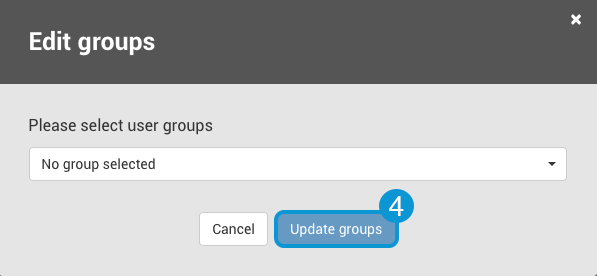
You can also add multiple users at the same time by selecting multiple users and choosing the Mass action button and choosing the Edit groups option.
Adding Participants with a CSV File
You can also add users to a normal user group by uploading them with a CSV file. This can be done quickly by following these steps:
- Go to Participants at the top menu in Admin.
- Choose User Groups on the dropdown menu.
- Click on Options dropdown next to a normal user group and choose Add users from CSV.
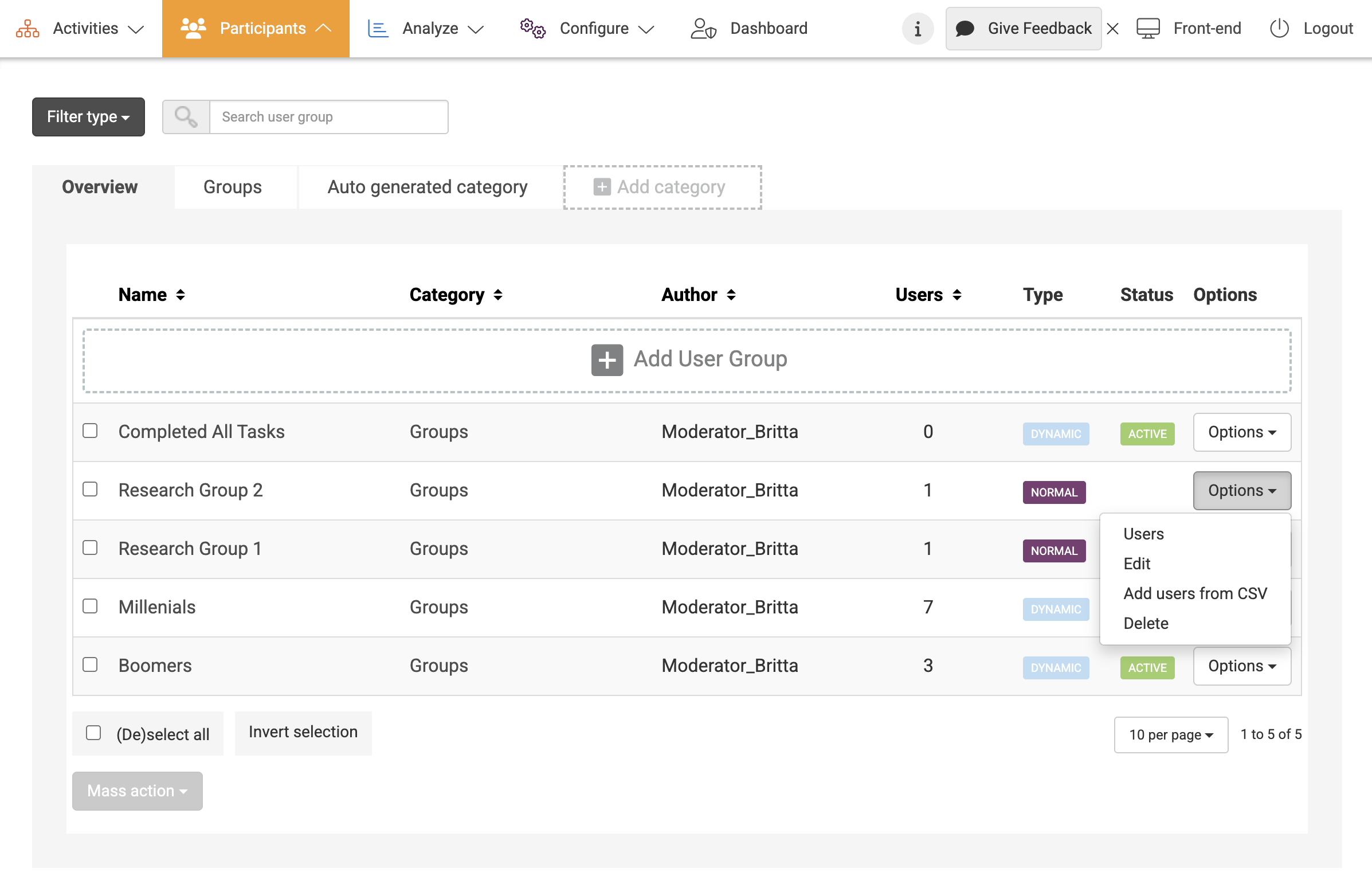
- Upload a CSV file with one column only. The column must contain valid email addresses.
- Click Add to Group and the users will be added to the user group.

Make sure to upload the CSV file with only user email addresses in a single column, without adding any additional information.
Adding Participants Automatically
To form user groups automatically, you can create a dynamic user group with triggers based on user activity, inclusion in other user groups, or user profile information.
And: Read more about the capabilities of our platform here!
