Platform Status allows admins to select the visibility of your platform and its content. Available platform statuses are:
- Open
When the platform status is set to Open, the platform will be open for everyone. Members don’t need to log in to see content, but they do need an account to participate and they can sign up themselves. - Protected
When the platform status is set to Protected, all guests are allowed to register to the platform, but they need to log in to see content. - Invitation only
When the platform status is set to Invitation only, members also need to log in to the platform before they can see content, but they can only register by using an invitation link. Only Community Managers can send invitation links. - Closed
A Closed platform means that nobody can log in to the platform except for Community Managers. No content will be accessible for other members and guests.
You can change your platform status by following the steps below:
- Go to Configure at the top menu of Admin.
- Underneath General, choose Platform Details at the left menu.
- At the Platform Status drop-down menu, you can change the status.
- Don’t forget to Save your changes by pressing the button in the upper right corner.
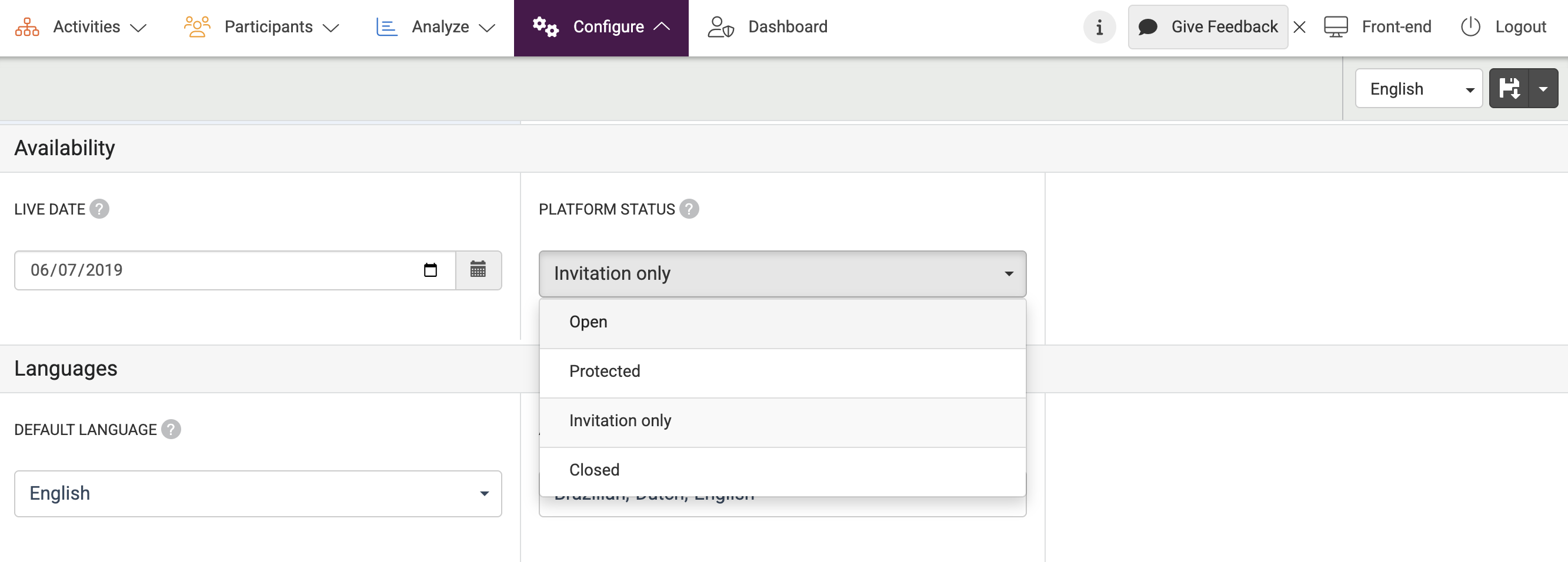
The Platform Configuration page allows you to select which modules you’d like to use within your platform. It also lets you select basic options, such as activating Terms & Conditions or Gamification.
Or, need some more information about general settings?
Also, read our post about building an online community following the why, how and what.
