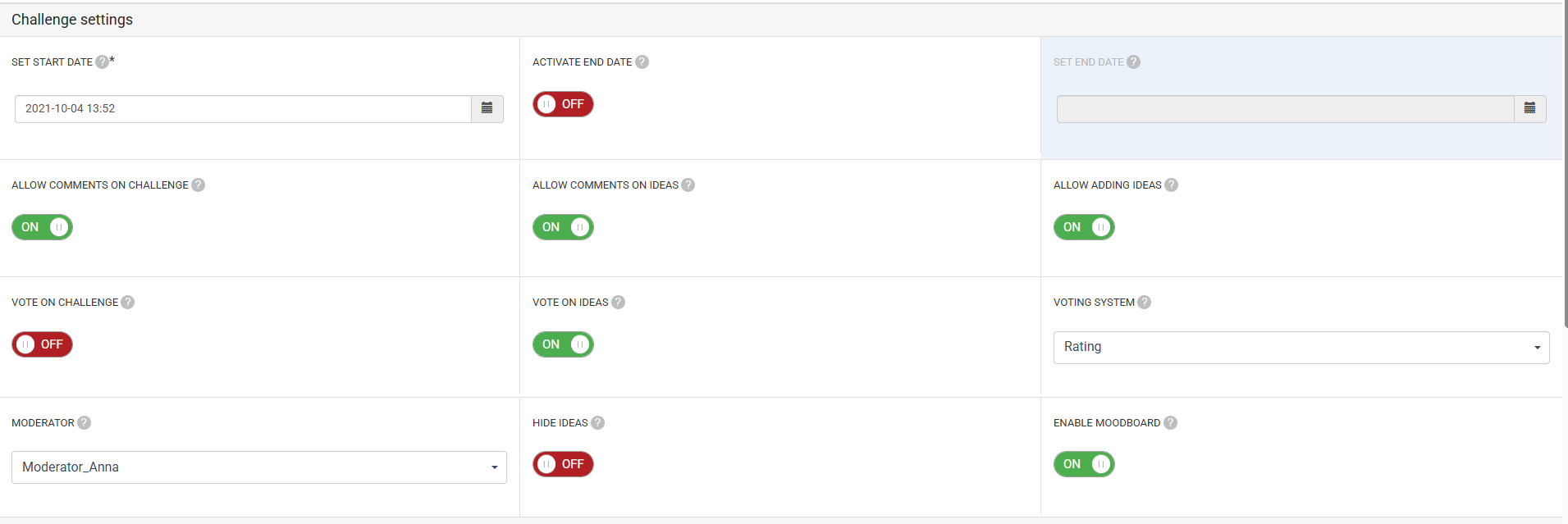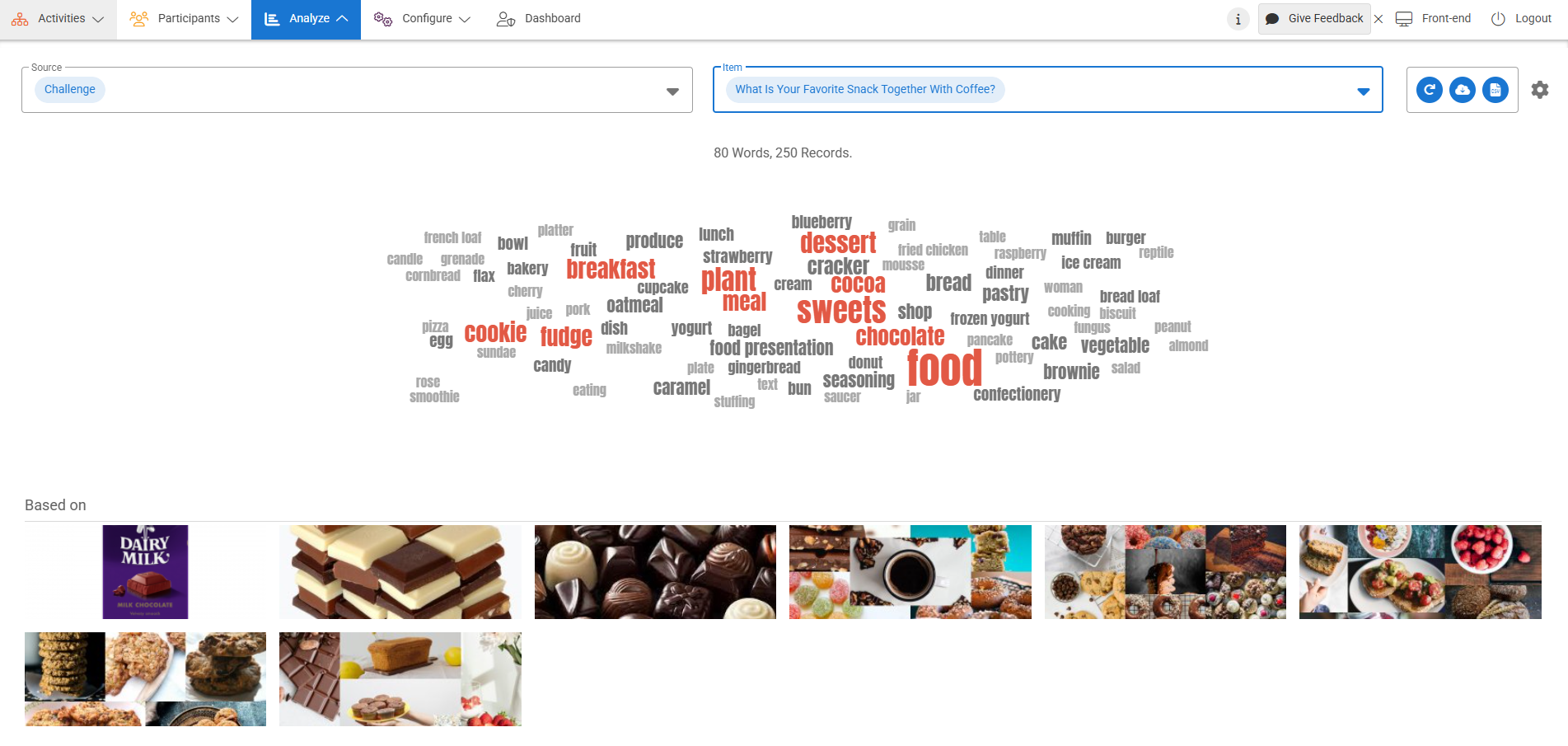Encourage ideation and co-creation with MoodBoard. Help members visualize their ideas by allowing them to generate their own mood boards. They can upload their own images or use the built-in stock photo library. Use image recognition to turn mood boards into word clouds. Find patterns and derive insights.
Creating a visual representation of a member’s feelings on a topic is simple with the MoodBoard. As a quick option in Challenge, your members can select a template, find or upload images, then share their mood as an image for the rest of the community to see.
MoodBoard sources images from Unsplash and allows members to customize the board they share through a variety of templates. Members search for images with keywords that define their visual and add them to their board; one in the board, these images can be rearranged so they represent the user’s mood.
Add MoodBoard to Challenge
MoodBoard can be enabled per Challenge in Publish > Challenge. Whether creating a new challenge or editing an existing one, turn on Enable MoodBoard to add the Mood Board to your challenge.
Creating a MoodBoard
Members can create a MoodBoard when they add an idea to a Challenge. Within the idea form, click the Add MoodBoard icon to pull up the MoodBoard Creator.
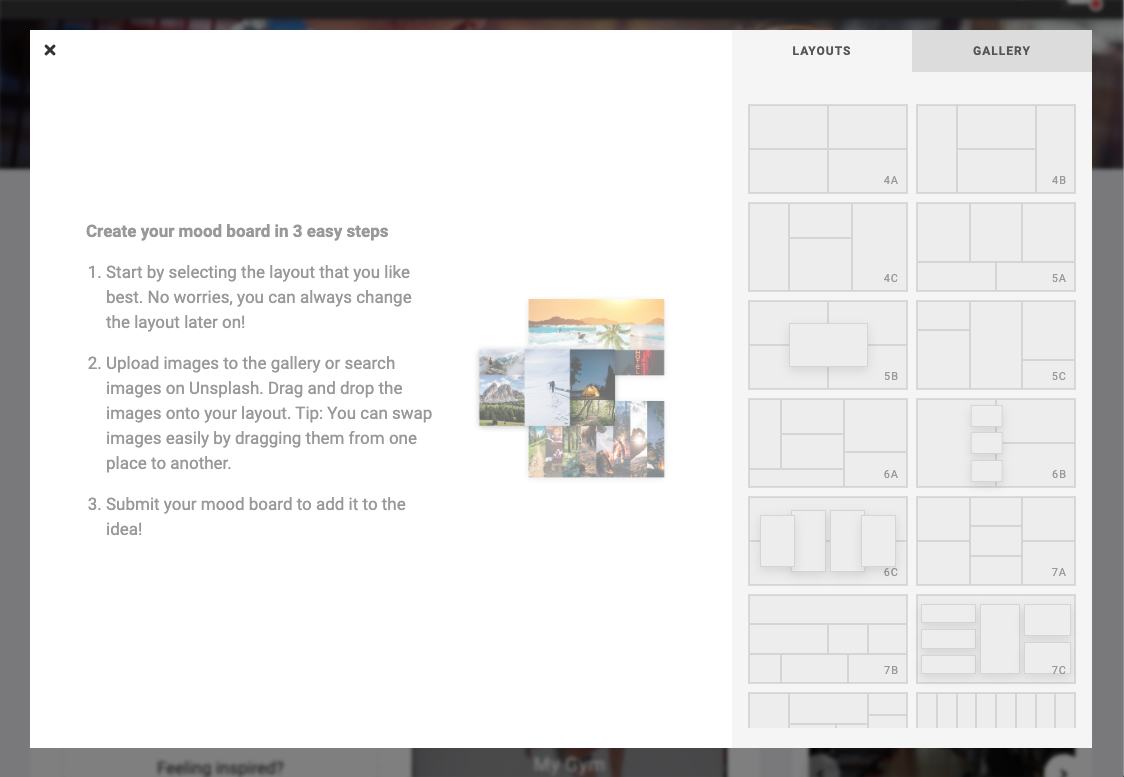
Select your desired Layout, then choose to Search or Upload images to the MoodBoard. Once you choose an image, drag the image to the desired slot in your layout. Searched images are sourced from Unsplash and are generated based on the search term used. Images can be drag & dropped to different slots once added to the board.
MoodBoard is optimized for Mobile View for a complete experience on mobile phone and desktop.
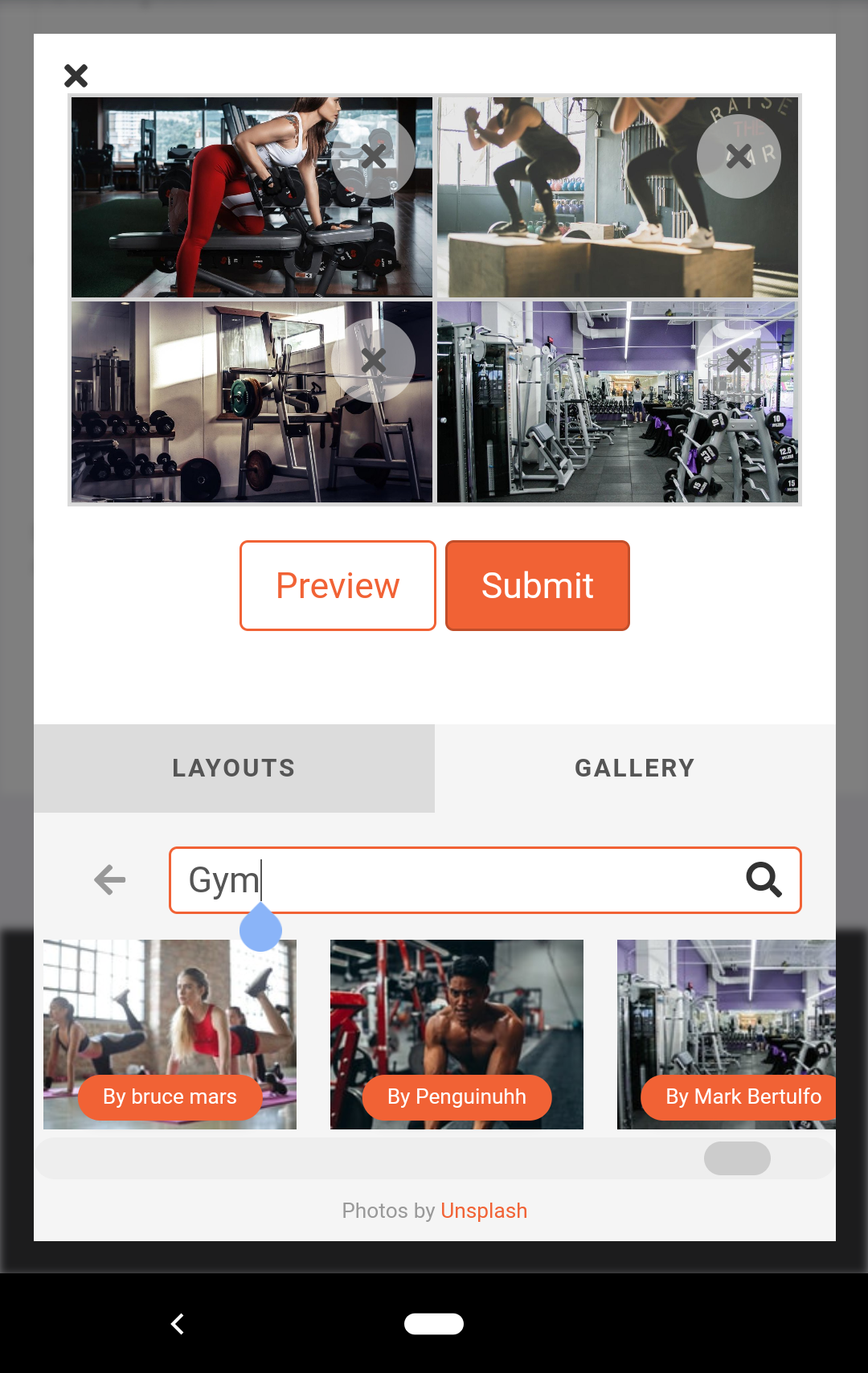
Once you are ready to finalize your MoodBoard, click Submit. MoodBoards are final once saved, but can always be recreated. When ready to submit your idea and MoodBoard, click Submit on the idea.
Analyze MoodBoard
CMNTY is our moderation tool for Community Managers to review and bookmark content, filter and categorize user posts, and see full member profiles with their information and content. When an idea with a MoodBoard is submitted or bookmarked, the idea can generate a Word Cloud. Bookmarking ideas can be done automatically or by manually selecting the idea to bookmark.
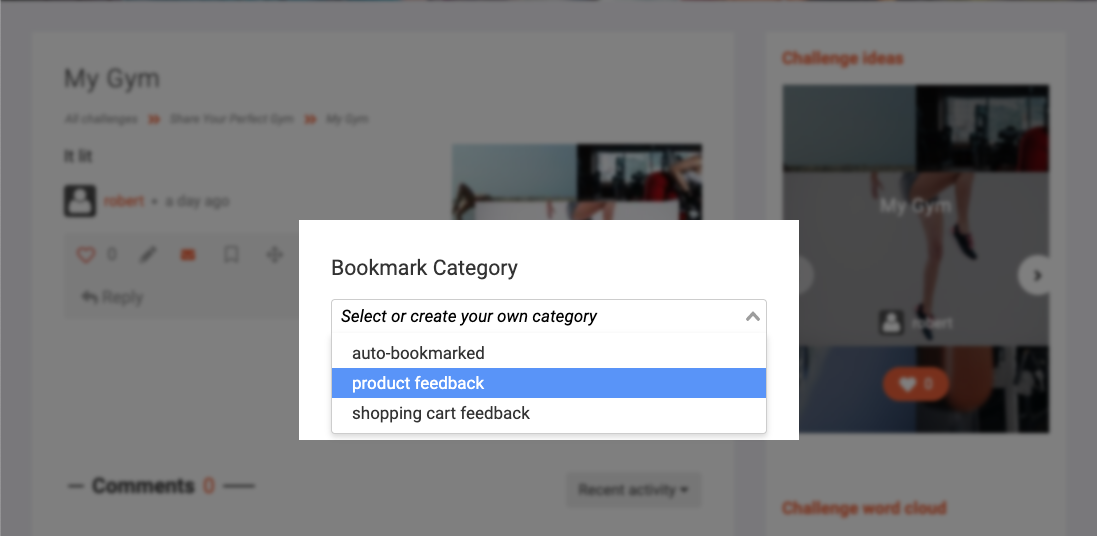
Within Pulse, you can review the Word Cloud of each category to get insights from specific members’ MoodBoards. To analyze all MoodBoards and image attachments from ideas in Pulse, select Challenge and Filter On the desired Challenge.