The platform view of a moderator differs from the platform view of a user. For example: as a moderator, you can see the draft items of all modules, and a participant can only view active items. Sometimes you may want to see what your platform content looks like from a user’s view. That is when the Log in as a participant function becomes handy. You can quickly log in as a user by following these simple steps:
- Go to Community in the top menu of Admin.
- Click on the pawn in the corner of the user card in the community overview page.

You can also visit the profile page of a member and select:
- The Admin options drop-down underneath the participant profile picture.
- Click Log in as participant.
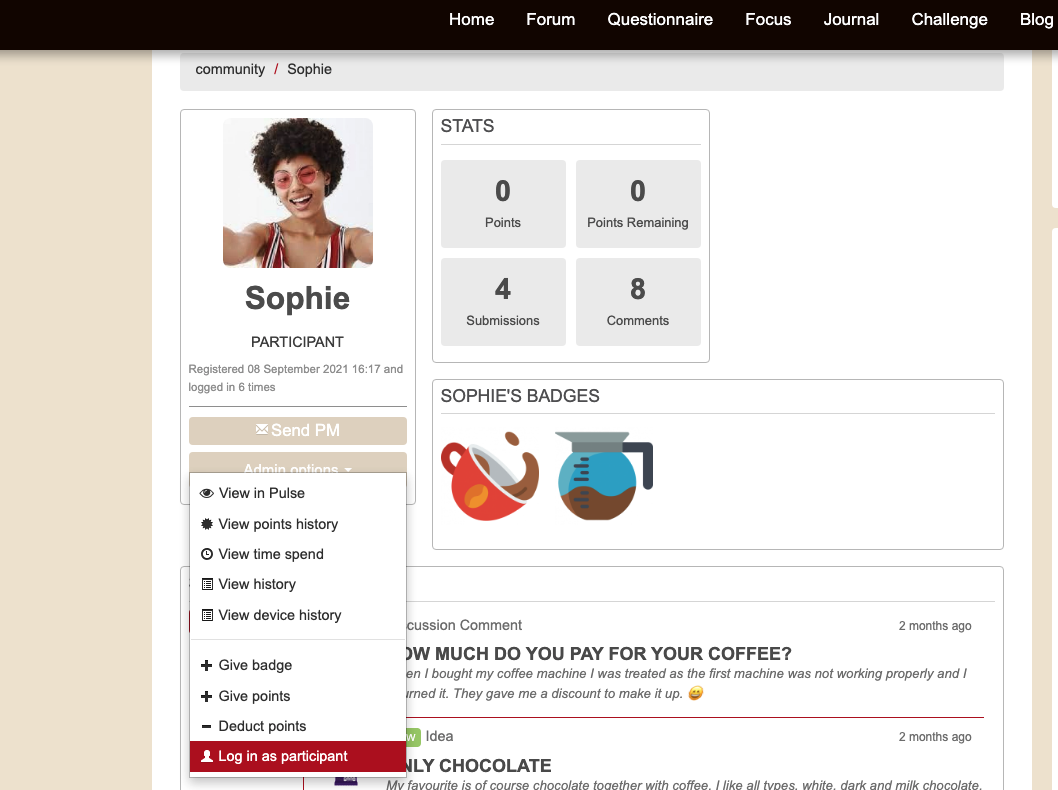
Once you have logged in as a user, you will see everything in the platform in exactly the same way the user sees the platform. Please be aware that you don’t add any content before you switch back to your own account. To switch back to your own account, press the Switch Back button at the top of the page.

The “login as” function only works on mobile view when switching from desktop view while logged in as a user.