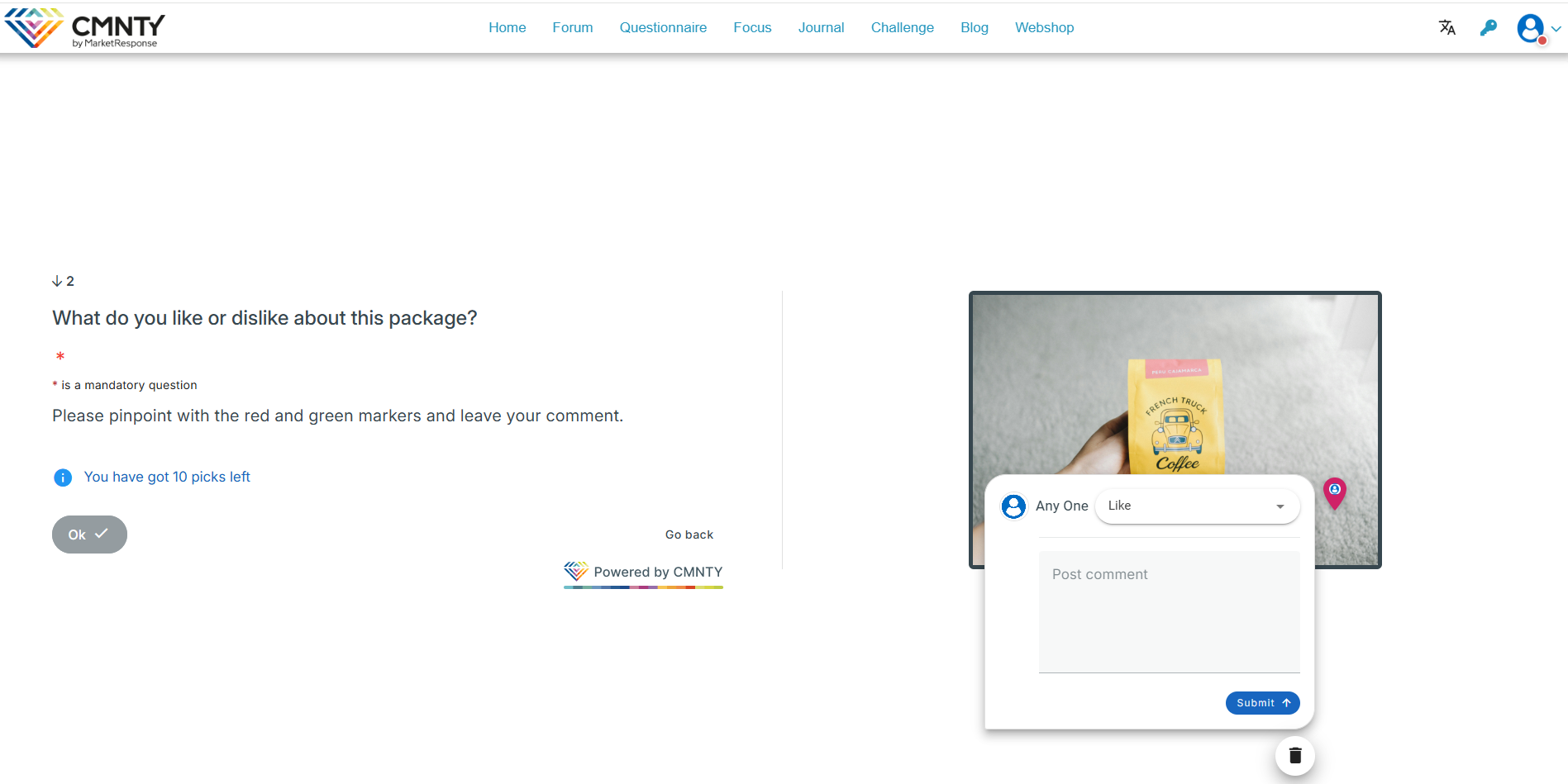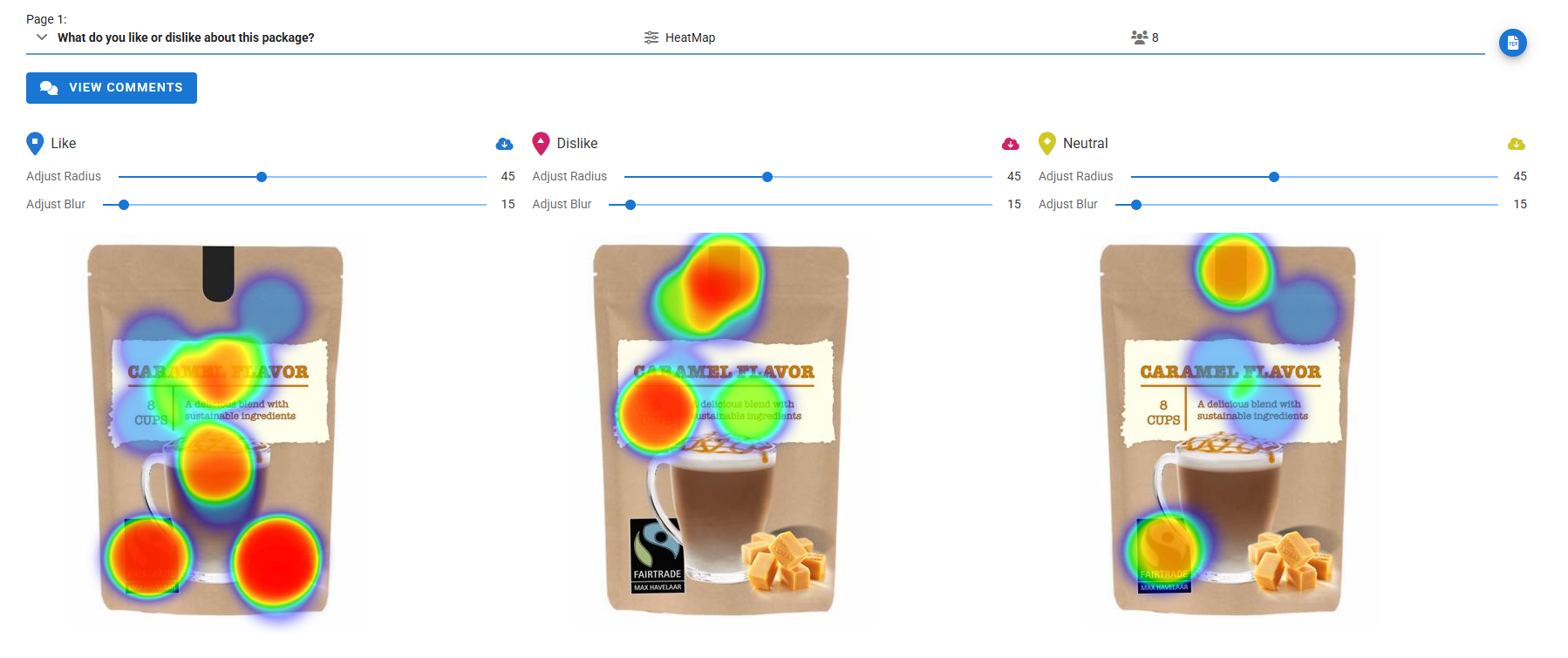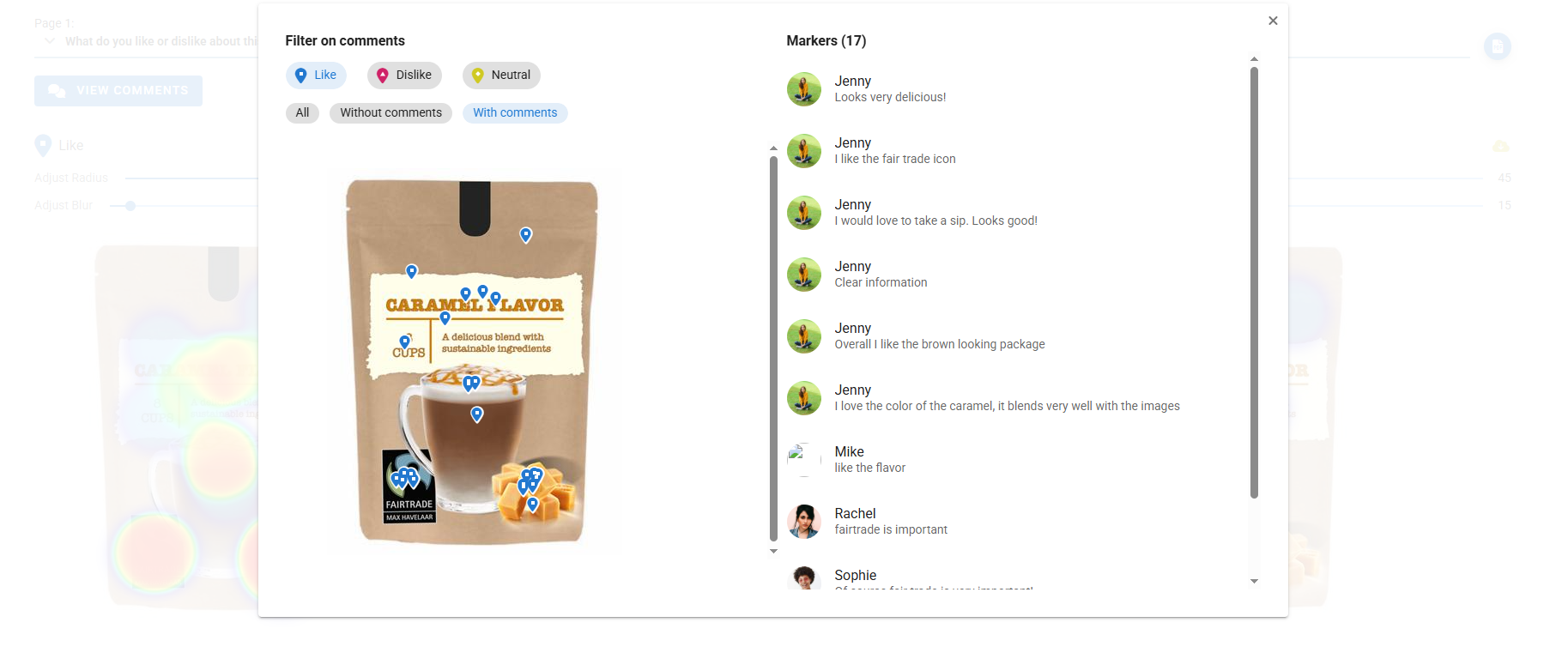Use HeatMap for product concept testing and point-of-sale goods where shelf placement, webshop design, branding and packaging impacts a buyer’s decision. Allow people to place Positive and Negative markers with comments on any image. Understand what people like or dislike and where they focus their attention on.
Heatmap is a feature available as a question type in Questionnaire, which allows members to share positive and negative markers and comments on an uploaded image. The markers are aggregated to show where most markers are placed and can be reviewed by comment to see what members are saying with their marks.
Heat mapping works great for new product concept testing and point-of-purchase goods where shelf placement, branding and packaging impact a buyer’s decision to consider a product. Using a heat map you can understand better where people are focusing their attention and in what order. Other applications include ads, flyers and text testing.
Create a HeatMap
When adding a question to Questionnaire in Select Question Type, select HeatMap. Add the image you would like members to mark-up to the HeatMap Image field in Visuals.
If you want members to be limited with the number of markers they can add, set your desired number in Maximum Number of Markers.
Analyze a HeatMap
When ready to analyze the responses to your HeatMap, go to Questionnaire in Pulse to review the markers members added and review your HeatMap. At the top you can see how many respondents added markers to the HeatMap.
You can set the size and vibrancy of the HeatMap using the Adjust Radius and Adjust Blur sliders. The positive and negative marker HeatMaps can be downloaded using the Cloud Download icon next to them.
To view the comments, click Comments, to see all positive or negative comments on the image.
You can review these comments per marker within the field. You can review the markers as All, With Comments, and Without Comments.