You can configure Google Analytics for use with a CMNTY Platform with a tracking code for your project. Just follow the steps below:
- Go to Google Analytics and Sign Up for an account. You’ll need a valid Google Account (usually, Gmail) in order to proceed.
- Create your new account and click on Start measuring.
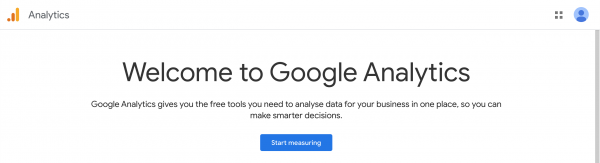
- Fill in an account name, determine your Account Data Sharing Settings and click Next.
- Fill in the Property details and click on Show advanced options.
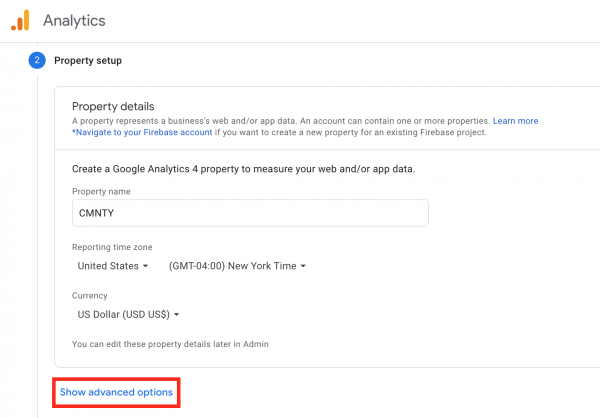
- Enable Create a Universal Analytics property.
- Fill in the platform URL and select Create a Universal Analytics property only.
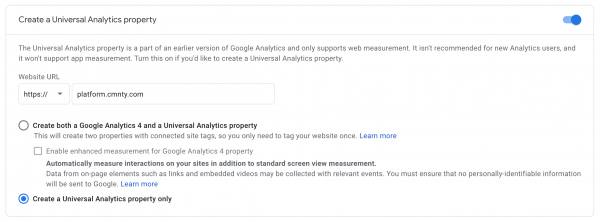
- Click Next and provide information about your business.
- Click Create.
- Review the Tracking ID created for the account and copy it to add to the platform.
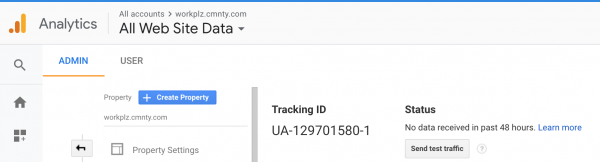
- Log in to your CMNTY platform and go to Admin > Configure > Integrations > Google Analytics. Fill in the Tracking ID, which is located within Google Analytics and can be found in Admin > Property Settings.
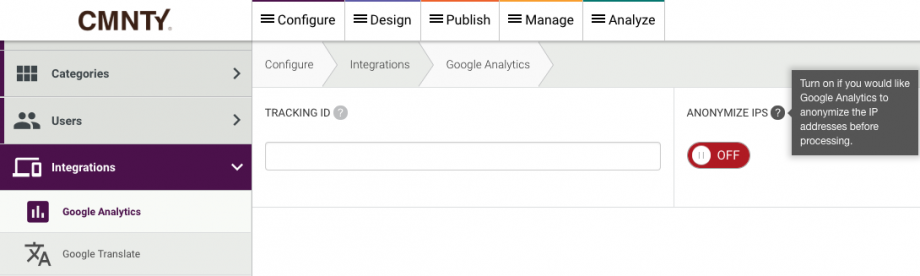
- To allow for anonymous user IPs with Analytics, turn Anonymize IPs to On. This feature will ensure member’s IP addresses are not public in Analytics.
- After pressing Save, your CMNTY Platform is fully set up to cooperate with Google Analytics. Please note that it can activate immediately or take up to 24 hours for Google to begin providing data for your CMNTY Platform.
