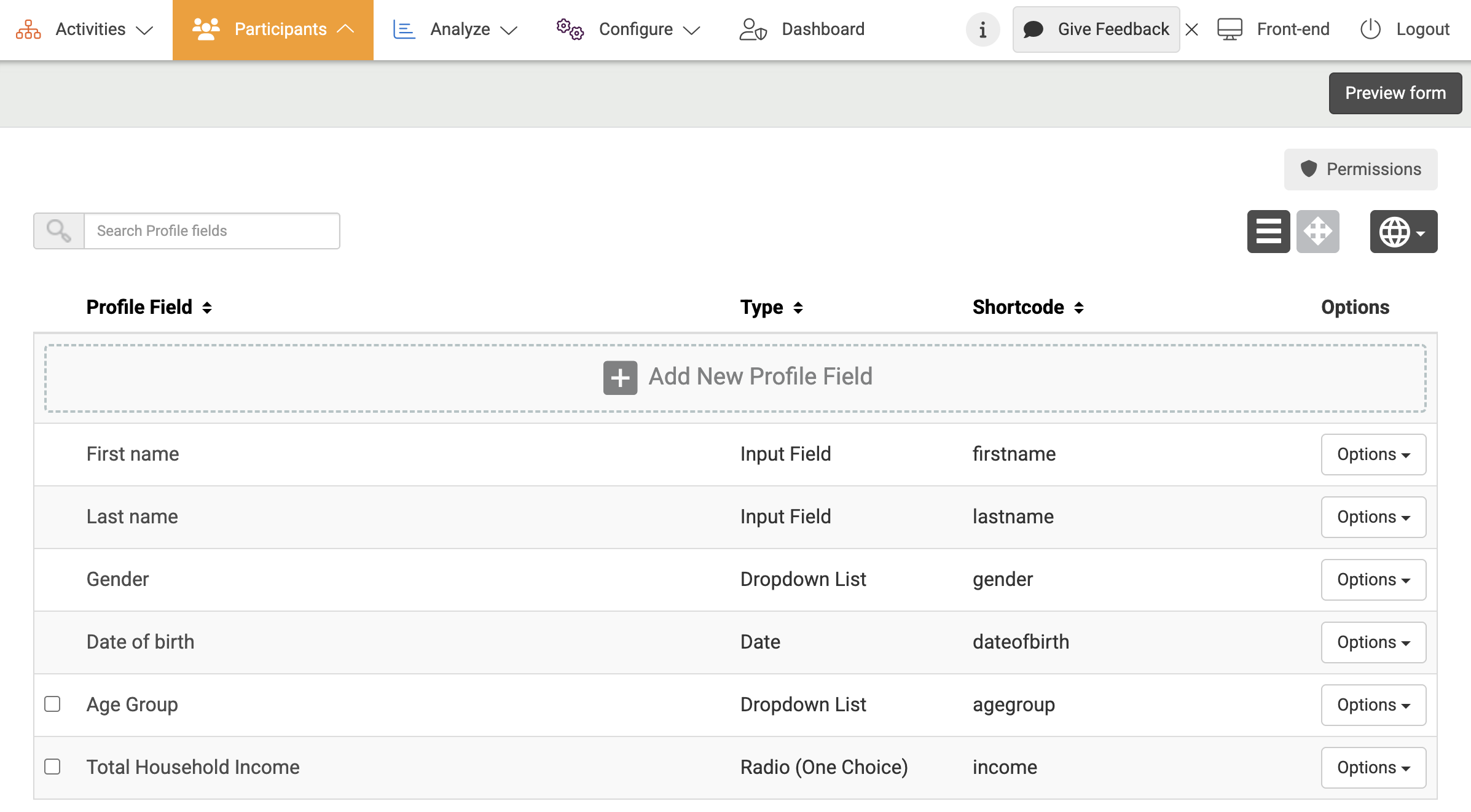Profile fields are a way to store information about participants. They can be used as triggers for dynamic user groups, shortcodes for personalization, and ways to filter users and content. When adding a profile field, you can choose from several types of input fields:
- Input field
An input field is used for open questions which must be answered with short answers (up to a short sentence). - Text field
A text field is used for open questions where members are expected to answer with a couple of sentences. - Dropdown list
A dropdown list is used when members need to choose from several options predefined options (usually 5 or more). - Radio button
A radio button can be used when you want members to provide information by choosing one of several predefined options. - Checkbox
A checkbox can be used when you want members to provide information by selecting one or more of a predefined set of options. - Descriptive text
Use descriptive text when you want to give members extra information about any of their profile fields. - Date field
A date profile field can be used for questions where members are expected to answer with a date (birthday, anniversary, graduation etc.). Members can select a date with an easy date-picker.
Only Dropdown, Radio, Checkbox, and Date fields can be used as triggers in Dynamic User Groups.
You can create new profile fields by following the steps below:
- Go to Participants at the top menu in Admin.
- Underneath Users, choose Profile Fields and click Add New profile Field.
- It’s not possible to delete existing profile fields but you can add additional answer options or change the name of the profile field. Please don’t change the order of the answer options as it won’t overwrite.