There are two primary types of user roles: Predefined user roles and Custom user roles.
Custom user roles
Custom user roles can be created by community managers based on the predefined user roles. When you create custom roles, you always choose a predefined user role as a base template for your custom role. Please be aware that there are some qualities of the predefined user roles that cannot be changed when you make a custom role from that predefined role type. When you delete a custom role, while you have assigned participants to this role, they will automatically become regular participants.
Predefined user roles
Predefined user roles are default roles that we see commonly used with our communities. The predefined user roles in CMNTY Platform are:
- Platform owner role
The platform owner role is by default the first registered moderator. This role functions exactly the same as a “Moderator” (see below) except that only this role can access the plan settings page and perform actions within that page. There can only be one platform owner. If you would like to change the platform owner, please contact your success manager. - Moderator role
Moderators have access to the Admin section of CMNTY Platform and can change settings, create content, invite users, etc. Moderators are also able to do a few things in the front-end that other roles cannot. Moderators can see expired, draft, and scheduled items, they can delete and edit other participant’s content, they can manually reward and remove points and badges, they have access to the extra options on participant profile pages (point history, time spend, history, and device history), they see activities of all participants, and they can see user groups. Other permissions can be changed with the permission system. - Observer role
The observer role is intended for anyone who needs to know what is happening in the platform, but who does not need to add content or interact with other participants (this may be your client if you are a market research firm running a research study). Observers are not visible for participants in the platform (i.e. participants cannot see observers on the community overview page and participants cannot send private messages to observers). Observers only see the active, scheduled and drafted items on the front-end as well as journal entries of all members, but cannot add, edit, or delete any content. Other permissions can be changed with the permission system. - Participant role
The participant role is intended for project participants. Participants can only see active items on the front-end, can only edit and delete their own content, and can only see their own journal entries (and responses from moderators). Other permissions can be changed with the permission system. - Unkown role
The unknown role or guest role is a set of permissions that apply to anyone that visits your platform, but who is not logged in. In an invite-only platform, guests can only see the login page. In a protected platform, guests can only see the login and registration pages. In an open platform, guests can see all active platform content, but cannot participate. Other permissions can be changed with the permission system.
If you would like to change a role, follow the steps below:
- Go to Participants at the top menu in Admin.
- Choose User Management at the left menu.
- At the Options drop-down menu of a member, choose Edit.
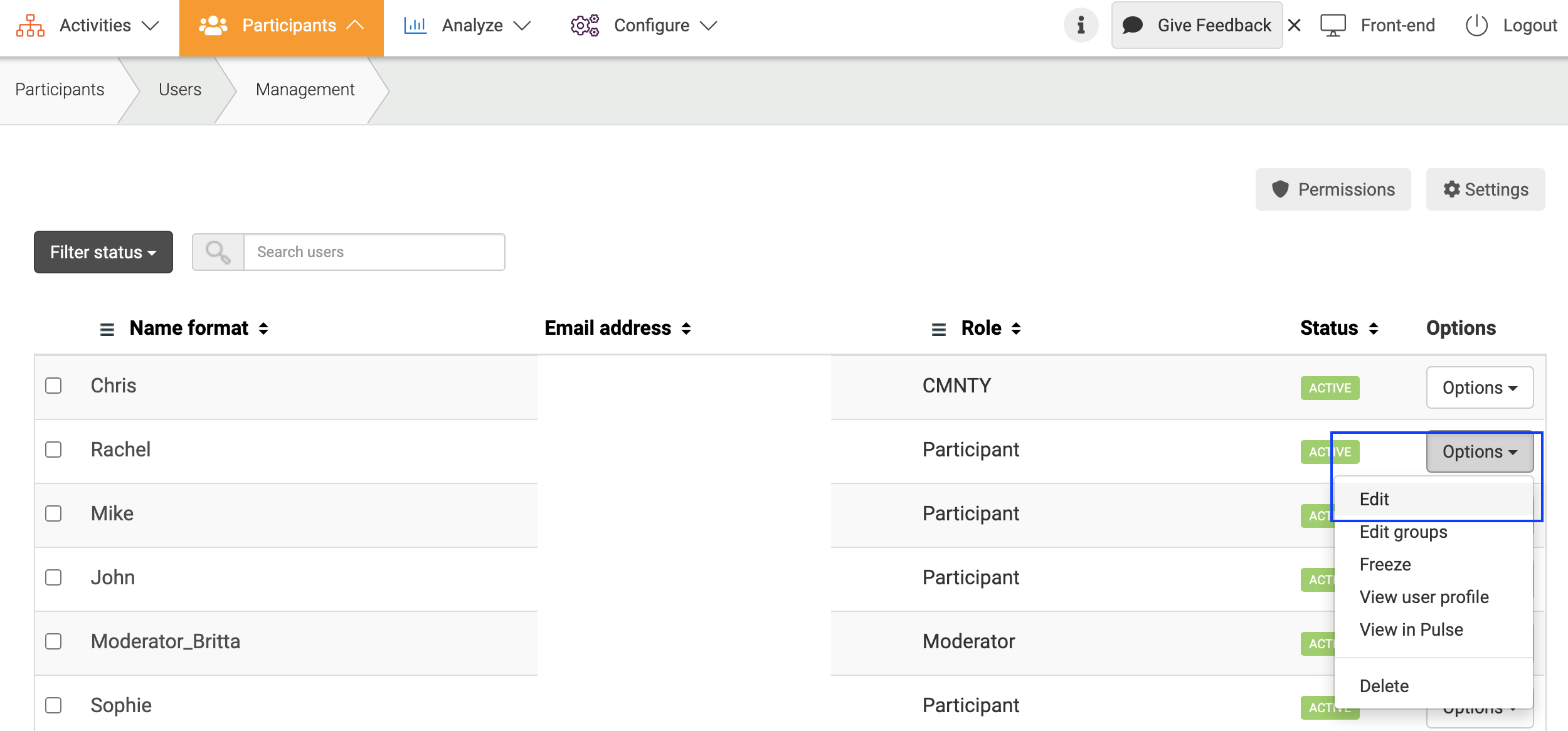
- Change their User Role to a role of your choice, and Save in the right corner.
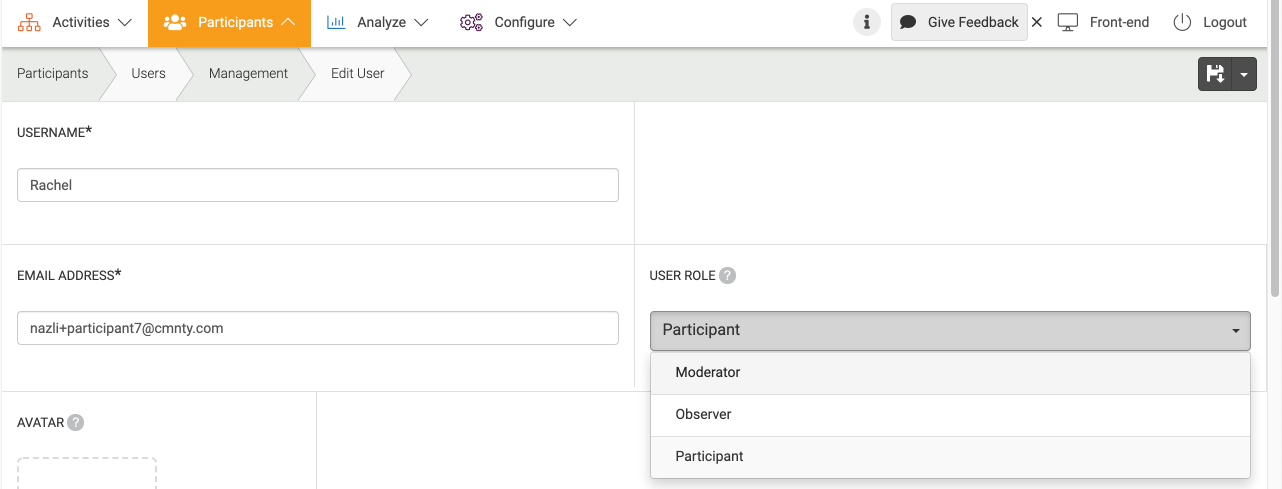
User role by invite
You can also give a user a specific role while sending them an invite by following the steps below:
- Go to Participant at the top menu in Admin.
- Choose Invites at the left menu.
- Click Add invites in the overview.
- Fill in the information and choose a User Role.
Related: Creating custom roles.