Add widgets to your platform
You can add a widget to the front end of your platform by following the steps below:
- Go to the Configure page at the top menu.
- Choose General > Page Configuration at the left menu.
- Next to the page where you want to add a widget to, click Edit in the Options dropdown menu.
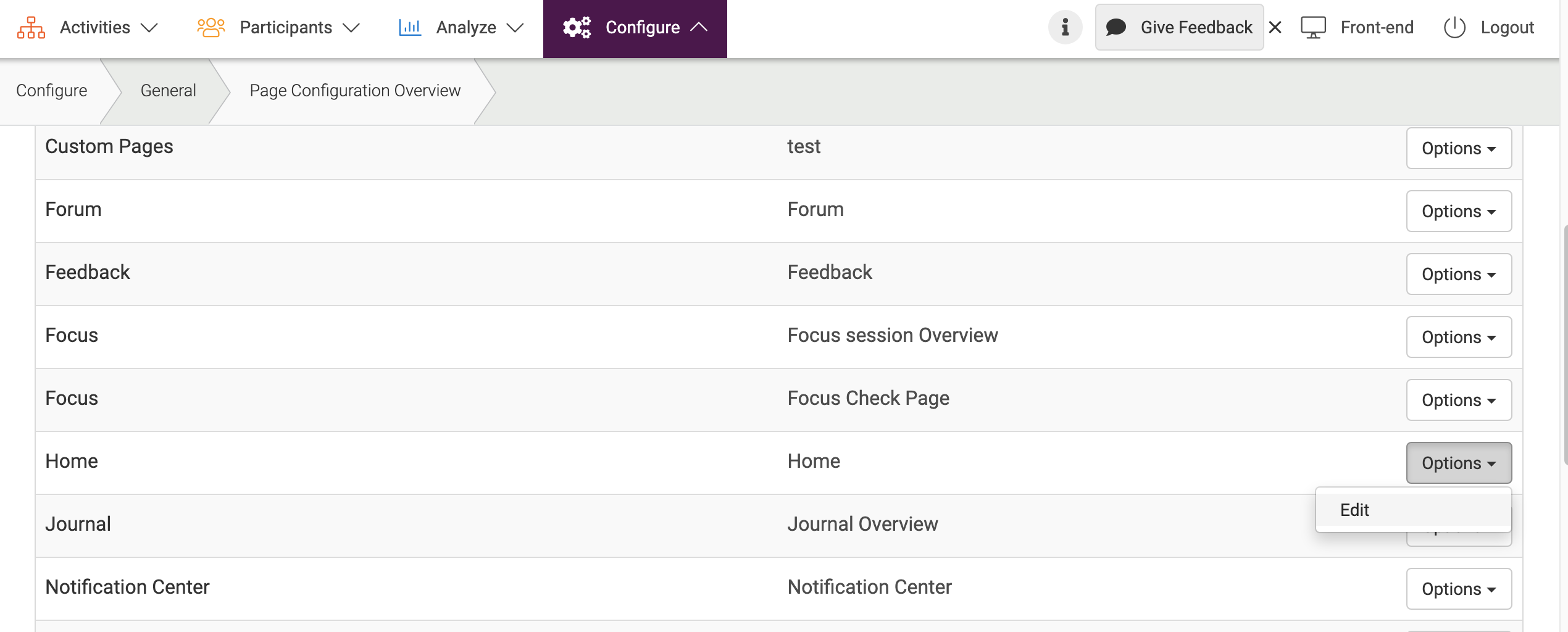
- Click anywhere in a field where you want to add one or more widgets.
- Select the Element Type and choose the widgets that you want and click Add.
- Don’t forget to Save your changes in the upper right corner.
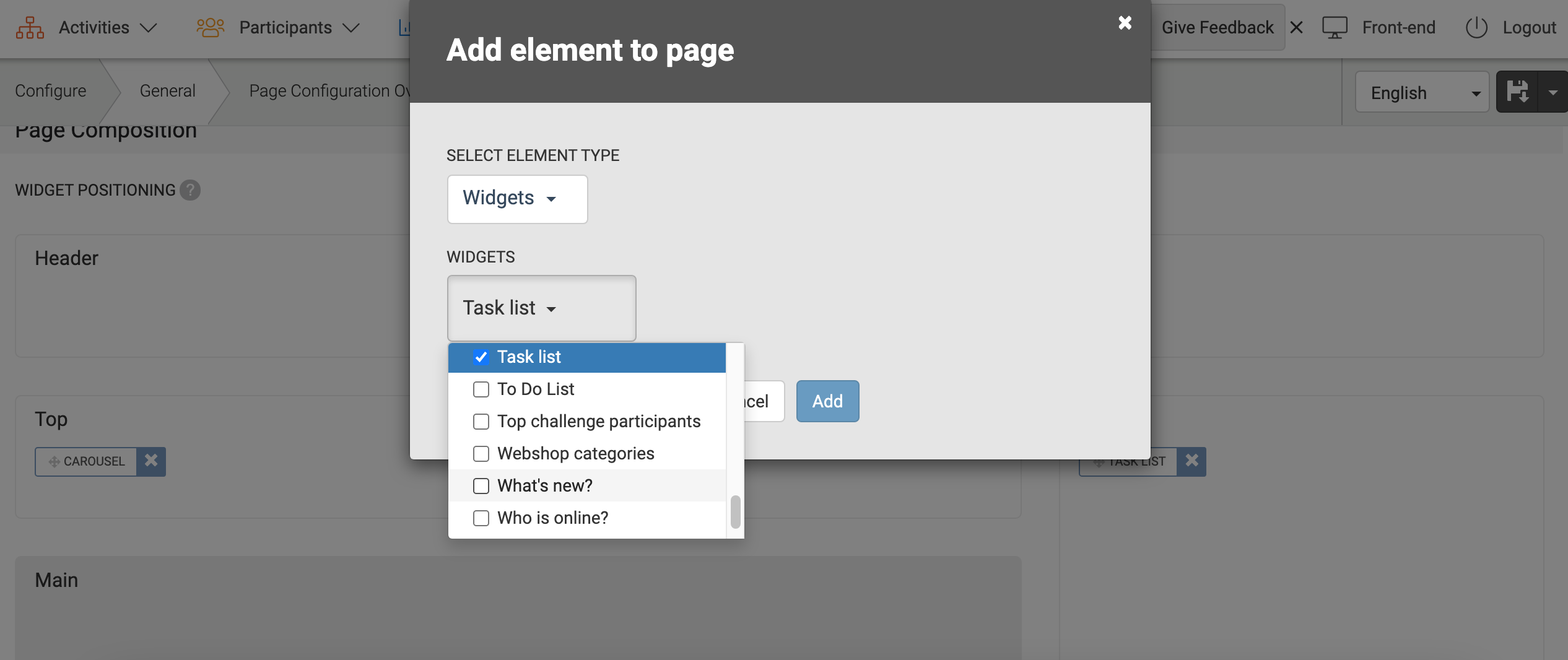
Copy page configuration
There may be times when you want the same set of widgets on multiple pages. Instead of having to add the widgets to each page, one at a time, you can simply copy the page configuration of one page to another.
For example you might want the same widgets to appear in the sidebar of the challenge overview page and on challenge idea pages.
The following steps describe how you can add widgets to multiple pages:
- Follow the steps above (underneath add widgets to your platform).
- In the dropdown list on the right side of the Copy to text, select the pages that you would like to copy your settings to (you can select multiple).
- Save your changes with the Save button in the upper right corner of your screen. The widgets and custom elements will be added to all selected pages.
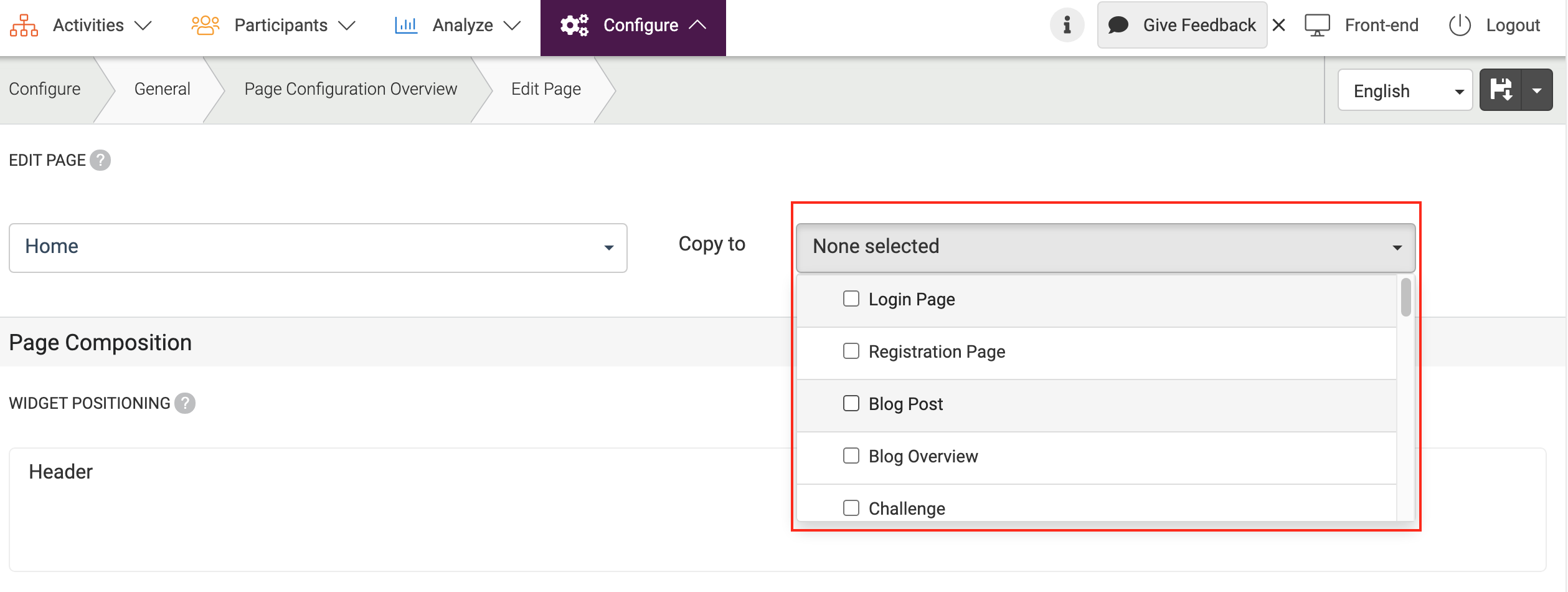
Also, check out other widgets you can add here.
