You can resend an invite or you can resend multiple invites at the same time.
Resend one invite You can resend one invite by following the steps below:
- Go to Manage at the top menu in Admin.
- Underneath Users, choose Invites at the left menu.
- Choose Options and click Resend.
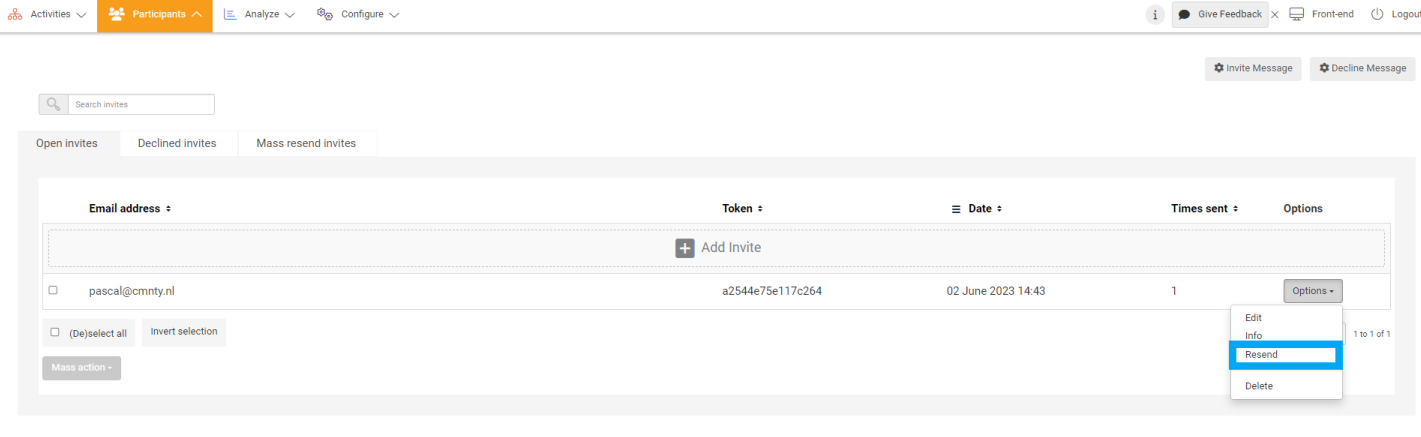
The Times sent column will indicate how many times an invite has been sent to the invitee who has not registered yet.
Resend multiple invites
To resend multiple invites, you can either select the invites that you want to resend and:
- Choose the email addresses where you would like to resend invites to.
- Select Mass action and click Resend.
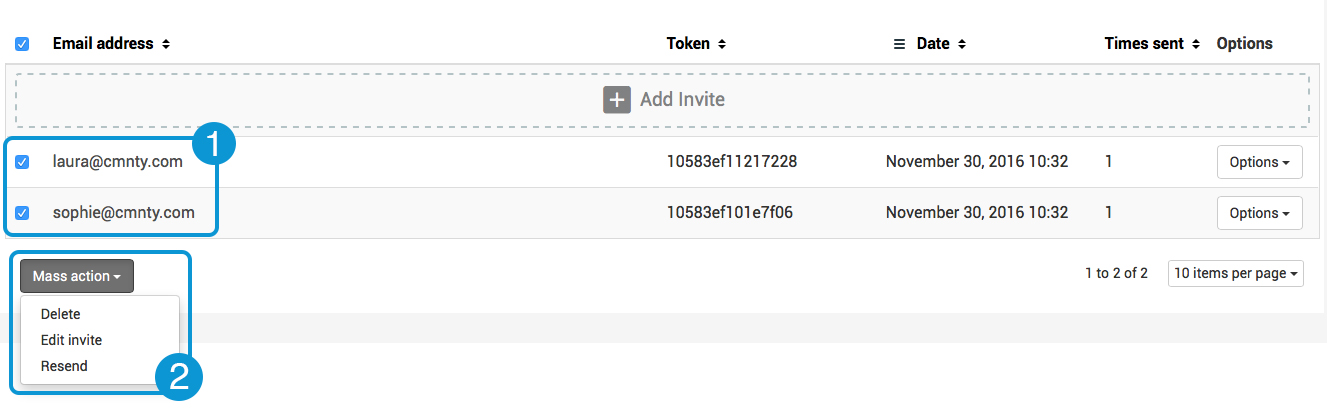
- Or you can use the Mass resend invites tab to resend all invites at once or resend invites based on filters. This allows you to resend all invites, not just ones you can select on a particular page, or a large selection of your invites. The invites will be prepared and added to the system queue. The system queue will send out the invites in batches of 100. When an invite is resent the number of times sent in the invites overview will be updated.
- You can resend invites based on email domain (for example, you can resend all invites that are to an email address @yourcompany.com), the last sent date (for example, you can resend all invites that are more than one month old), or the language (for example, you can resend all invites that were sent to English-language users).
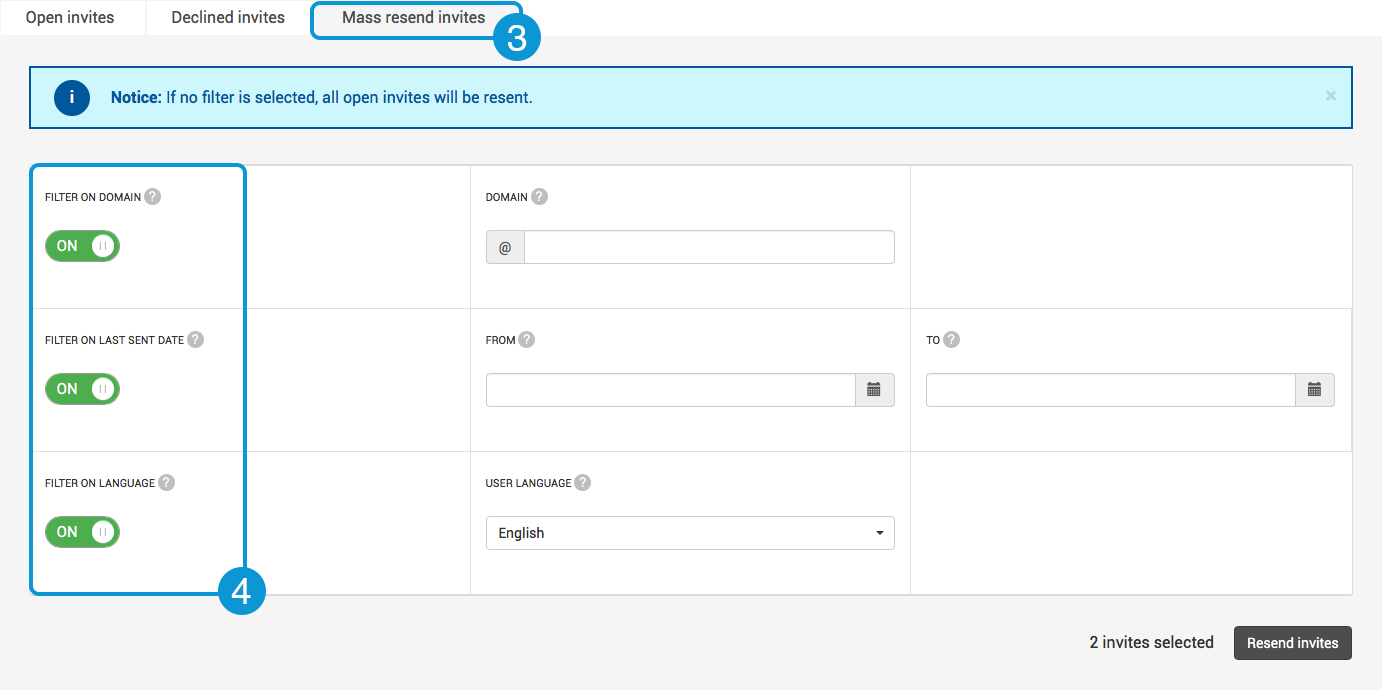
Change invite text
When you resend an invite, the original invite will be sent again. If you want to change the text of the invite to be resent, you can edit the invite before resending. You can edit an invite by following the steps below:
- Select the email addresses of which you would like to change the invite text.
- Choose Mass action and choose Edit invite.
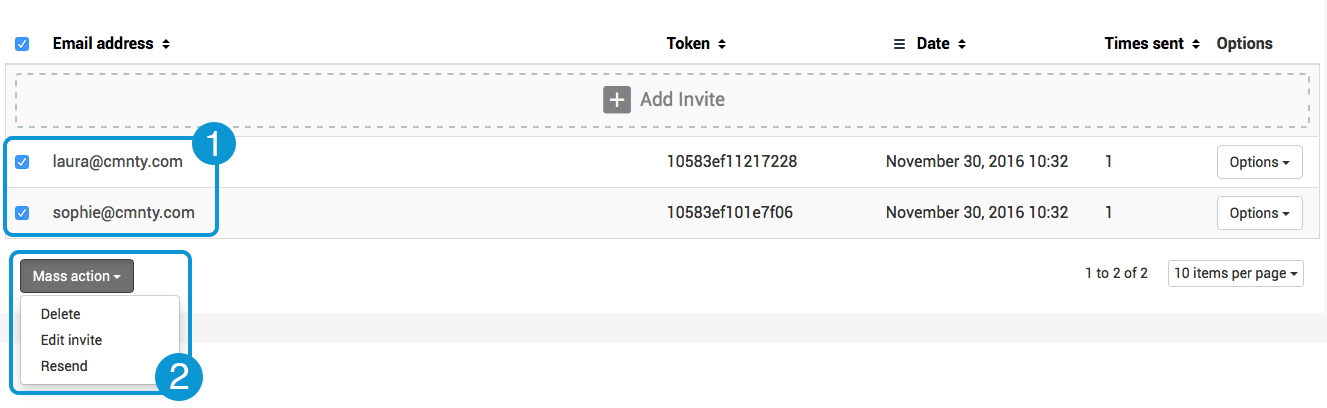
It is also possible to mass edit the language or group in the invitation.
