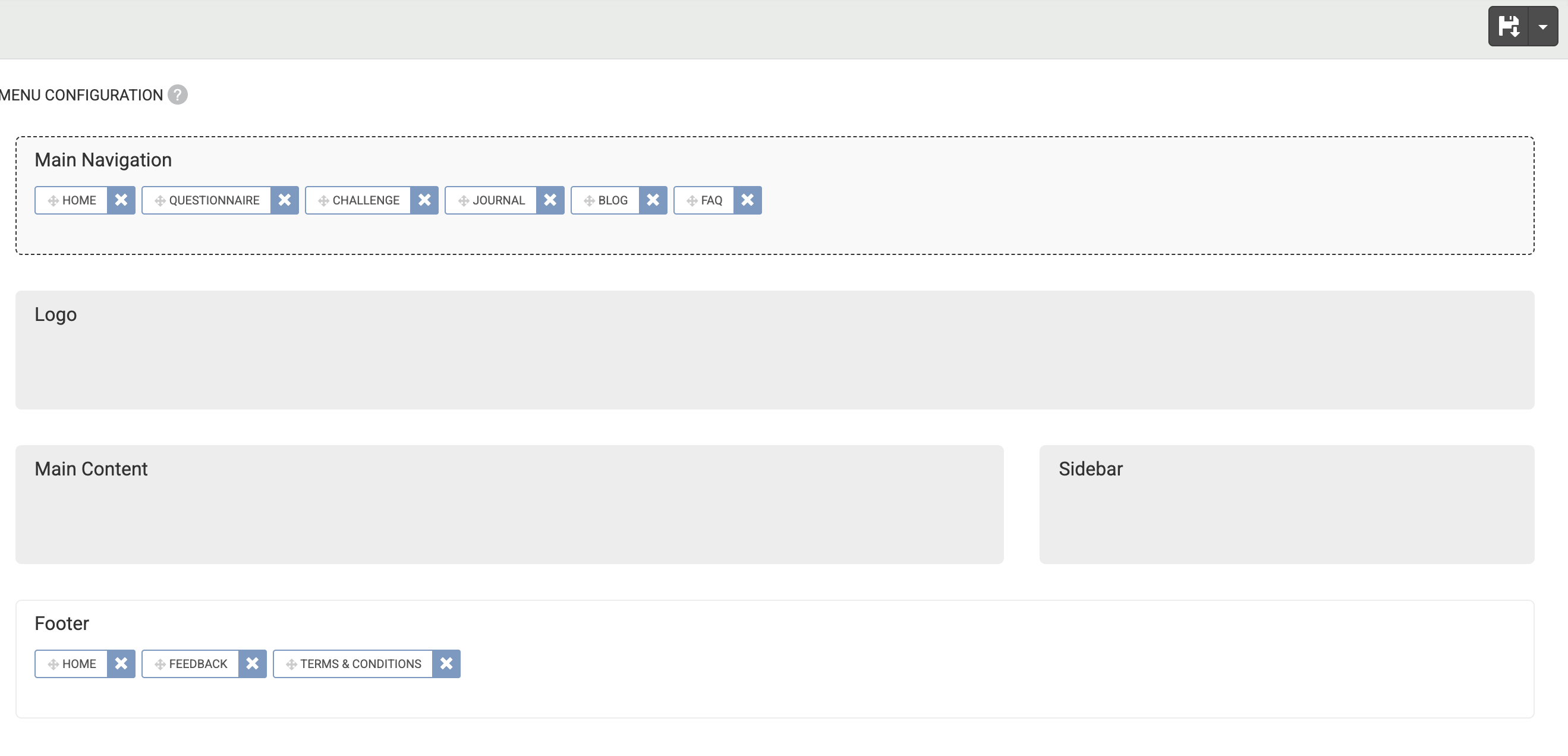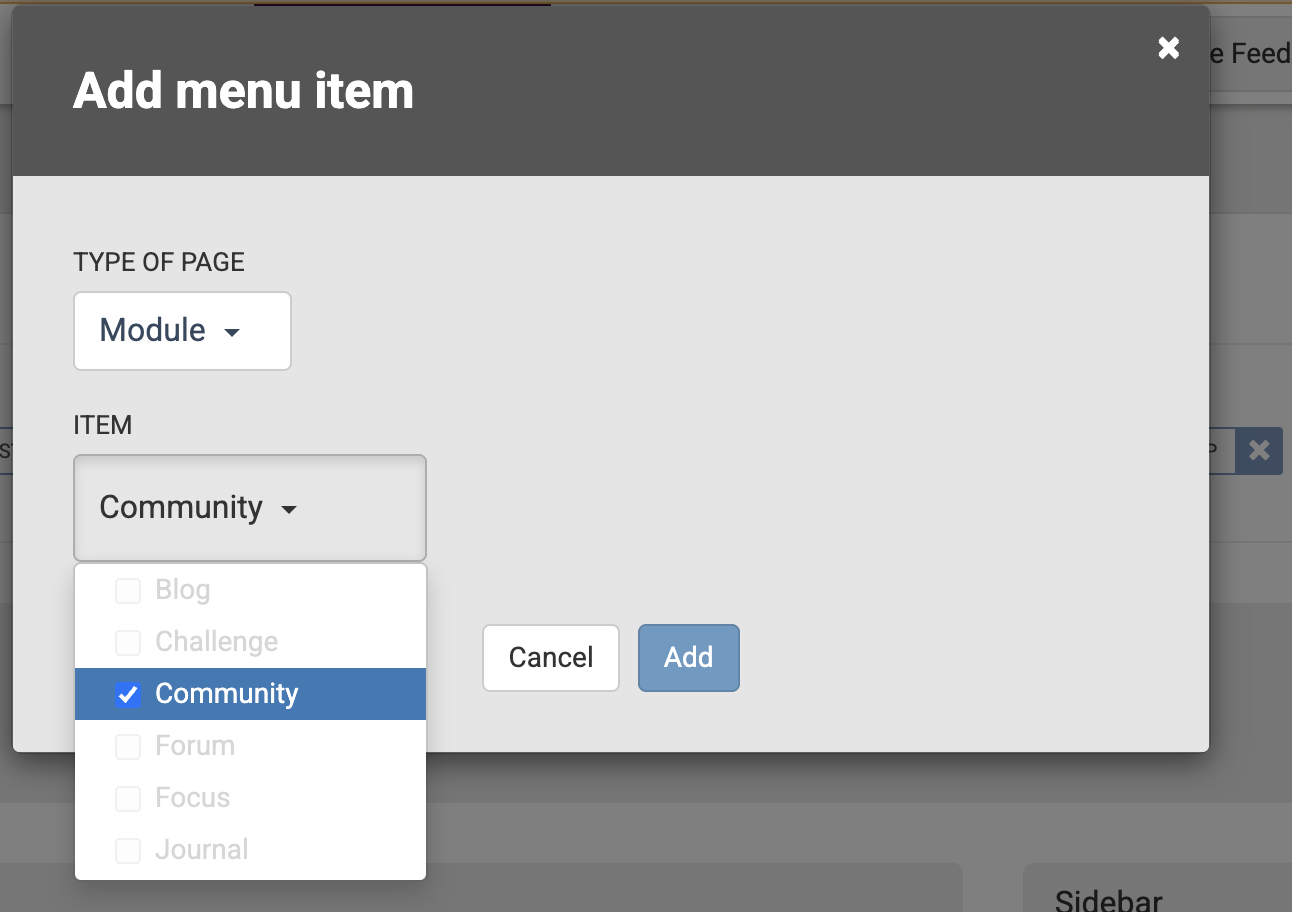As a moderator, you can activate and deactivate modules at the Admin section. First, make sure the modules that you would like to add are enabled in Platform Configuration. Then, follow the steps below:
- Go to Configure at the top menu in Admin.
- Choose Menu Configuration at the left menu.
- To Add a module, click anywhere in the Main Navigation section.
- Select the right item(s) from the drop-down menu and click Add.
- To Remove a module, simply click on the x next to the module you would like to remove.
You can also change the order of the modules by dragging and dropping the modules in the Main Navigation section. You can do the same for the footer.
Default Pages If you want, you can add default pages like the home page, community overview, terms & conditions and/or feedback page to your menu by following the steps below:
- Stay on Menu Configuration at the left menu.
- To Add a page, click anywhere in the Main Navigation section.
- Select the type of page: Default Page.
- Select the right item(s) from the drop-down menu and click Add.
- To Remove a page, simply click on the x next to the module you would like to remove.
Custom Pages
- Create a custom page to add it to your navigation menu by following the steps in this article. When your custom page is ready, follow the steps below:
- Go to Configure at the top menu in Admin.
- Choose Menu Configuration at the left menu.
- To add a page, click anywhere in the Main Navigation section.
- Select type of page: Custom Page.
- Select the right item(s) from the drop-down menu and click Add.
- To Remove a page, simply click on the x next to the module you would like to remove.
Custom Menu Links
In addition to adding modules and custom pages to your CMNTY Platform navigation menu, you can also add a custom link to the platform menu by following the steps below:
- Go to Configure at the top menu in Admin.
- Choose General at the left menu.
- Choose Menu Configuration. To add a custom link, click on the section where you want to add a custom link and select Custom link from the drop-down for page type.
The Link Title is the text that members will see in the navigation menu and the Action URL is the page where the members will be directed to when clicking on the menu item.
The custom link can be an internal link (for example to a specific topic in the platform) or it can be an external link (for example to another website). When you are finished, save your changes with the Save button in the upper-right corner of your screen.
More Information Read our article on platform menu setup.