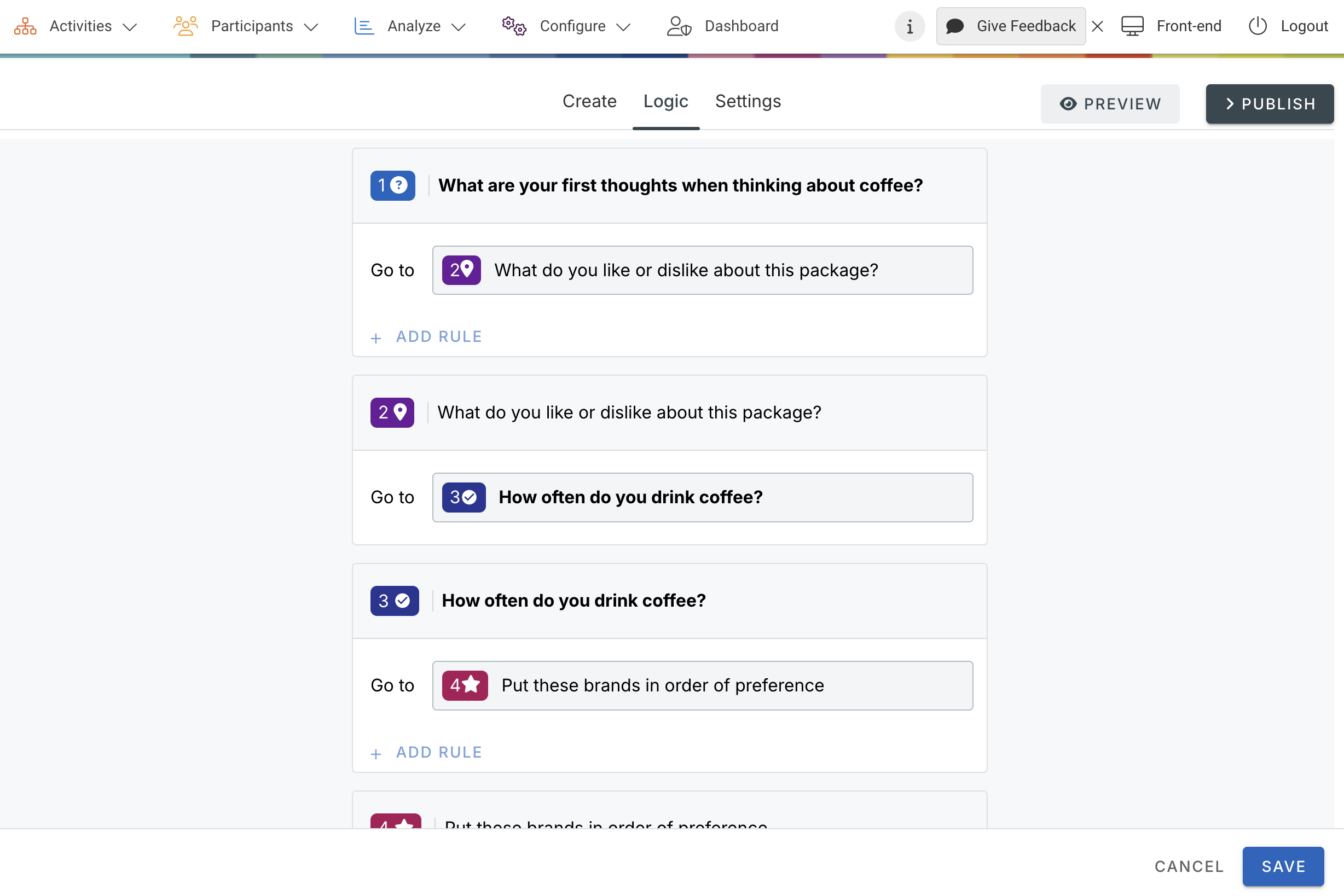Page logic allows you to route your community members to different pages of your Questionnaire based on their responses to individual questions. You can choose to route a community member when their answer is equal to, not equal to, greater than, less than, one of the following answers, not one of the following answers, answered or not answered.
You can add page logic to your Questionnaire by following the steps below:
- Go to Activities at the top menu in Admin.
- Choose Questionnaire at the left menu.
- Click Edit at the Options dropdown menu or three dots next to the Options button.
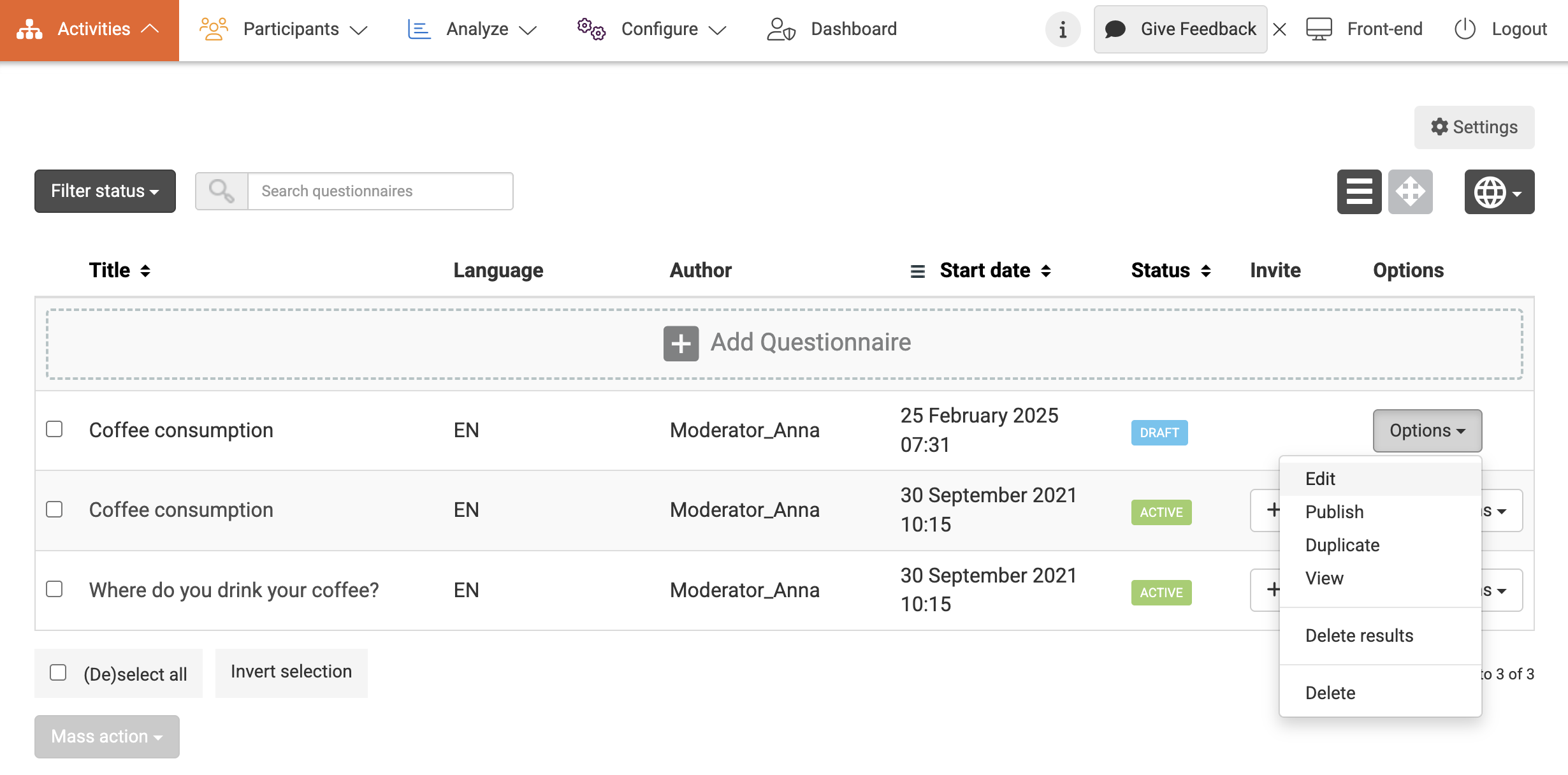
- Add any pages you intend to use for page logic.
- Select the Logic tab to add any rules
- Don’t forget to click the Save button at the bottom right.