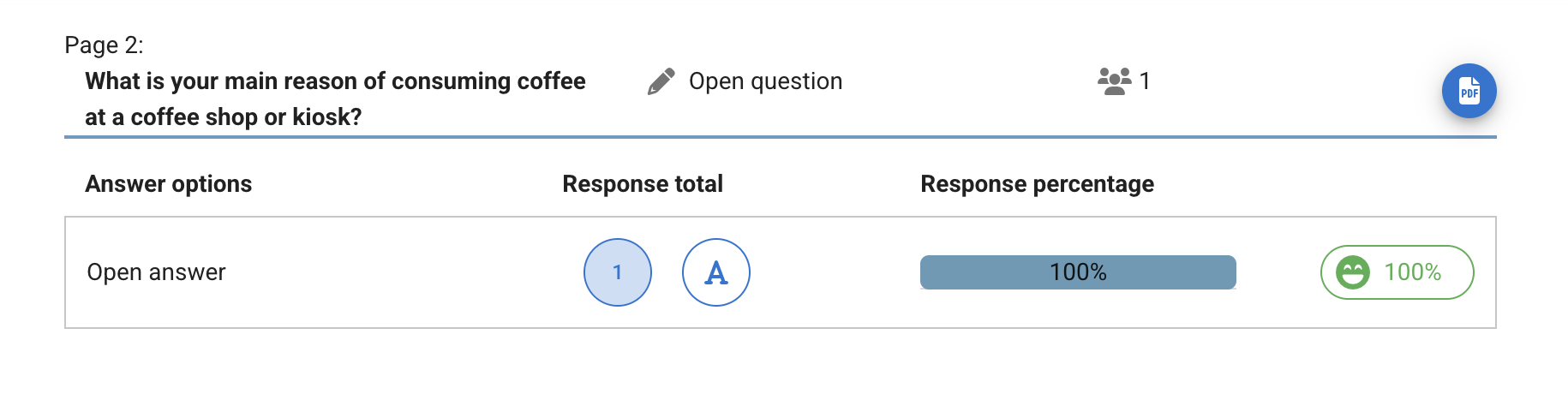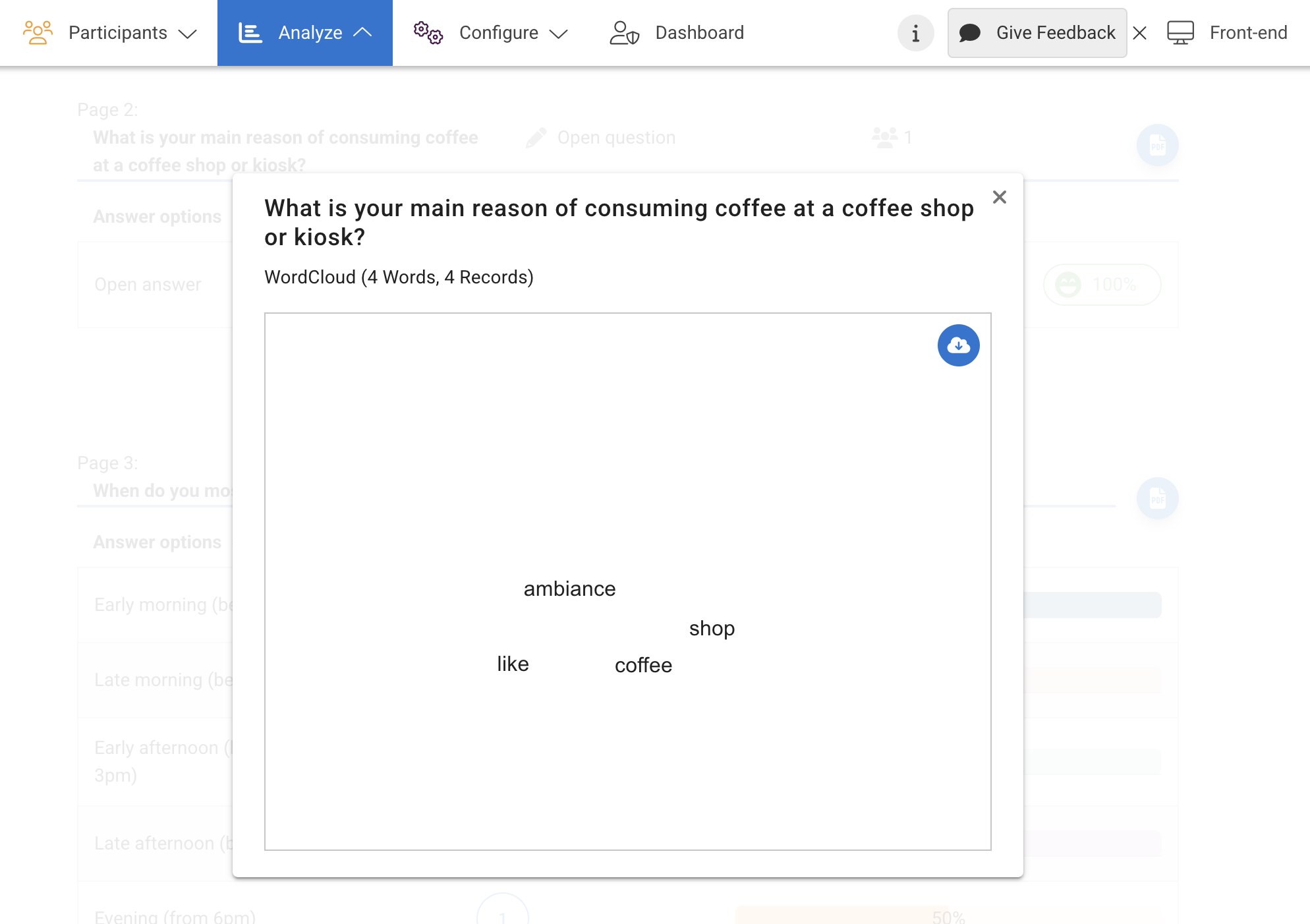Analyzing polls
You can analyze a poll from your CMNTY Platform by following the steps below:
- Go to Analyze at the top menu in Admin.
- Choose Quantitative Analysis from the dropdown and Poll at the left menu.
- Select the Poll you would like to analyze and choose from the drop-down menu. You will see an overview of real-time results.
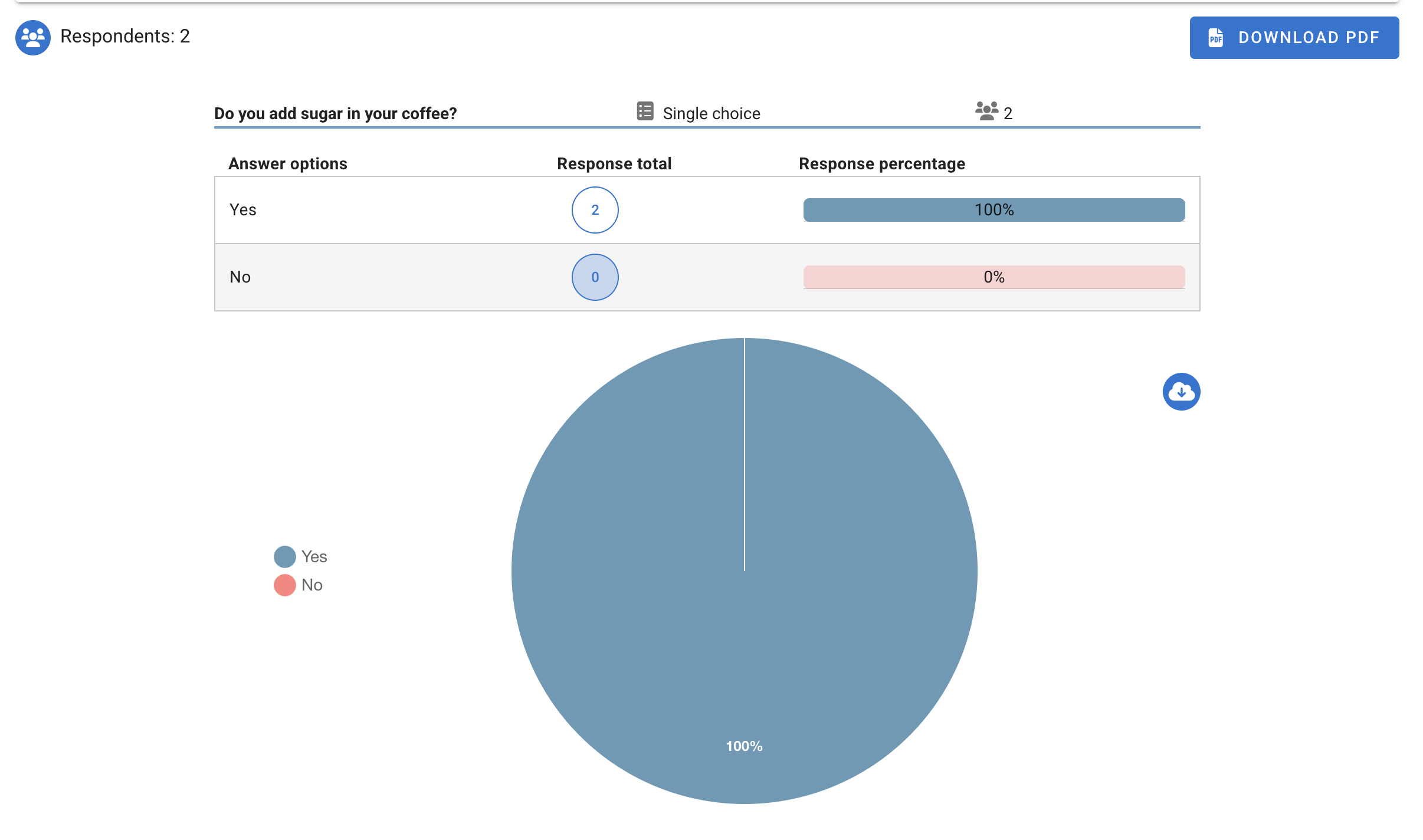
- You can also filter these results to see only results from certain Groups or Users. To filter by user group, select a single user group or multiple user groups from the Filter by Groups drop-down. To see responses from a specific user, type in user information to search for individual users in the Filter by Users text box.
- You can also download all of the results as a PDF or you can download the graph as a PNG image to add to your report via the blue cloud button.
Analyzing questionnaires
You can analyze a questionnaire from your CMNTY Platform by following the steps below:
- Go to Analyze at the top menu in Admin.
- Choose Quantitative Analysis > Questionnaire at the left menu.
- Select the questionnaire you would like to analyze from the dropdown selector.
- You can also filter these results to see only results from certain Groups or Users. To filter by user group, select a single user group or multiple user groups from the Filter by Groups drop-down. To see responses from a specific user, type in user information to search for individual users in the Filter by the Users text box.
- You can also download all of the results as a PDF or in SPSS format.
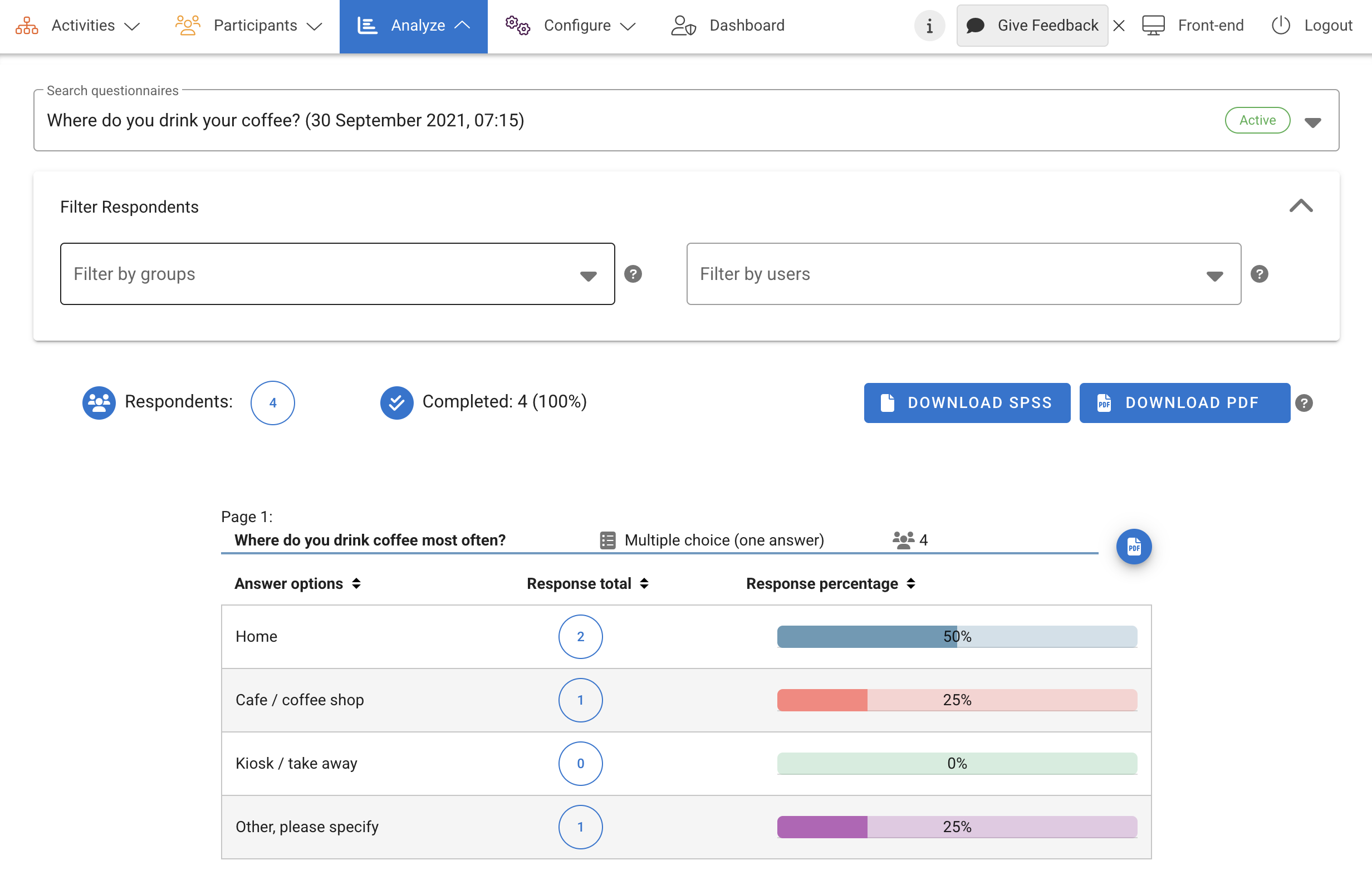 Open-ended responses
Open-ended responses
In the column, under Response total for Open answer questions, you’ll see a bubble with the number of responses to the question. You can click on it and see the responses. When you click the “A” icon you can see a word cloud from the answers given to that open-ended question. On the right side, you can see the sentiment analysis of the answers.
Alternately, you can go to Export and create an export of Questionnaire that includes responses from your Questionnaire.